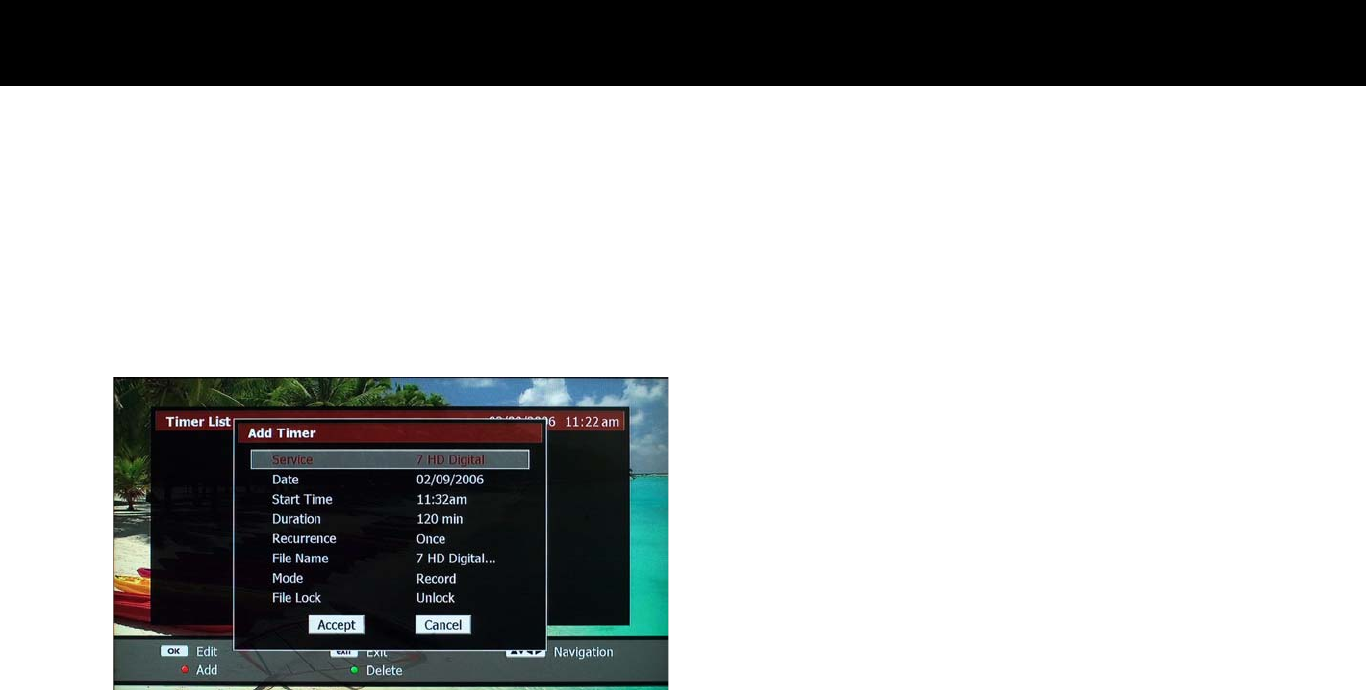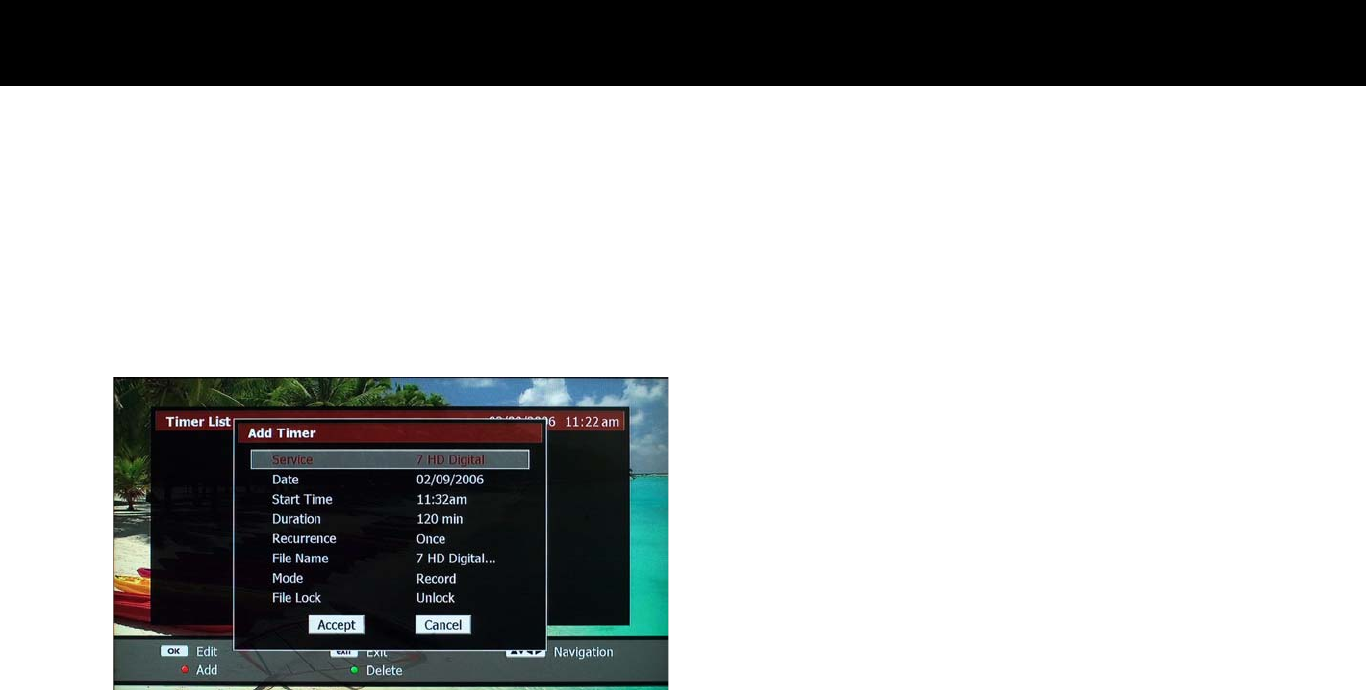
STB & PVR Function
43
2) Add New Timer
To add a timer, please press the
RED
button to display a menu on the
screen. A new pop-up window will appear to configure the timer.
You can configure the following items with your preference for a new
time record.
z
Service: You can select a service to record. The default service is the
current service that you are watching. If you want to change it,
please press the
OK
button: a list of services will be displayed and
you can select a service with the
UP/DOWN
buttons then press the
OK
button. If you want to record a radio service, press the
TV/RARIO
button to change the list to the radio services.
z
Date: Set start date of recording. Move cursor with the
LEFT/RIGHT
buttons and change date with the
NUMERIC
buttons.
z
Start Time: Set start time. Move cursor with the
LEFT/RIGHT
buttons and change time with the
NUMERIC
buttons.
z
Duration: Set duration of the recording with the
LEFT/RIGHT
buttons.
z
Recurrence: You may set a series of timers by choosing Recurrence
option. You can choose the following options with the
LEFT/RIGHT
buttons as your preference; Once, Daily, Weekend, Weekday, and
Weekly.
z
Mode: If you would like to watch a certain program or transfer it to an
external recorder instead of recording it to HDD, please choose “View”
option with the
LEFT/RIGHT
buttons. If you want to record a
program, please select “Record” option.
z
File Name: You can change the file name of the record. The
OK
button displays an onscreen keyboard to change the file name.
z
File Lock: You can lock the recording file. Set this option with the
LEFT/RIGHT
buttons.
Finally, you can save and finish a timer by selecting “Accept” on the
screen. If you want to cancel the timer and exit, please select “Cancel”
or press the
EXIT
button.