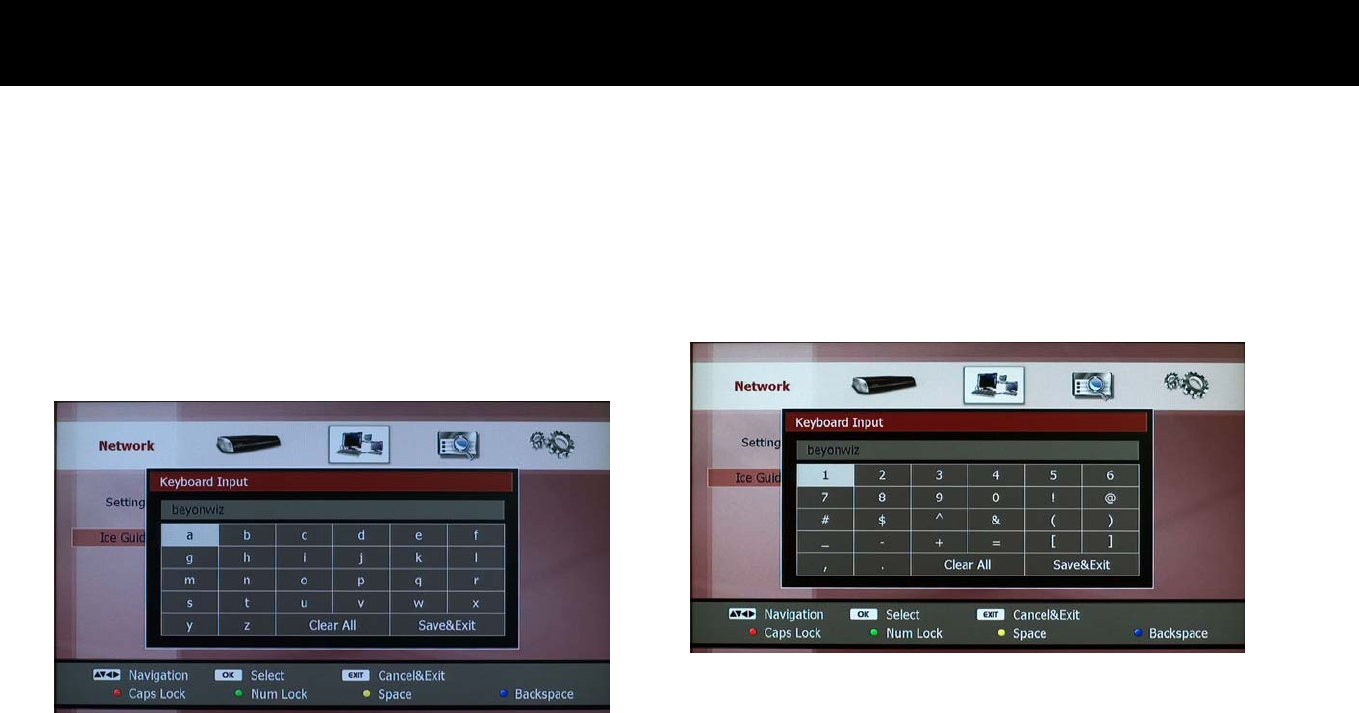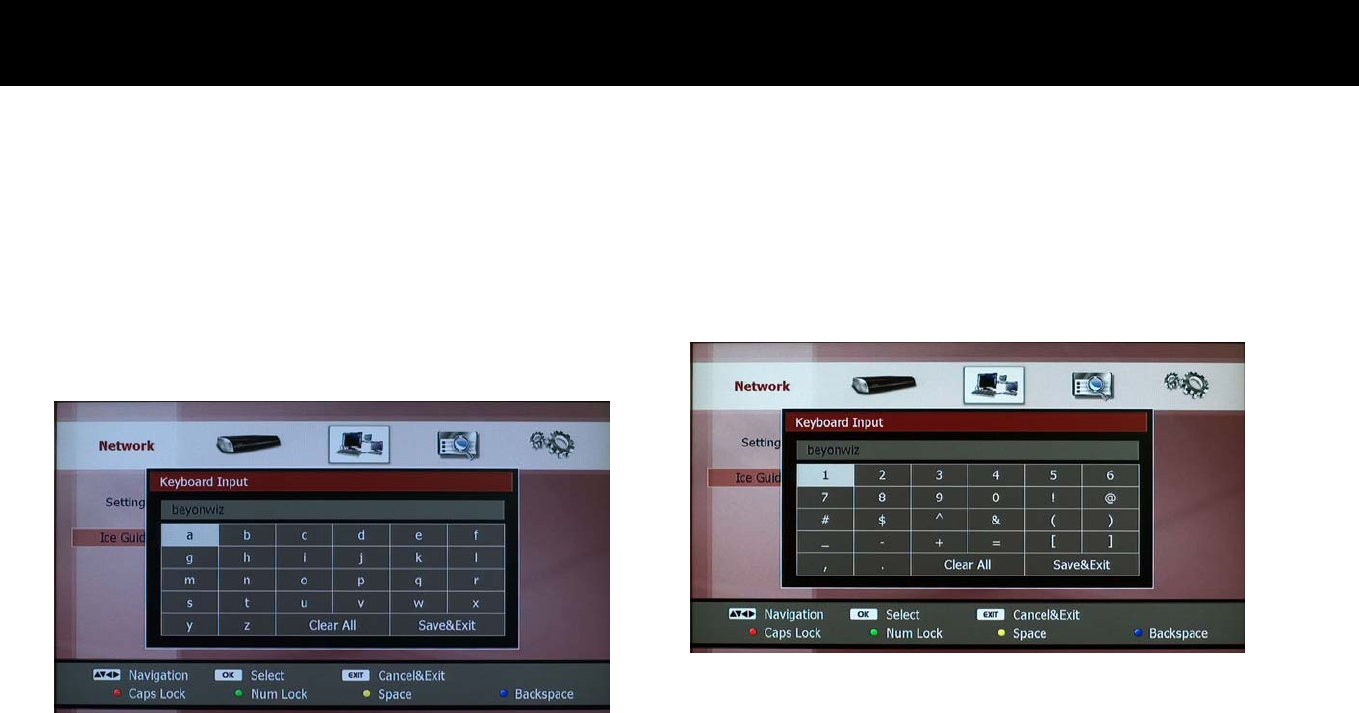
Quick Setup
14
z
On-screen keyboard: If you need to input alphabetic characters, an
on-screen keyboard will be displayed. You can move the cursor with
the
UP/DOWN/LEFT/RIGHT
buttons and select the letters with the
OK
button. The
YELLOW
and
BLUE
buttons work as a space and
backspace keys respectively. You can also clear your inputs by
selecting “Clear All” with the
OK
button on the screen.
If you need to input upper case characters, please press the
RED
button. The screen keyboard will changed to upper case characters
and you can input the same way. You can return to lower case
characters with the
RED
button.
If you need to input numbers or special characters, please press the
GREEN
button. The screen keyboard turns to numbers and special
characters. You can also exit and return to small characters with the
GREEN
button.
After the input, you can save it by selecting “Save & Exit” with the
OK
button. If you do not want to save, please press the
EXIT
button.