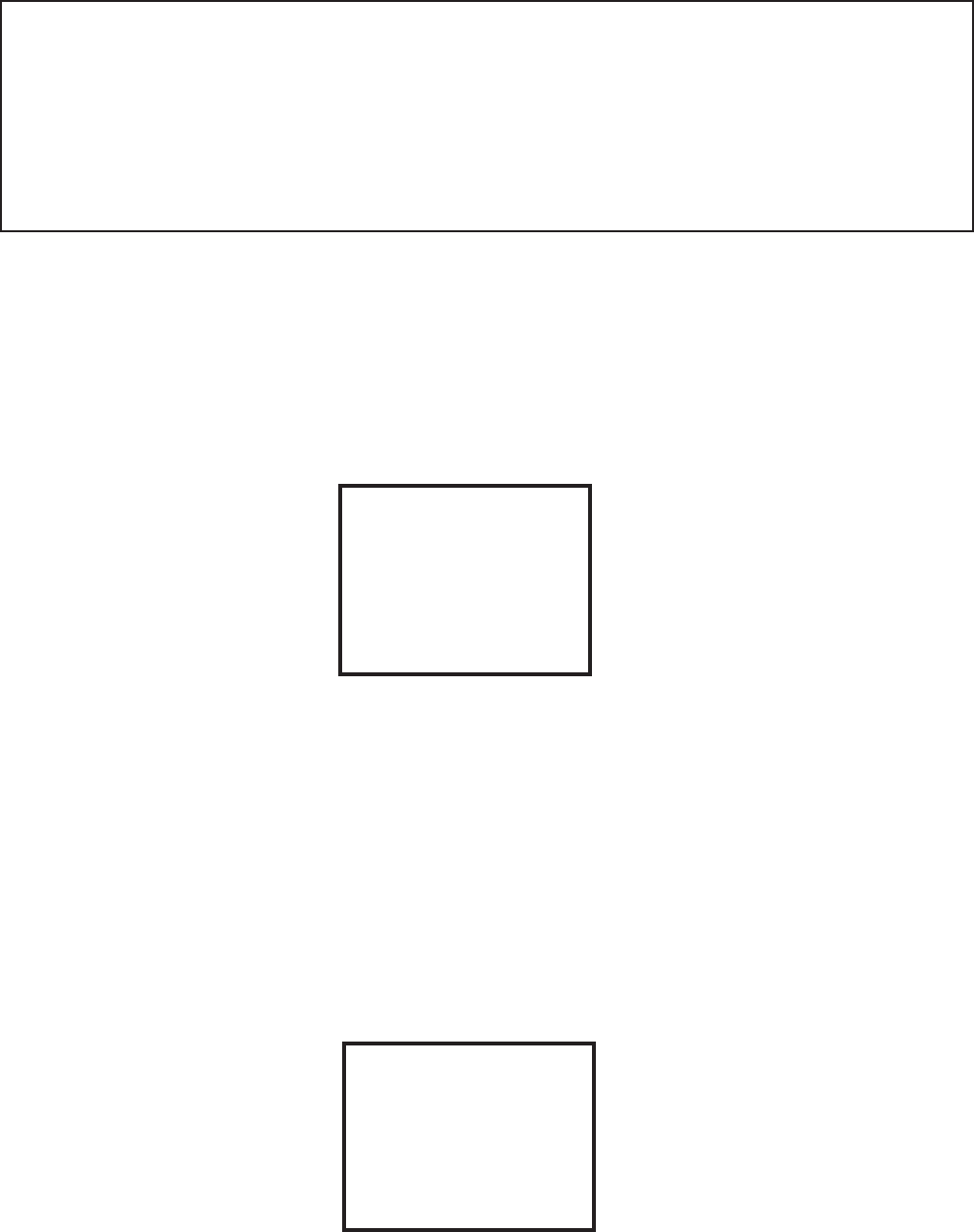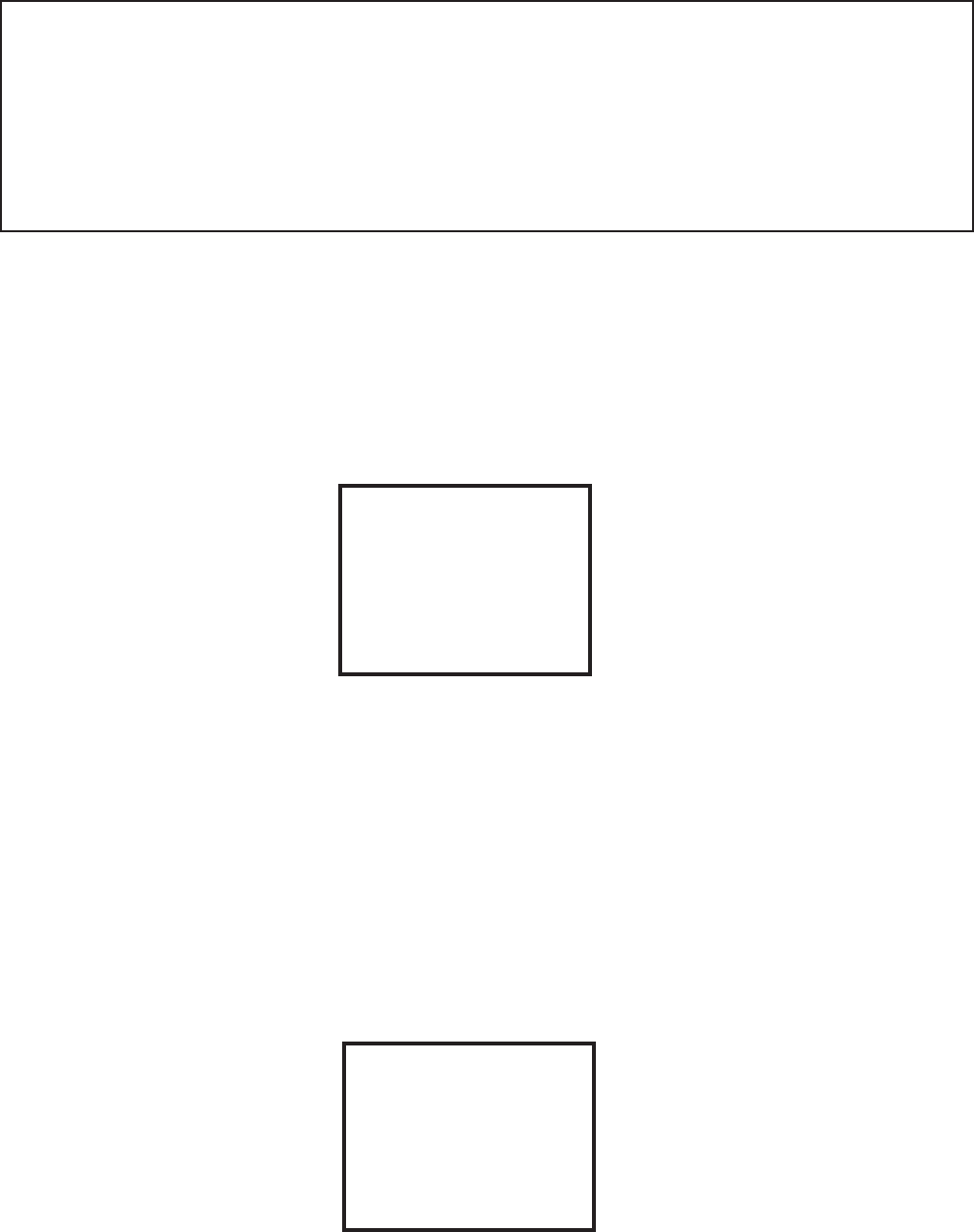
3.0 INITIAL SETUP
What this section is all about . . .
After connecting your home theater, you may elect to configure the GTP-760 to the specific speaker arrange-
ment and dimensions of your system. The procedures described in this section demonstrate how to use the
GTP-760’s on screen display to enter this information. Once complete, the GTP-760 stores this information so
that these tasks need only be repeated if speakers are changed or substantially repositioned. It should be
noted that ADCOM’s factory presets have already been tailored for the most common home theater system - 5
mid/high frequency speakers and a subwoofer. For such a system, the setup of the GTP-760 may already
be near optimum.
3.1 The On Screen Display
You will use the GTP-760 on screen display during this setup procedure. If you have not yet connected
your television to the GTP-760, consult the box titled Composite or S-Video in Section 1.2. With this
step successfully complete, your television and GTP-760 are on and the television screen shows a
blue (composite video) or light gray (S-Video) screen.
On the GTP-760 remote control, press main and then menu. The television should now show the
setup menu.
SETUP
1 INPUT SETTINGS
2 CHANNEL DELAYS
3 SPEAKER SIZE
4 CHANNEL BALANCE
5 EXIT
There are four sub-menus on this screen. These are:
INPUT SETTINGS - shows information about the current state of operation of the GTP-760 and repeats
much of the same information shown on the GTP-760’s front panel. This menu should be the only part
of the on screen display you might elect to use regularly after set up is complete. It allows you to
easily see the operating mode from the listening position. We will revisit the INPUT SETTINGS menu
in section 3.5 after set up is complete.
CHANNEL DELAYS, SPEAKER SIZE and CHANNEL BALANCE are the system setup menus. We
will now use these for set up.
3.2 CHANNEL DELAYS
With the SETUP screen visible, use the ( or ( button on the remote control to highlight CHANNEL
DELAYS and press select/play. You will see the following screen:
CHANNEL DELAYS
CENTER 0 mS
REAR 15 mS
UNDO CHANGES
DONE
29