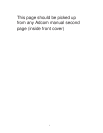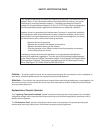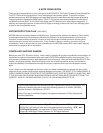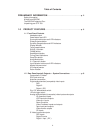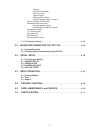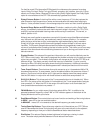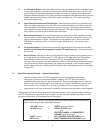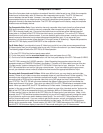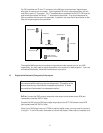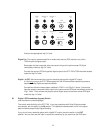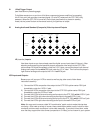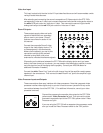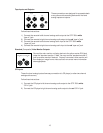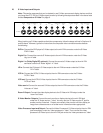Composite or S-Video?
One of the first system hook-up decisions to make will be which video format to use. While the composite
video format is more widely used, S-Video can offer improved picture quality. The GTP-760 does not
convert between the two formats. However, it can save the video mode for each input. It is
recommended that only one video format be used as this simplifies normal operation. However, setup for
using both formats is also described below. The GTP-760 is shipped from the factory ready for composite
video sources and display devices.
For Composite Video Only: If your television has only composite video inputs (usually a yellow colored
RCA style connector) or you elect to use only composite video connections in your system, then the
GTP-760 is already properly set. Connect a video cable from one of the two yellow “standard monitor”
video jacks on the back of the GTP-760 to the video input of your television. Turn on the GTP-760 and
television and verify a blue colored screen. If you are unable to get the blue screen, consult your television
owner’s manual to determine how to select the appropriate television input. If you are certain your
television is in the correct mode, follow directions 1 through 3 below (S-Video only). Repeat that procedure
until the GTP-760 display reads COMPOSITE at the completion of step 3.
For S-Video Only: If your television has an S-Video input and all of your video source components have
S-Video outputs, then you will probably elect to use only S-Video connections in you home theater system.
The following steps will switch the GTP-760 to S-Video operation.
1) Turn the GTP-760 off via the front panel power switch.
2) On the front panel, hold the surround mode button down and power the unit ON.
3) Continue to hold the surround mode button until the front panel display of the GTP-760 reads S-VIDEO.
The GTP-760 is now set for S-VIDEO operation. (Note: Repeating the procedure returns the unit to
composite mode and COMPOSITE shows in the display). Connect an S-Video cable from one of the two
“S-video monitor” jacks on the back of the GTP-760 to the S-Video input of your television. Turn on the
GTP-760 and television and verify a light gray colored screen. If you are unable to get the gray screen,
consult your television owner’s manual to determine how to select the appropriate television input.
For using both Composite and S-Video: While more difficult to do, you may elect to use both video
modes, if some of your video sources have composite video only and others have S-Video capability. This
connection also requires that your television accepts both formats. A common scenario would be
connecting both a VCR that has composite video only and a DVD player that has S-Video capabilities to
your GTP-760. The GTP-760 will not convert between the different video types, but will remember the
video mode for each of its inputs. Thus, when you select VCR, the GTP-760 switches to composite video
mode. When you select DVD, the GTP-760 switches to S-Video mode. Consequently, to operate your
system in this way connect BOTH a composite video cable from one of the “standard monitor” jacks on the
back of the GTP-760 to the composite input on your television AND an S-Video cable from one of the
“S-Video monitor” jacks on the back of the GTP-760 to the S-Video input of your television. (Note, in this
example, the GTP-760 switches modes automatically, but you will still need to manually change the mode
of your television anytime you switch between these inputs). Turn on the GTP-760 and television and
verify a blue colored screen. If you are unable to get the blue screen, consult your television owner’s
manual to determine how to select and use the television’s video inputs. All of the GTP-760 inputs are
initially set for composite mode. Consult section 3.5 INPUT SETTINGS discussion of the VIDEO field to
use the GTP-760 on screen display to save the S-Video mode settings for your S-Video sources.
9