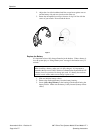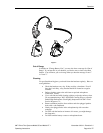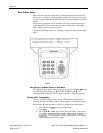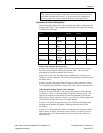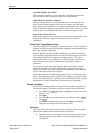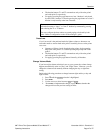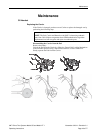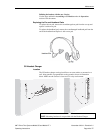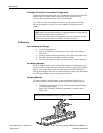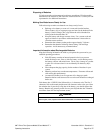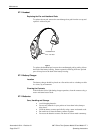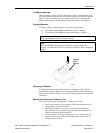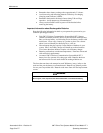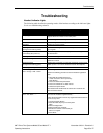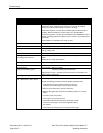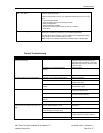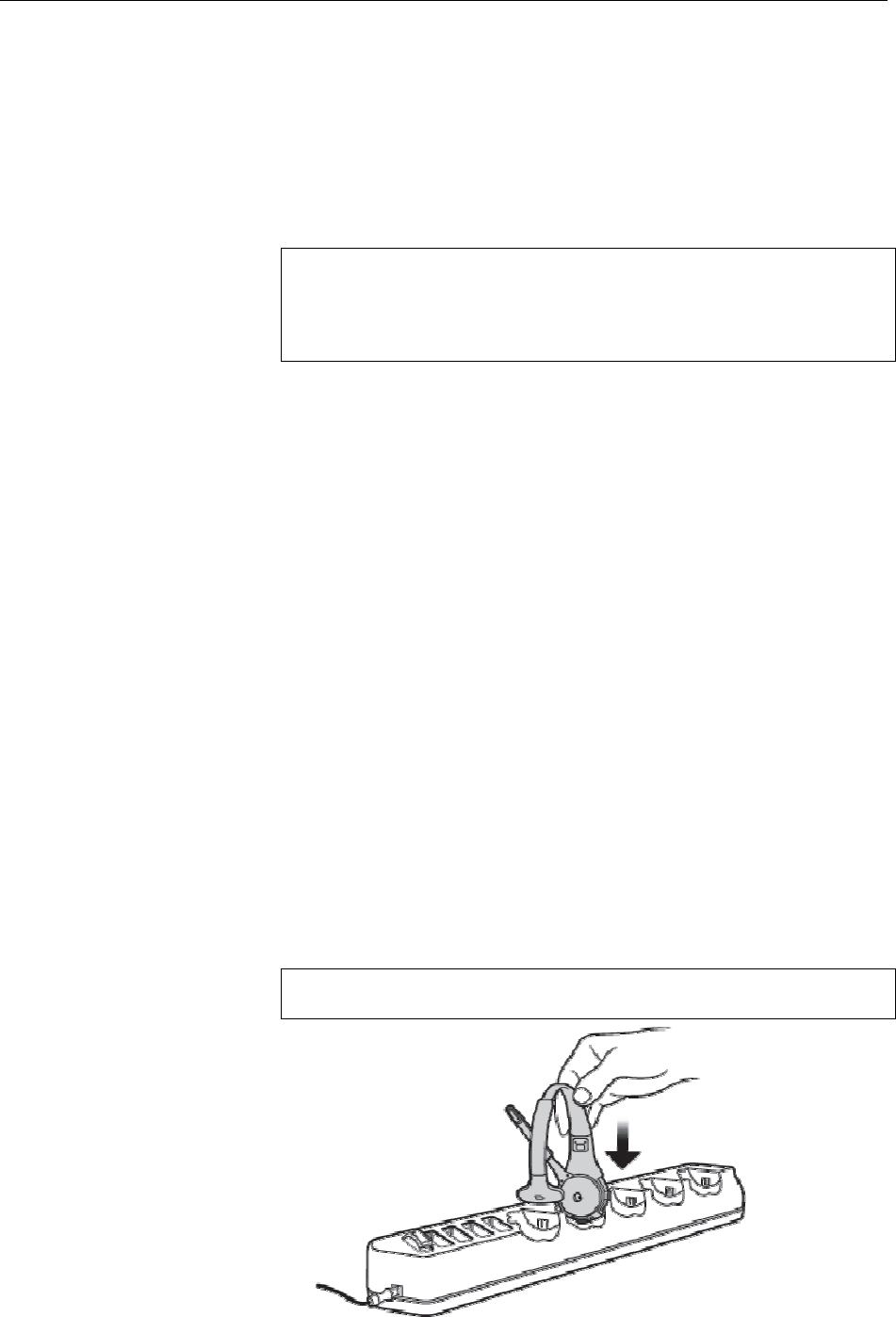
Maintenance
November 6 2014 – Revision 2.1
Page 50 of 77
3M™ Drive-Thru Systems Model G5 and Model XT-1
Operating Instructions
Cleaning the Contacts in the Headset Charger wells
Unplug Headset Charger from the wall. Turn Headset Charger upside down and
shake out any loose debris. With a clean pencil eraser, gently rub eraser
contacts. Wipe off eraser shavings with a clean soft cloth.
Use a cloth or cotton swab, lightly moistened, to remove grease and crumbs
from your equipment. You may use a dry toothbrush to dislodge any hard
crumbs.
NOTE
: Make sure the Headset Charger is unplugged before cleaning and that
all Headsets and batteries have been removed.
Never clean your drive-thru audio equipment with spray cleaners or solvents
as they can damage the internal electronics and cause corrosion.
G5 Batteries
Care, Handling and Storage
•
Avoid dropping batteries.
•
Do not carry batteries in your pockets or leave them in hot, damp or
dirty places.
•
Clean the battery contacts periodically using a water–moistened swab.
•
Be careful not to short the battery contacts together.
•
Do not set the batteries contact–side down on a bare metal countertop.
Low Battery Message
When the battery voltage is too low, the headset sounds a “change battery now”
message at fifteen-second intervals to alert the operator to install a fully charged
battery. The “change battery now” message continues UNTIL THE State of
Charge on the headset dips below its critical threshold at which point the headset
turns off automatically to prevent damage to the batteries.
Charging Batteries
To charge a battery, insert the battery in one of the Battery Charger slots or
place the G5 headset (with the battery inserted) into the Headset Charger slot.
•
The LED(s) on the battery will now flash Green indicating the battery
is currently being charged.
Refer to the “G5 Battery Indicator Light Modes” section for more
information.
Note:
Discharged
batteries
require 3 ½ hours to charge