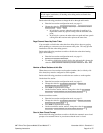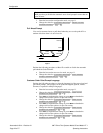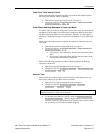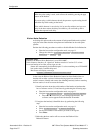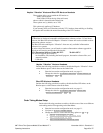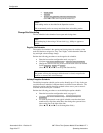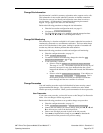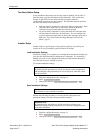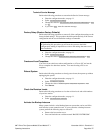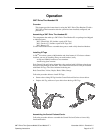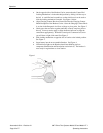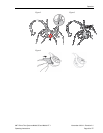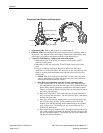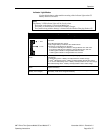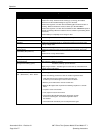Configuration
3M™ Drive-Thru Systems Model G5 and Model XT-1
Operating Instructions
November 6 2014 – Revision 2.1
Page 29 of 77
Technical Service Message
Perform the following procedure to customize the Service Screen message.
• Enter the configuration mode, see page 11.
• Select
14 Installer Setup
.
• Change the value for
Use Custom Tech Service Message?
to
Yes
or
No
.
• If you chose
Yes
, enter the customer message.
Factory Setup (Restore Factory Defaults)
Perform the following procedure to restore all of the configuration settings to the
factory default settings. This procedure should be performed only if the current
configuration and the saved installation settings are unusable.
Important Note:
By performing this procedure you will reset the system to the initial
configuration, making it impossible to revert to the settings that were saved
after installation.
• Enter the configuration mode, see page 11.
• Select
15 Factory Setup
.
• Change the value of
Restore All Factory Settings
to
Yes
.
Create and Load Templates
You can save an entire base station configuration as a file on a PC and use the
file as a template for other base stations. You must be using a PC to use
templates.
Reboot System
Perform the following procedure to cleanly power down, then power up without
unplugging the system:
• Enter the configuration mode, see page 11.
• Select
17 Reboot System
.
• Change the value of
Power Cycle Complete System
to
Yes
.
• Press
Service
.
Check the Revision Levels
Perform the following procedure to view the revision levels and serial numbers
of your base station:
• Enter the configuration mode, see page 11.
• Select
18 Revision Levels
.
Activate the Backup Intercom
Many systems include a wired backup intercom system that can be used if the
main wireless system cannot be used. If your system has a backup intercom
system, perform the following steps to activate it:
• Remove the base station cover.
• Press and latch the two switches named “BACKUP INTERCOM.”