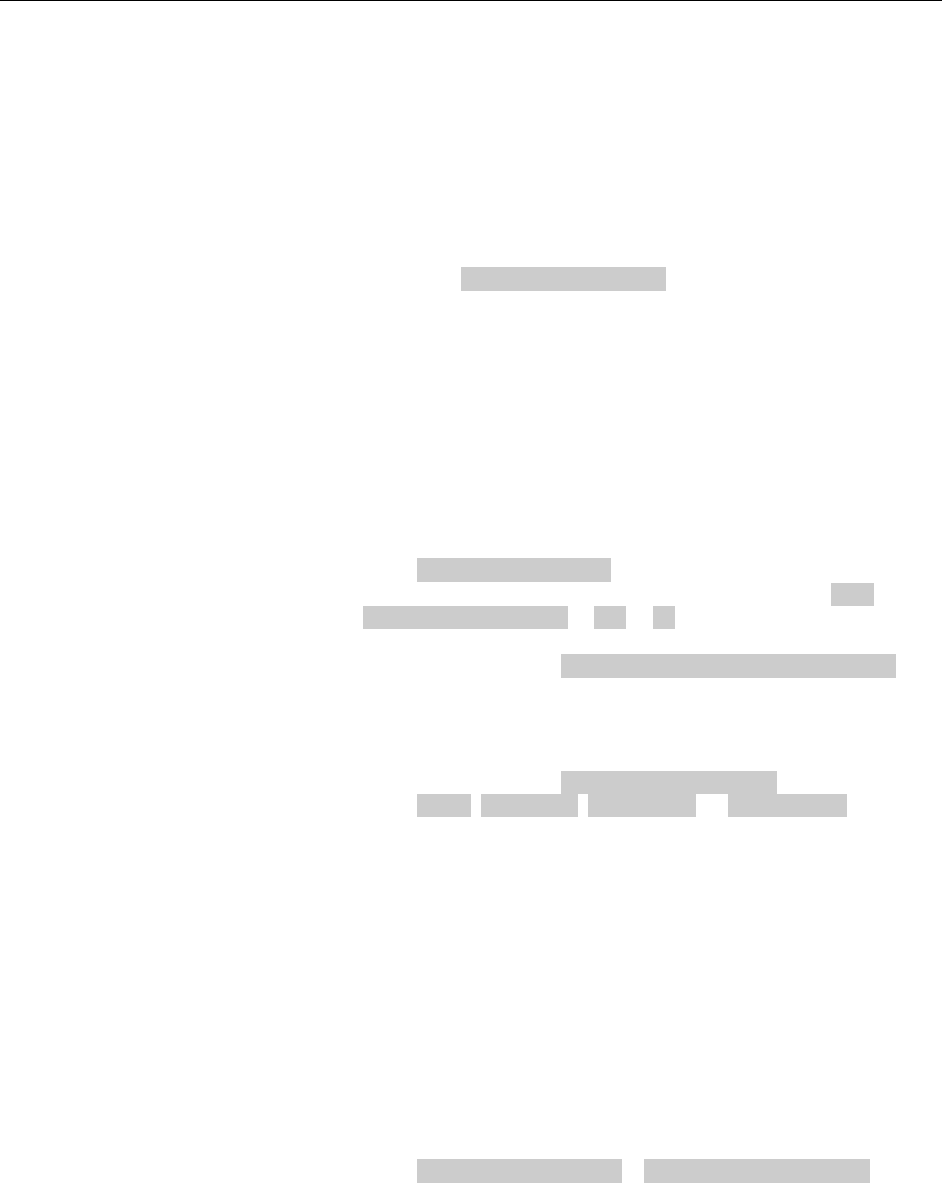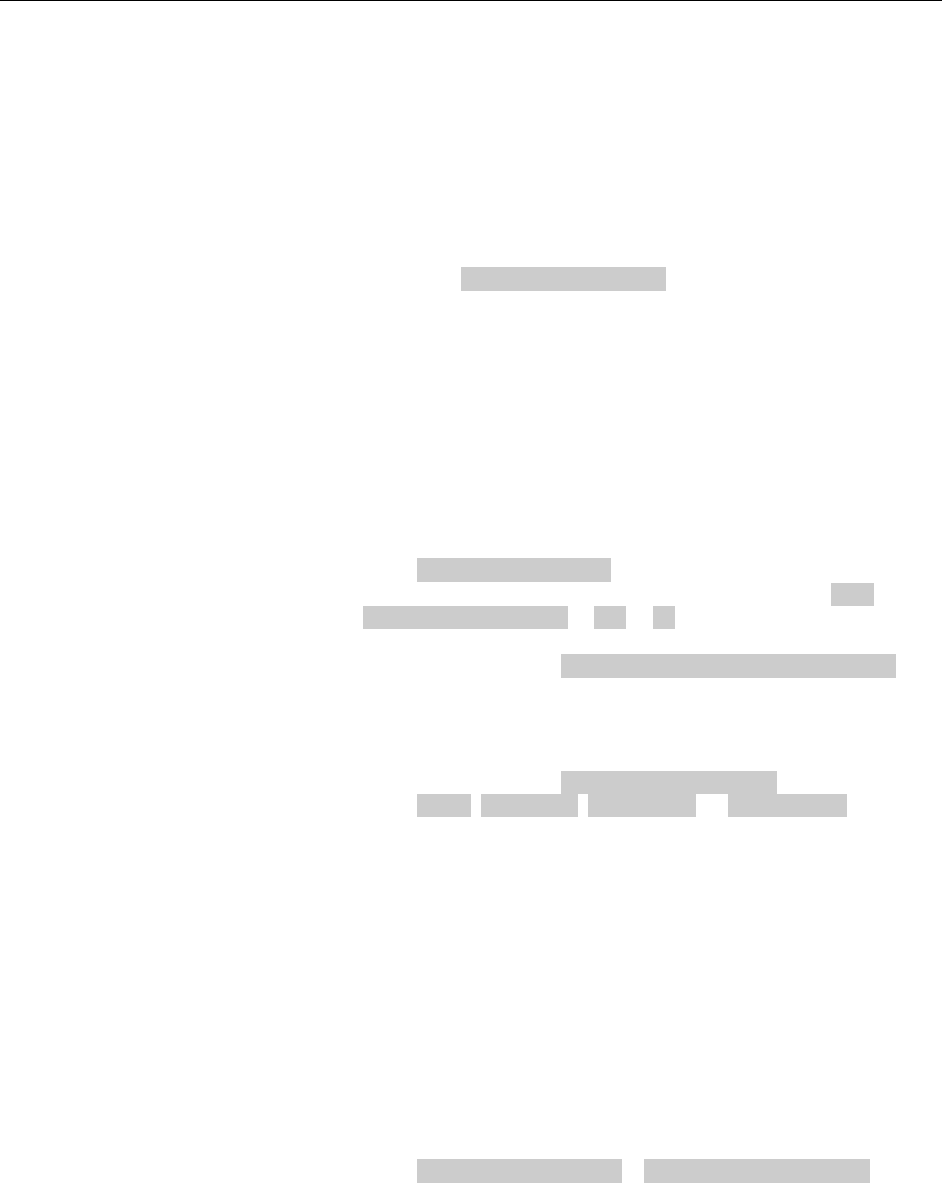
Configuration
3M™ Drive-Thru Systems Model G5 and Model XT-1
Operating Instructions
November 6 2014 – Revision 2.1
Page 27 of 77
Change Site Information
Site information is useful for warranty registration and to support service calls.
This information is most useful when the system has an internet connection.
Tech Services can use it to identify and contact the store when it receives a
service request. All information is entered free-format using the numeric
keypad. To type upper case letters, use the Shift key.
Perform the following procedure to change the site information:
• Enter the base station configuration mode, see page 11.
• Navigate to
11 Site Information
.
• For each field that needs to be modified, enter the appropriate data.
(Press , , ⊳, and to scroll through the fields.)
Change Self Monitoring
Self-monitoring is a function available for all systems where the base station is
continuously connected to a store Ethernet connection. The base station keeps
track of all of the headsets in the system, looking for periods of extended non-
use that may indicate a headset problem that needs attention.
Perform the following procedure to enable and configure self monitoring:
• Enter the configuration mode, see page 11.
• Select
12 Self Monitoring
.
• To enable or disable self monitoring, change the value for
Self
Monitoring Enabled?
to
Yes
or
No
.
• If self monitoring is enabled:
• Select a value for
Number of Inactive Days Allowed
.
The range is 7 to 255. The number represents how many days of
inactivity must pass for any given headset before the system
interprets the absence as a problem and forwards the information
to 3M.
• Select a value for
Resend Error Reports
. Your choices are
Never
,
Every Day
,
Every Week
, or
Every Month
. This is
the frequency that the base station will attempt to resend the
error message until the error condition is corrected.
Change Passcodes
User and installer passcodes can be individualized for better security control
against unauthorized changes. The system has a default user and a default
installer passcode pre-installed. Check your documentation for those passcodes.
User Passcodes
If you enter a user passcode, you have full access to the Change User Passcodes
menu. You can change or delete any passcode.
Perform the following procedure to set up and/or change user passcodes:
• Enter the configuration mode, see page 11.
• Select
13 Change Passcodes
>
Change User Passcodes
.
• Identify the user number you want to change, then press , , ⊳, and
as necessary to scroll to the desired passcode.
• Enter a new four-digit passcode in place of the old passcode.
• Press
Enter
to implement the change or press
Mode
to abandon the
change and leave the passcode at its previous setting.