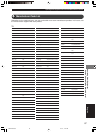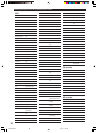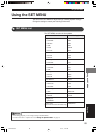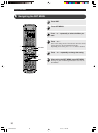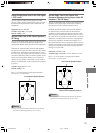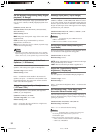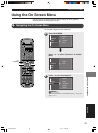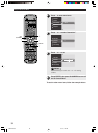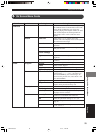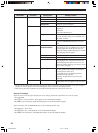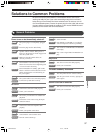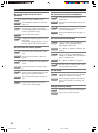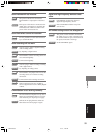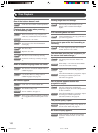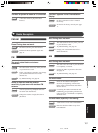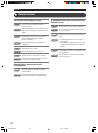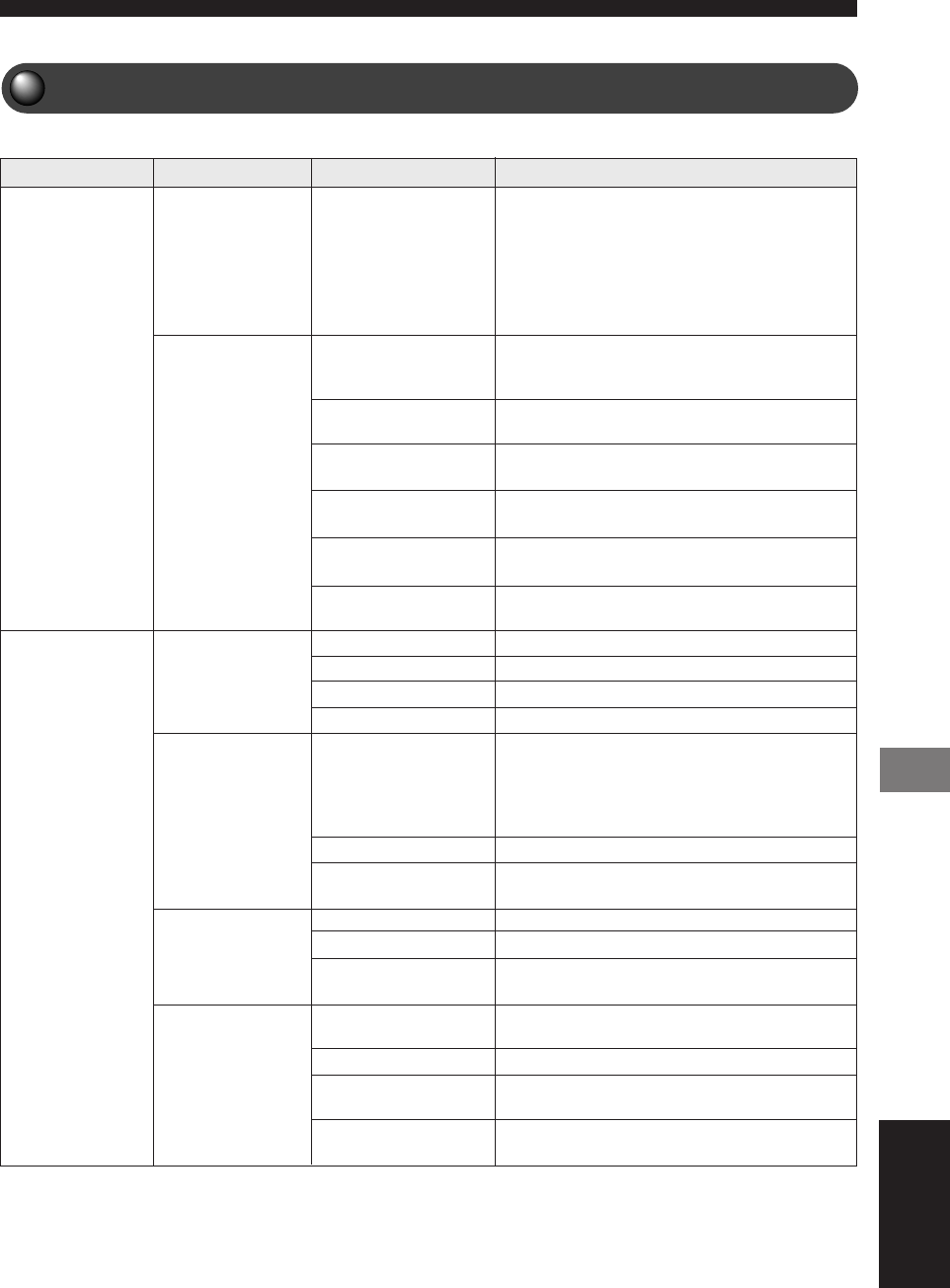
95
Using the On Screen Menu
Using the On Screen Menu
English
On Screen Menu Guide
Set to “On” to turn on/off the status display using
the STATUS button on the Remote Control. The
status display includes the type of disc, the
currently playing track/chapter number, the total
time of track/chapter and the elapsed time of
track/chapter. Set to “Off” to hide the status
display.
Adjust from +1 to +7. Adjusts the screen
position. The screen display moves to the right as
the number becomes larger.
Adjust from -7 to +7. Adjusts the video color
saturation.
Adjust from -7 to +7. Accentuates bright and
dark parts of video.
Adjust the video shade.
Adjust from -7 to +7. Adjusts the video
brightness.
Adjust from -7 to +7. Adjusts the video
vividness.
Deletes all Program content. Page 33
Saturation
Picture
Preference
Toolbar
Features
Program
View
Contrast
Brightness
Sharpness
Status window
Clear All
Tracks
Program
Play list (Playlist)
Zoom
Angle
Chapter Preview
Play Option
Setting ContentSetting ItemSubmenuMain Menu
Selects a track. Page 31
Selects Program Play “On”/“Off”. Page 33
Shows Playlist. Page 33
Enlarges the picture. Move + to the point to be
enlarged using h, g, q, and w. Each time you
press the ENTER key, the zoom changes. To
return it to the previous size, select Zoom 1 and
press ON SCREEN.
Switches the picture angle.
When this item is on, the beginning of each
chapter can be previewed one by one.
Selects the audio language.
Select the title, chapter or track to play.
Selects the subtitle language. You can only select
languages the disc contains.
Advances/reverses one frame at a time. Frame
Advance is not available with video CD.
Select the speed from among -8, -4, 1, 4, 8.
Specify an elapsed time and search for a scene.
Page 30
Select the speed from among -1, -1/2, -1/4, -1/8,
0, 1/8, 1/4, 1/2, 1.
Audio
Search
Disc Navigation
Sub-title (Subtitle)
Frame by Frame
Video shift
Color settings
(Colour settings)
Fast
Time
Slow
018DVX-S200-en 04.3.1, 11:22 AM95