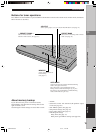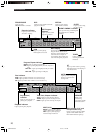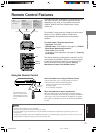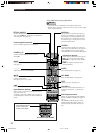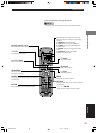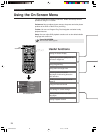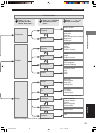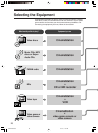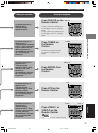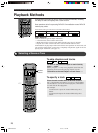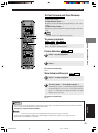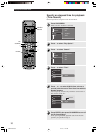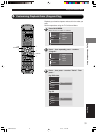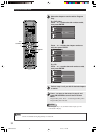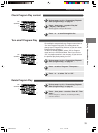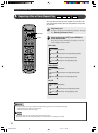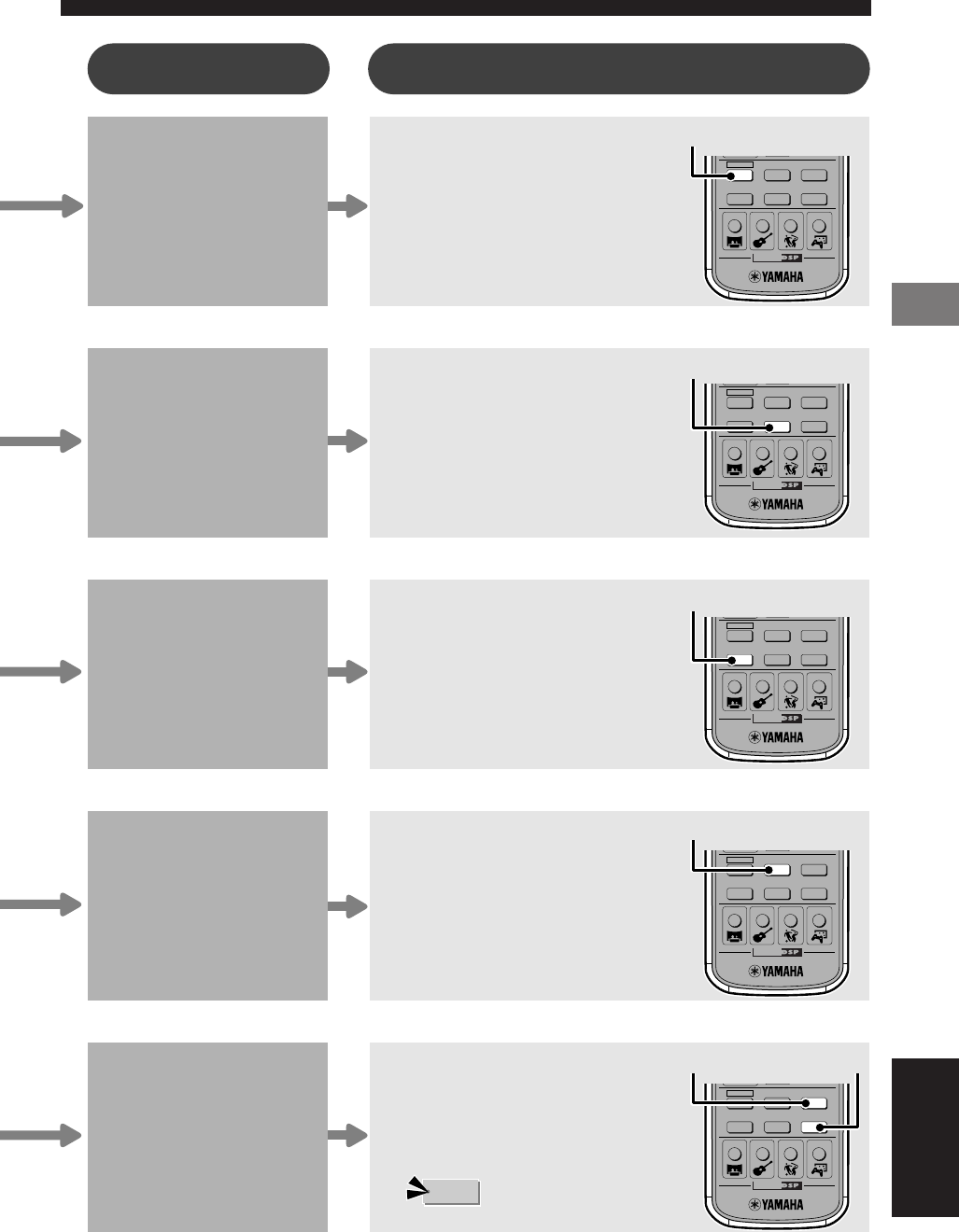
Selecting the Media Device
27
CINEMA
DVD/CD
VCR
VIDEO 1
VIDEO 2TUNERMD/CD-R
MOVIE MUSIC SPORTS GAME
CINEMA
DVD/CD
VCR
VIDEO 1
VIDEO 2TUNERMD/CD-R
MOVIE MUSIC SPORTS GAME
CINEMA
DVD/CD
VCR
VIDEO 1
VIDEO 2TUNERMD/CD-R
MOVIE MUSIC SPORTS GAME
CINEMA
DVD/CD
VCR
VIDEO 1
VIDEO 2TUNERMD/CD-R
MOVIE MUSIC SPORTS GAME
CINEMA
DVD/CD
VCR
VIDEO 1
VIDEO 2TUNERMD/CD-R
MOVIE MUSIC SPORTS GAME
VIDEO 1 VIDEO 2
VCR
MD/CD-R
DVD/CD
TUNER
Selecting the Media Device
Press DVD/CD on the
Remote Control.
To play a video disc, perform steps 1
to 10 on pages 10 to 12, “Viewing a
DVD”.
To play a music disc, perform steps 3
to 10 on pages 10 to 12, “Viewing a
DVD”.
Complete the steps on
pages 8 and 9,
“Connecting the
Speakers and TV”.
Complete the steps on
pages 8 and 9,
“Connecting the Speakers
and TV”. Then connect the
indoor FM Antenna and
AM Loop Antenna to
CinemaStation. See page
38, “Connecting the
Antennas”.
Complete the steps on
pages 8 and 9,
“Connecting the
Speakers and TV”. Then
connect a VCR to
CinemaStation. See page
46, “Connecting Video
Equipment”.
Complete the steps on
pages 8 and 9,
“Connecting the
Speakers and TV”. Then
connect a game console
or video camera to
CinemaStation. See page
46, “Connecting Video
Equipment”.
Press TUNER on
the Remote
Control.
To tune in your favorite channel,
see page 39, “Listening to the
Radio”.
Press VCR on the
Remote Control.
Press VIDEO 1 or
VIDEO 2 on the
Remote Control.
Making the connections Selecting the equipment
English
Complete the steps on
pages 8 and 9,
“Connecting the
Speakers and TV”. Then
connect a CD or MD
recorder to
CinemaStation. See page
50, “Connecting Audio
Equipment”.
Press MD/CD-R on
the Remote
Control.
• Press VIDEO for U.K. and Europe models.
Note
007DVX-S200-en 04.3.1, 11:13 AM27