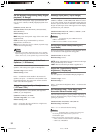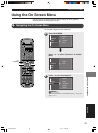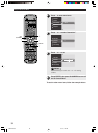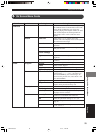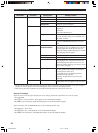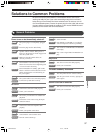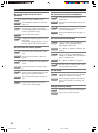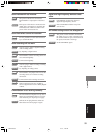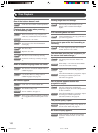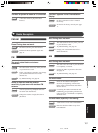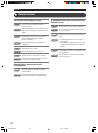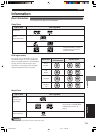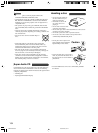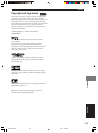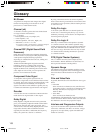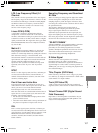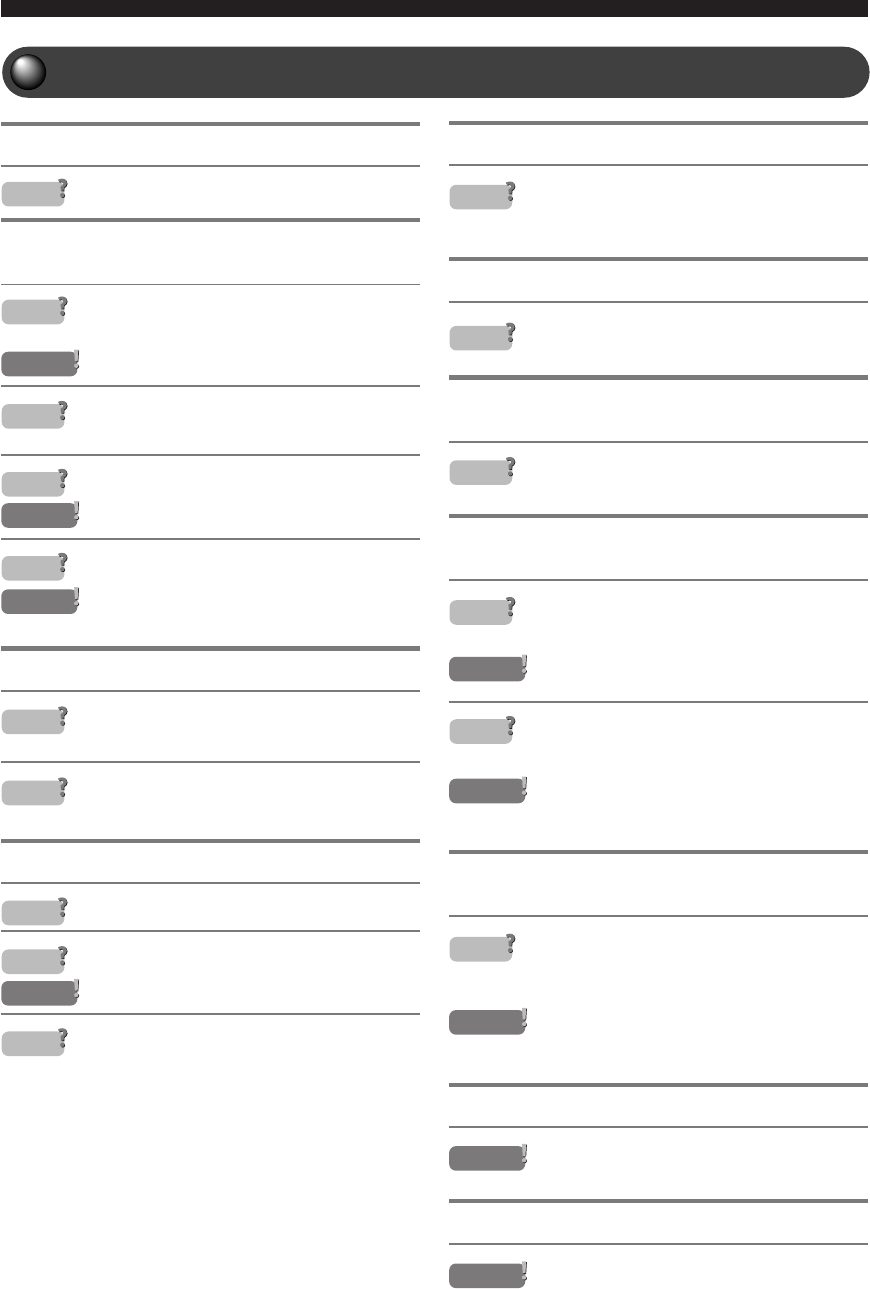
100
Appendix
Disc Playback
One of the buttons doesn’t work.
Some discs do not allow certain operations.
Playback does not start when pressing w,
or it immediately stops.
1 When moved from a very cold place to a
warm one, condensation forms on the lens.
Do not use for 1 to 2 hours.
2 You inserted a disc that CinemaStation
cannot play.
3 The disc is dirty.
Wipe the disc clean.
4 The disc is not set in the tray correctly.
Set the disc in the tray correctly. See page
11.
Audio or subtitle language does not switch.
1 The disc does not contain multiple audio or
subtitle languages.
2 Use the Disc Menu to change audio or
subtitle languages. See page 36.
No subtitles appear.
1 DVD does not contain subtitle data.
2 The subtitle setting is off.
Turn on subtitles. See page 13.
3 When using A-B Repeat subtitles sometimes
do not appear before and after points A and
B.
Viewing angle does not change.
You can only use this feature if you are
playing a disc recorded with multiple
angles.
VCR recording does not work.
Almost all DVD discs are copy protected, so
you cannot copy them.
Picture looks poor while fast forwarding or
reversing.
To some degree the picture does not look
normal, but this is not a defect.
The television (monitor) has no picture. (Or
the screen size looks strange.)
1 The setting in the On Screen Menu is not
correct.
Select Setup → TV in the On Screen Menu
to set the menu item correctly.
2 The television cannot handle progressive
input.
Turn off CinemaStation’s progressive output
and change to interlace input on the
television. See page 80.
Part of picture appears double with
progressive output.
The disc content does not match the
progressive output due to the editing method
or other conditions.
Turn off CinemaStation’s progressive output
and change to interlace input on the
television (monitor). See page 80.
The picture quality is poor.
Adjust the picture quality using “Picture” in
the On Screen Menu. See page 95.
No Status display appears.
Under “Features” in the On Screen Menu,
switch the “Status window” to “On”. See
page 95.
Cause
Cause
Solution
Cause
Cause
Solution
Cause
Solution
Cause
Cause
Cause
Cause
Cause
Cause
Cause
Cause
Cause
Solution
Cause
Solution
Cause
Solution
Solution
Solution
Solution
019DVX-S200-en 04.3.1, 11:24 AM100