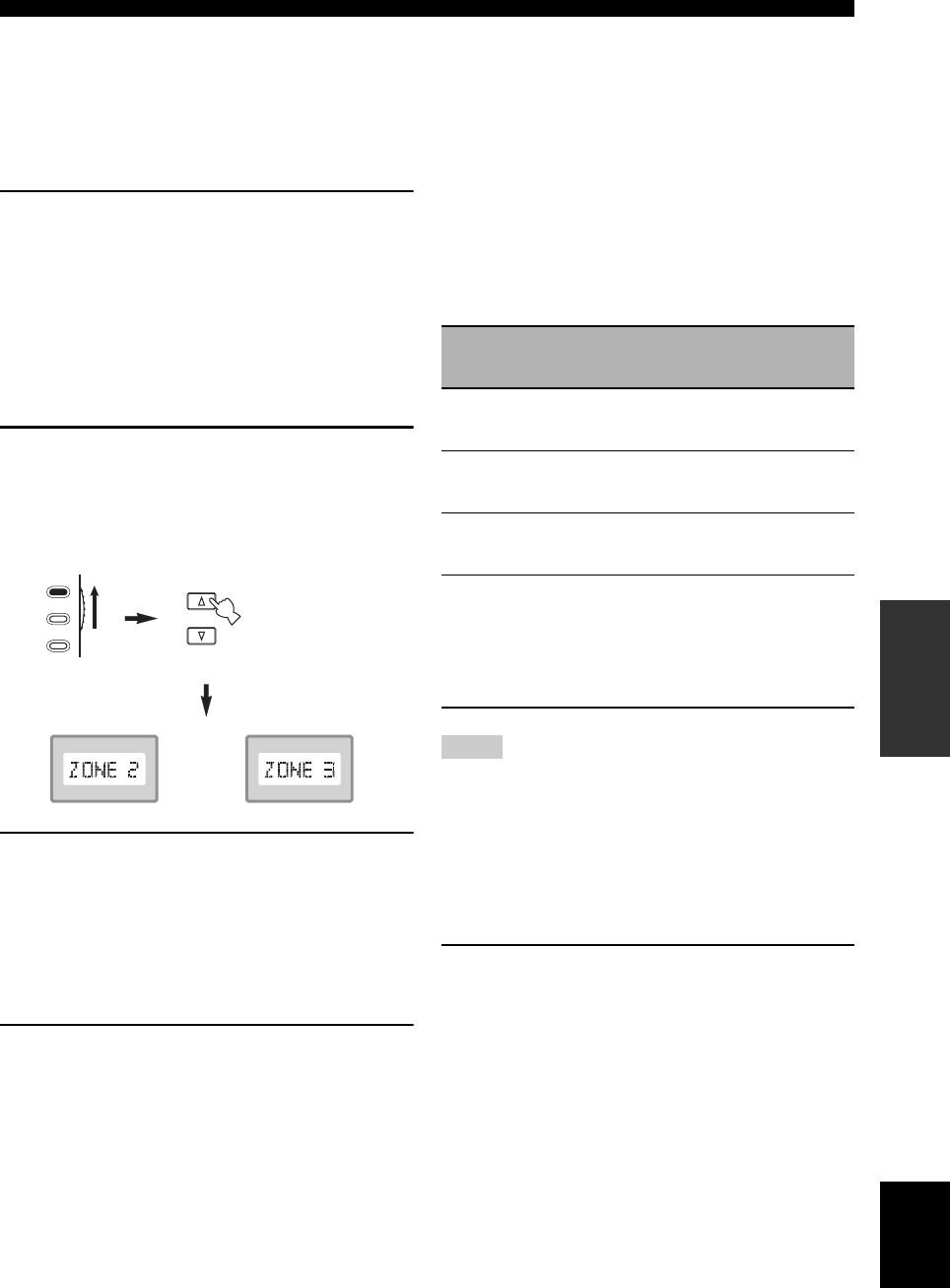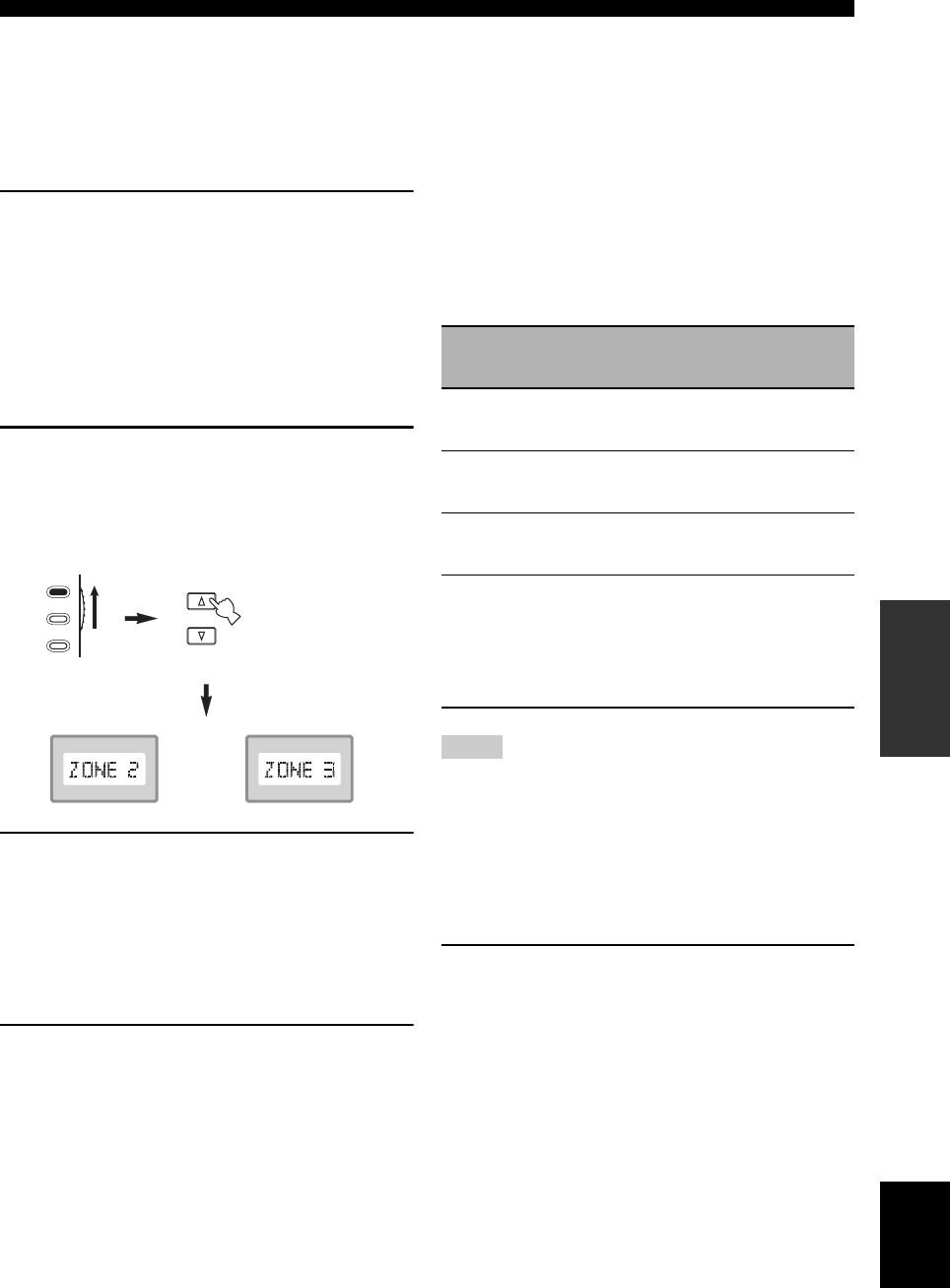
123 En
USING MULTI-ZONE CONFIGURATION
English
ADVANCED
OPERATION
y
• You must complete this step within 5 seconds while the
selected zone flashes in the front panel display. Otherwise,
the currently selected zone mode is automatically
canceled. In this case, press ZONE CONTROLS again.
• The initial setting is ZONE2 when both Zone 2 and Zone 3
are turned on.
3 Refer to “Selecting the input source of Zone
2 or Zone 3”, “Adjusting the volume level of
Zone 2 or Zone 3”, “Adjusting the balance of
the speaker level in Zone 2 or Zone 3” or
“Adjusting the tonal quality of Zone 2 or
Zone 3” on page 124 to perform further
operations.
Remote control operations
1 Set the operation mode selector to AMP and
then press SELECT k repeatedly to select the
zone you want to control.
“ZONE 2” or “ZONE 3” is displayed in the display
window on the remote control.
2 Refer to “Selecting the input source of Zone
2 or Zone 3”, “Adjusting the volume level of
Zone 2 or Zone 3”, “Adjusting the balance of
the speaker level in Zone 2 or Zone 3” or
“Adjusting the tonal quality of Zone 2 or
Zone 3” on page 124 to perform further
operations.
3 Press SELECT k / n to exit from the
Zone 2/Zone 3 mode.
■ Turning on or off Zone 2 and/or Zone 3
using the remote control
POWER and STANDBY on the remote control work
differently depending on the selected zone that appears in
the display window on the remote control.
• When the main zone, Zone 2 or Zone 3 mode is
selected (see page 123), you can turn on the main zone,
Zone 2 or Zone 3 or set them to the standby mode
individually.
• When the all mode is selected, pressing POWER turns
on the main zone, Zone 2 and Zone 3 simultaneously
and pressing STANDBY sets them to the standby mode
simultaneously.
• When the remote control is in the main zone mode, “MAIN”
appears for a few seconds when POWER or STANDBY is
pressed.
• “ALL” appears in the display window on the remote control
only when SELECT n is pressed.
■ Selecting the input source of Zone 2 or
Zone 3
Rotate the INPUT selector on the front panel (or
set the operation mode selector to AMP and then
press one of the input selector buttons on the
remote control) to select the input source of the
selected zone.
If the remote control is used to select the input source, “2;
name of the selected input area” or “3; name of the
selected input area” is displayed in the display window on
the remote control when Zone 2 or Zone 3 is selected
respectively.
SELECT
TV
SOURCE
AMP
or
Control mode Display window
POWER
and
STANDBY
Main zone
mode
Name of the selected
input area
Turns on the main
zone only or sets it to
the standby mode.
Zone 2 mode
“ZONE 2” or “2;name
of the selected input
area”
Turns on Zone 2 or
sets it to the standby
mode.
Zone 3 mode
“ZONE 3” or “3;name
of the selected input
area”
Turns on Zone 3 or
sets it to the standby
mode.
All mode
“ALL”
POWER: turns on
the main zone, Zone
2 and Zone 3.
STANDBY: sets the
main zone, Zone 2
and Zone 3 to the
standby mode.
Notes