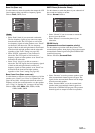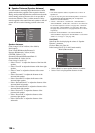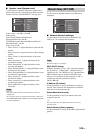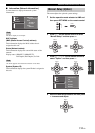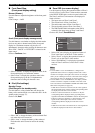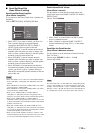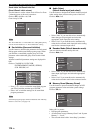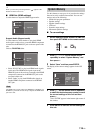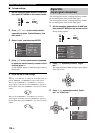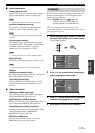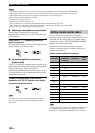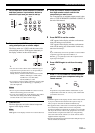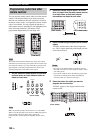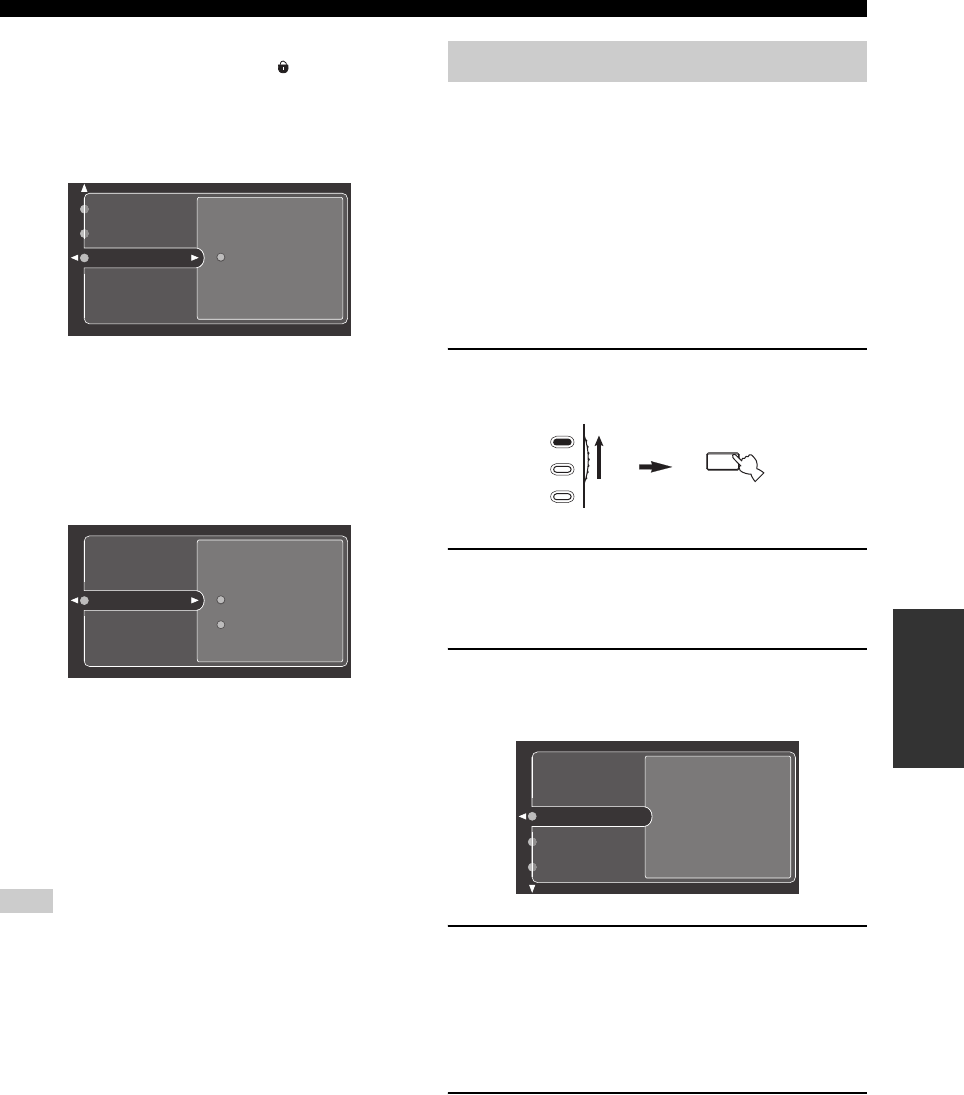
115 En
GRAPHIC USER INTERFACE (GUI) SCREEN
ADVANCED
OPERATION
y
When you select the protected parameter, “ ” appears at the
bottom left of the GUI screen.
■ HDMI Set (HDMI settings)
Use this feature to adjust the HDMI support audio.
Support Audio (Support audio)
Use this feature to select whether to play back HDMI
audio signals on this unit or on another HDMI component
connected to the HDMI OUT jack on the rear panel of this
unit.
Choices: RX-V2700, Other
• Select “RX-V2700” to play back HDMI audio signals
on this unit. The HDMI audio signals input at the
HDMI IN jacks of this unit are not output to the HDMI
component connected to the HDMI OUT jack on the
rear panel of this unit.
• Select “Other” to play back HDMI audio signals on
another HDMI component connected to the HDMI
OUT jack.
The HDMI video signals input at the HDMI IN 1, HDMI IN 2 or
HDMI IN 3 jack of this unit are always output at the HDMI OUT
jack of this unit.
Use this feature to save up to six of your favorite settings
that can be easily recalled when needed. You can save
settings such as the following:
• Sound field program parameters
• Speaker settings
• Speaker channel settings
• LFE level
• Dynamic range settings
• Parametric equalizer settings
■ To save settings
1 Set the operation mode selector to AMP and
then press SET MENU on the remote control.
2 Press k / n / l / h on the remote control
repeatedly to select “System Memory” and
then press h.
3 Select “Save” and then press ENTER.
The display of the current settings appears in the GUI
screen.
4 Press k / n on the remote control repeatedly
to select the desired memory number to save
the current settings of this unit and then
press h.
“Save: ENTER” appears in the bottom right corner of
the window.
5 Press ENTER to save the current settings of
this unit.
Note
Memory Guard
Decoder Mode
HDMI Set
Support Audio
Support Audio
Other
RX-V2700
System Memory
MENU
SRCH MODE
SET MENU
TV
SOURCE
AMP
Sci-Fi
SpeakerCH
LFE Level
D-Range
PEQ
3/4/0.1
0dB
MAX
YPAO Natural
Current
Memory 1
Memory 2