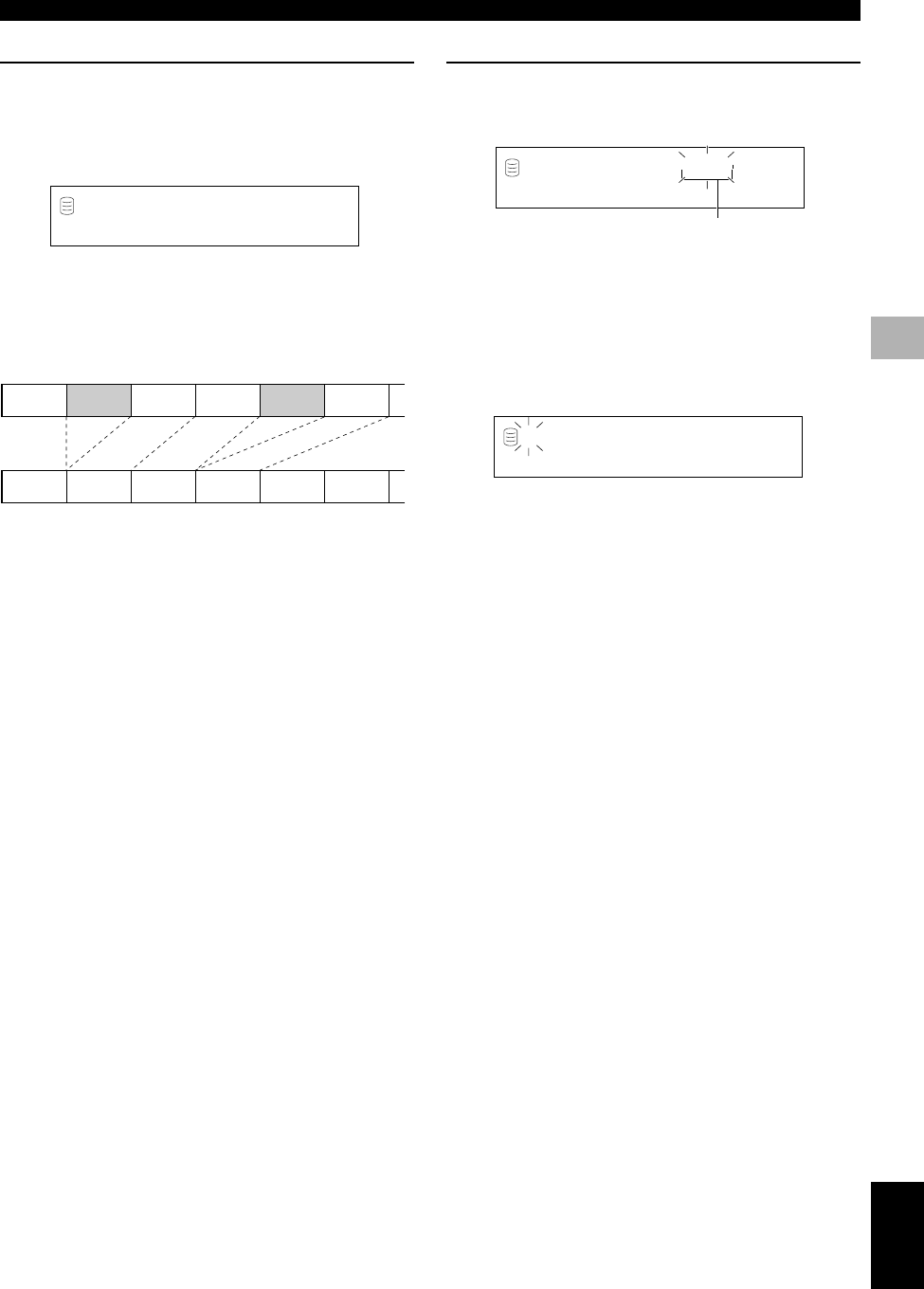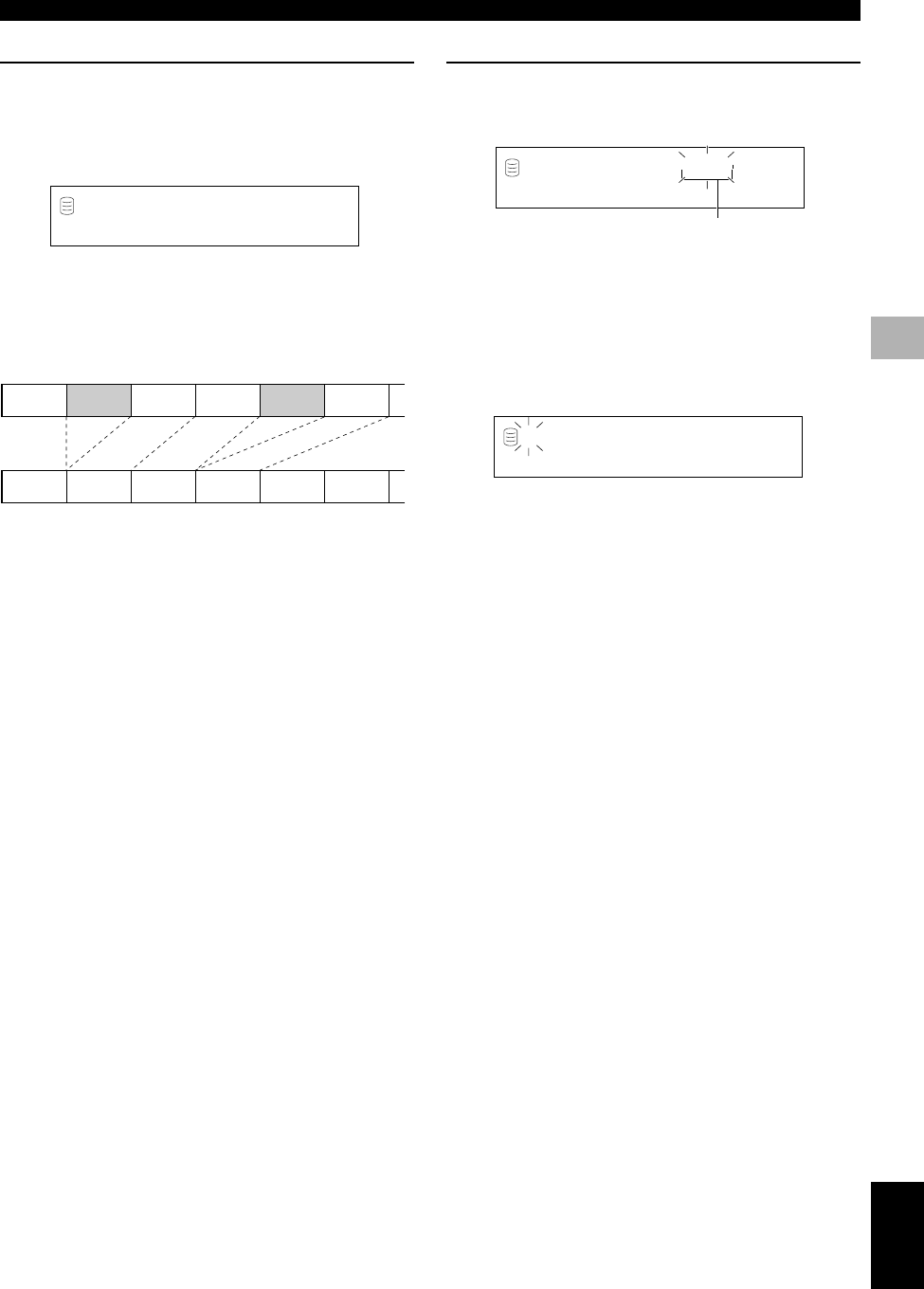
69
English
EDITING
5
EDITING DISCS
Disc Pack
You can re-organize the disc numbers by eliminating unused disc
numbers that have been created by changing disc numbers or
erasing discs.
1. If “Disc Pack” is selected (P.66), the following screen
appears.
2. Press COMPLETE.
The disc numbers are re-organized by eliminating unused disc
numbers.
This unit returns to the editing menu item selection.
Pack ?
L
R
dB –30 –10 –6 –2 0
1346
123456
Before “Disc Pack”
After “Disc Pack” (Unused disc numbers have been eliminated.)
Disc Title
You can assign a title to a recorded disc.
1. If “Disc Title” is selected (P.66), the following screen
appears.
If the edit menu is selected during playback, the unit
automatically selects the item to be edited. In this case, skip to
step 4 since you do not need to select an item.
2. Rotate the MULTI JOG knob (press +/– on the remote
control) to select the disc to assign a title.
3. Press the MULTI JOG knob (ENTER on the remote
control) to confirm the disc to assign a title to.
The cursor flashes. (If the selected disc already has a title, the
title appears on the display.)
4. Use the MULTI JOG knob (press alphabetical/numeric
buttons on the remote control) to enter characters.
For details on selecting characters, refer to “Entering characters
in the edit menu” (P.51).
5. Press COMPLETE when all the characters have been
entered.
The title is assigned to the selected disc. Press TEXT/TIME to
switch the display information as necessary (P.18).
This unit returns to the editing menu item selection. (If the edit
menu is carried on during playback, playback restarts.)
Title 001?
GROUP
L
R
dB –30 –10 –6 –2 0
Disc to assign a title to
L
R
dB –30 –10 –6 –2 0
106_HD1500(E)58-70.p65 3/18/05, 15:4669