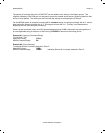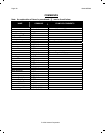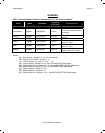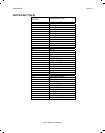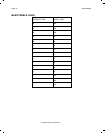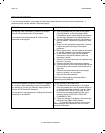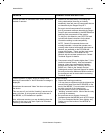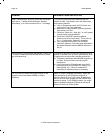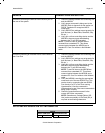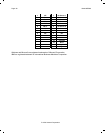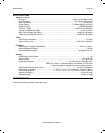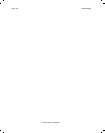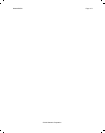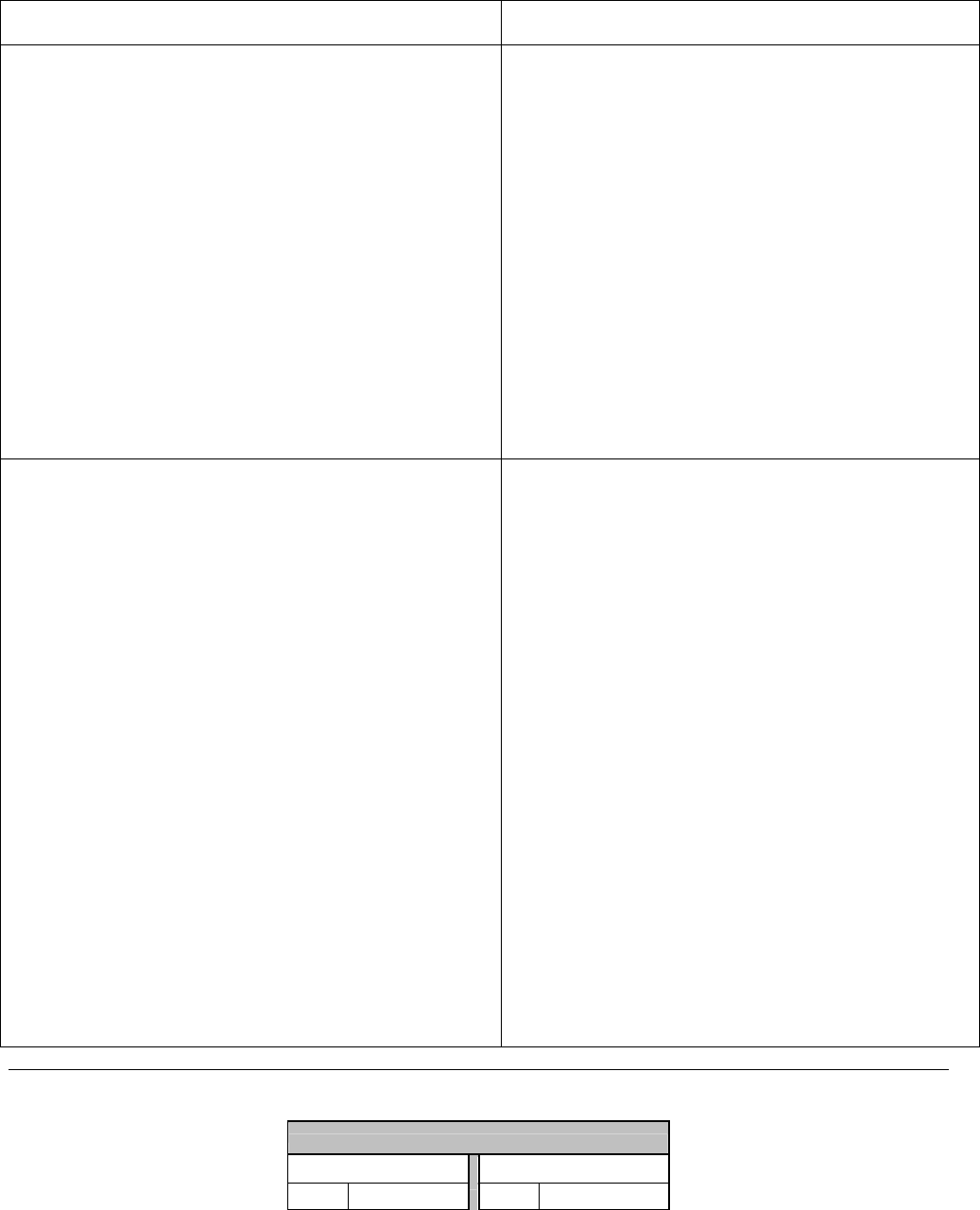
Model MRC88 Page: 97
© 2003 Xantech Corporation
PROBLEM PROBABLE CAUSE AND SOLUTION
Problems Controlling the MRC88 via the RS232 port on
the rear of the system.
1. Check the cabling between the controlling unit
and the MRC88.
2. Verify proper command is being sent to the
MRC88. Refer to Appendix A and section on
RS232 Translator for recognized ASCII
commands.
3. Verify RS232 Port settings are set properly for
both devices (i.e. Baud Rate, Data Bits, Stop
Bit etc..)
4. Verify pin out from controlling device and the
MRC88 to be sure proper handshaking
between the Tx and Rx lines exist.
NOTE: Tx and Rx lines on the MRC88 are
reversed from a standard PC. This allows
communication between the MRC88 and a
standard PC Com Port without a Null Modem
cable.
Problems controlling an External Device via the MRC88
rear Com Port
1. Check the cabling between the controlling unit
and the MRC88.
2. Verify RS232 Port settings are set properly for
both devices (i.e. Baud Rate, Data Bits, Stop
Bit etc..)
3. Verify pin out from controlling device and the
MRC88 to be sure proper handshaking
between the Tx and Rx lines exist.
NOTE: Tx and Rx lines on the MRC88 are
reversed from a standard PC. This allows
communication between the MRC88 and a
standard PC Com Port without a Null Modem
cable.
4. Verify the MRC88 is sending the appropriate
commands out of the rear RS232 Port. This
can be done by connecting the rear RS232
Port directly to a PC’s Com Port running
Hyperterminal. View the command in
Hyperterminal to see if the exact commands is
being output correctly.
5. Check the manufactures manual for the
correct ASCII/Hex commands.
NOTE: Sometimes a Carriage Return (0D
Hex) and even possibly a Line Feed (0A) is
required as terminating characters.
RS232 AND EXPANSION PIN OUT INFORMATION
MRC88
RS232 COM PORT EXPANSION PORT
PIN # FUNCTION PIN # FUNCTION