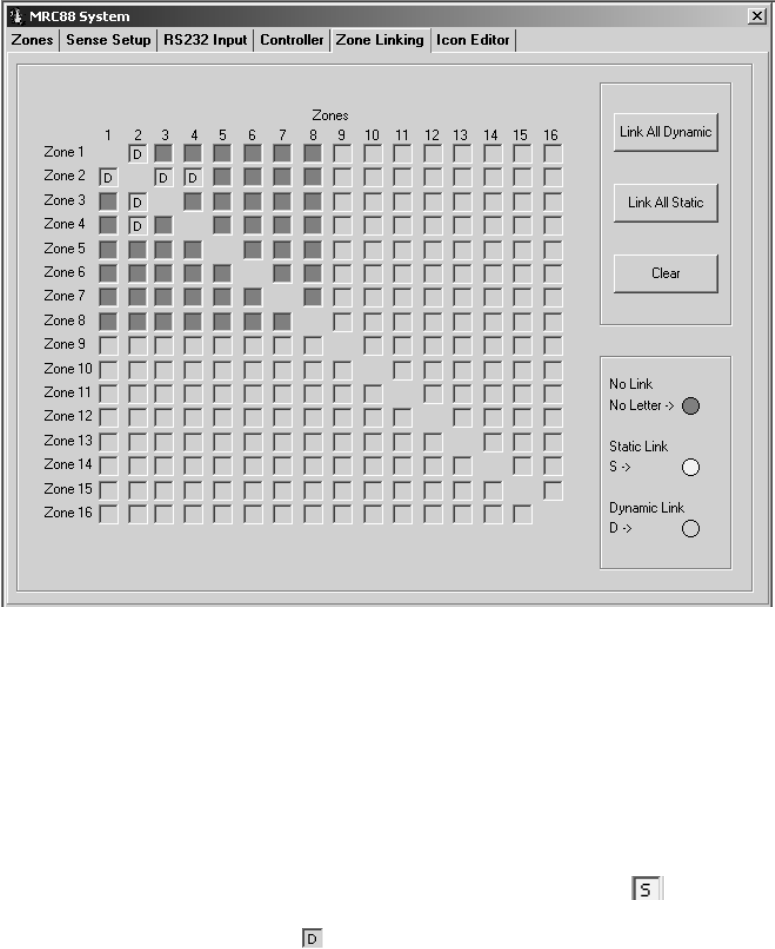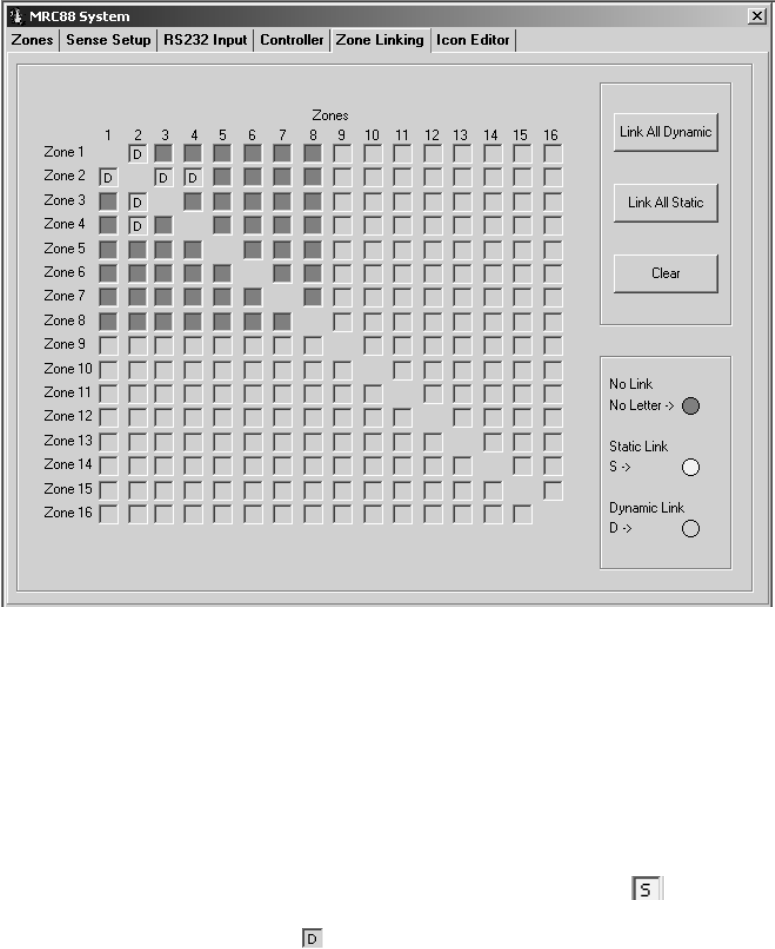
Page: 68 Model MRC88
© 2003 Xantech Corporation
NOTE: After the project has been transferred to the MRC88 Controller, the Zones will be permanently
linked unless reprogrammed to be otherwise. All linked zones will have a small ‘L’ in the right side of the
Volume Bar located in the LCD display on the keypad(s) in those zones. Simultaneously pressing the
“STATUS” and “CH+” buttons will change the keypad display and indicate linked zones with a ‘highlight’
of the linked zone numbers. Zone 1 thru 4 Status will be displayed immediately upon entering Zone Link
mode. Press the STATUS button again to view Zone Linking to Zones 5 thru 8. The display will ‘time
out’ and return to the normal screen after 10 seconds of inactivity.
Figure 37 – Dynamic Zone Link Programming
Zones 1,2,3 & 4 programmed for Dynamic Linking
DYNAMIC ZONE LINK MODE
(Factory default: “DISABLED”)
This mode allows zone linking ‘on the fly’. There may be times when it may be desirable to link multiple zones
on a temporary basis (i.e. Linking the entire downstairs zones during a party.) Authorizing zones for ‘Dynamic
Zone Linking’ is the same as programming ‘Static Zone Linking’ except once a zone has been authorized to link
with another zone(s), the actual linking is implemented from Keypad button presses and can be reversed in the
same way.
1. Select the Zone Linking tab in the MRC88 System Window
2. Locate a ROW of one of the Zones to allow Dynamic Linking.
3. Select a box in that row under the column number of the zone to link to. An
will appear in the box
selected.
4. Click on the same box again. A green
will appear in the box indicating the Zones are in Dynamic
Link Mode and may be dynamically linked and unlinked as desired after the project is transferred to the
MRC88 Controller.
5. Repeat for all zones to be programmed for Dynamic Linking.