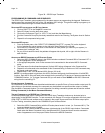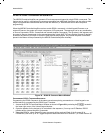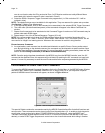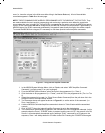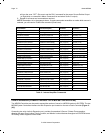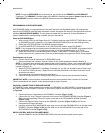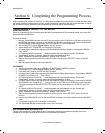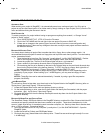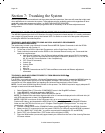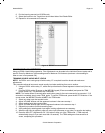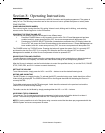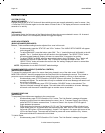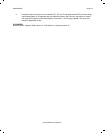Page: 78 Model MRC88
© 2003 Xantech Corporation
SAVING AND BACKING-UP FILES
A
UTOMATIC SAVE
When working on a project in DragMRC, it is automatically saved on a continuous basis, It is OK to quit a
project at any time and come back to it for further work by simply clicking on Open Project (Ctrl+O) from the File
menu and double clicking the filename in the list.
S
AVE PROJECT AS
To create a variation of a project without having to reprogram everything from scratch, i.e. Change “Jones”
project to “Smith” project:
1. Click “SAVE PROJECT AS” (CTRL+S) from the File menu
2. Click in the FILE NAME text box and type in the new project file name to SAVE AS.
3. If there are no changes to the system (type of sources, brand of sources, zone configuration etc.)
transfer the project. If there are any changes to be made, modify the new project and then transfer to
the MRC88 Controller.
B
ACKING-UP PROJECT FILES
It is always wise to backup all project files to another hard drive, floppy disc or other storage media. It is
recommended that each project be saved to a floppy disc and kept with each client's job files. To make backup
copies, proceed as follows:
1. Open the hard drive icon from "My Computer" (usually drive C:) in Win 98/NT/ME/2000/XP. Double-
click on the Program Files directory and open the DragMRC folder, then the Projects folder.
2. Locate the project files. The files in the Projects folder will have a .pjd extension.
3. Open a window for the backup drive and make a Projects folder for that drive.
4. Click and drag the files to be backed-up that are in the Projects folder on the main hard drive and drop
them into the Projects folder in the backup directory. To COPY the files to a floppy disk, right-click on
the selected files and choose 3.5 Floppy (Drive letter) under the SEND TO menu.
NOTE 1: Project files can be relatively large, requiring up to 1 MB of space or more, depending on the
complexity of your project. When backing up to 1.44 MB floppies, you may need one floppy for each
Project.
NOTE 2: These file sizes can be reduced dramatically, if needed, by using a good file compression
program, like WinZip.
U
SING BACKUP FILES
To use back-up files at a later date, copy them back to the Projects folder in the DragMRC directory (after un-
Zipping them, if previously Zipped). Proceed as follows:
1. Locate the Projects folder on the main and backup directory or drives.
2. On the backup directory or drive, open the Projects folder and identify the files needed, with the proper
extensions, (.pjd). Un-Zip them, if previously Zipped.
3. Click and drag these files from the backup directory/drive and drop them into the Projects folder in the
DragMRC directory.
B
ACKING-UP SMARTPAD AND PALETTE FILES
The SmartPad, Palette, RS232pals folders in the DragMRC directory contain all the files of learned individual IR
commands and specific palettes that have been created for all projects. These should be backed up in the
event of a hard drive failure, for transferring work to another computer, etc. Back up these files to another hard
drive, a CDR or a floppy. Proceed as follows:
1. Open the hard drive icon from "My Computer" (usually drive C:) in Win 98/NT/ME/2000/XP. Open the
DragMRC folder.
2. Locate the SmartPad, Pallets, and RS232pals folders.
3. Click and drag (copy) these folders to the backup drive. These files are small enough to easily fit on one
1.44 MB floppy.