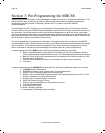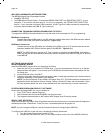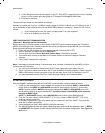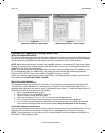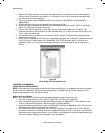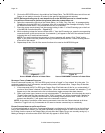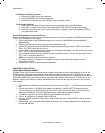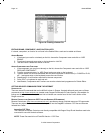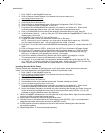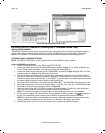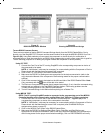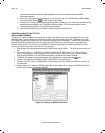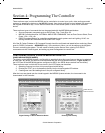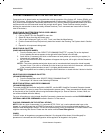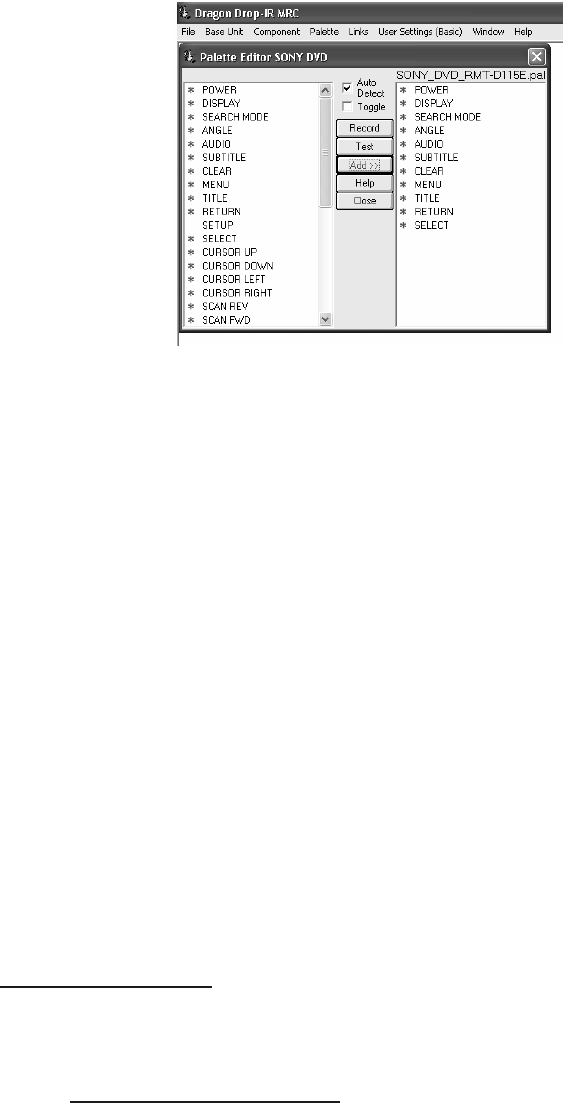
Page: 44 Model MRC88
© 2003 Xantech Corporation
Figure 19: Creating a Palette File
EDITING BRAND, COMPONENT, AND FUNCTION LISTS
If a brand, component, or function is not found in the Palette Editor, each can be added as follows:
A
DDING BRANDS
1. If the brand you need is not already on the list, choose the Component menu and click on “ADD
BRAND”.
2. Type brand name and press enter on the keyboard or click OK.
3. The new name is added and saved to the list.
A
DDING COMPONENTS AND FUNCTIONS
1. If the component you need is not already on the list, choose the Component menu and click on “ADD
REGULAR COMPONENT”.
2. Type the component name (i.e. MP3 Player) and press enter on the keyboard.
3. Type the name of a function associated with this new component in the text box (i.e. POWER or PLAY,
etc…) and press enter on the keyboard to save the new function.
4. Repeat step 3 for all functions required for the new component.
5. Press “ESC” on keyboard to save and exit.
6. New Brands, Components and Functions can now be selected and programmed in Palette Editor.
GETTING SOURCE COMMANDS FROM THE INTERNET
X
ANTECH.COM
There are some IR commands that can be difficult to learn in Dragon. Xantech edits and posts some of these
commands at http://www.xantech.com
located under Support-Downloads-IR Code Libraries. (See website for
listings and download instructions.) A direct link to Xantech.com can be found in the “Links” section of the
Dragon menu bar.
R
EMOTE CENTRAL.COM (IMPORTING CCF FILES AND DISCRETE IR COMMANDS)
Remote Central.com (http://www.remotecentral.com/
) provides an almost unlimited resource of IR commands.
There are two styles of commands that can be imported into the DragMRC software: CCF files and Discrete
Infrared Hex Codes.
Importing CCF Files:
The code files at Remote Central are not directly compatible with Dragon Drop-IR and therefore need to be
converted for use with Xantech software.
NOTE: These files need to be of ProtoEdit Version 1 CCF files.