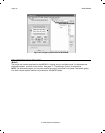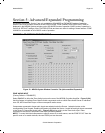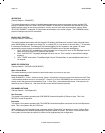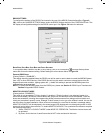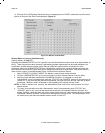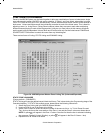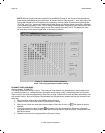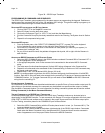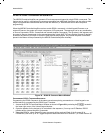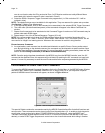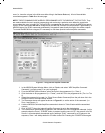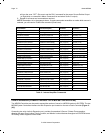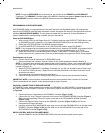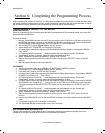Page: 70 Model MRC88
© 2003 Xantech Corporation
Figure 38 – IRS232 Input Translator
PROGRAMMING IR COMMANDS AND SEQUENCES
The RS232 Input Translator gets programmed in the same manner as programming the keypads. Palettes are
used to associate commands with any of the 128 available ASCII strings. This gives the ability to program up to
128 different command strings to control external IR devices.
S
ELECTING IR PALETTES FROM THE IR CODE LIBRARY
1. Click on PALETTE in the DragMRC’s menu bar
2. Select IR Library from the drop-down menu
3. Click on the Component Type (i.e. VCR, TV etc.) and then the Manufacturer.
4. Find the Command Group file previously tested and noted in the Planning The System chart in Section
3.
5. Repeat for all components being used.
S
ELECTING IR PALETTES
1. From the Palette menu, click “SELECT IR COMMAND PALETTE” or press (F4) on the keyboard
A list of palettes file names appears to the right with Select Palette in the title bar.
2. Scroll the list (if necessary) and click on the filename of each palette you need for your system (i.e.
pioneercd.pal, rcadss.pal, etc).
3. As you click on each file name, the palettes will appear side-by-side, left to right, with the filename in
each title bar.
A
SSOCIATING RS232 COMMANDS WITH IR CONTROL CODES
1. Select an ASCII COMMAND string in the RS232 window numbered Command 000 to Command 127. It
will be highlighted in a blue background.
2. In the appropriate palette, click on the command to be associated to the selected ASCII Command
string.
3. The code name (function/brand/component) for that ASCII string will appear in the Command List.
4. Repeat for all commands to be associated to this Command String. A maximum of 40 Commands may
be placed under each string.
5. Repeat steps 1 thru 4 for all desired ASCII Strings (128 in all)
NOTE: It is recommended to right down the ASCII command string and a brief description of its MACRO
function. Each ASCII Sting will need to be entered into the controlling PC device as it appears opposite the
COMMAND Number. (i.e. to trigger Command 000 you will need to issue !000MC as the ASCII command
string from the controlling PC.
E
DITING INDIVIDUAL COMMANDS
As noted earlier, each command can be edited and directed to a specific Zone or Source emitter output port. By
right-clicking on the desired command, the command may be directed to a specific emitter output or deleted
from the Macro Command window. For more information on editing commands, please see the section entitled
Editing Commands (In the Macro Command Window).
T
ESTING COMMANDS IN THE RS2322 INPUT TRANSLATOR
Commands placed under ASCII Commands in the RS232 Input Translator window may be tested prior to
downloading to the MRC88 Controller. To test commands, the Dragon PC must be connected to the front panel
COM PORT or USB Port and emitters must be placed in the proper Source and Zone IR Emitter output ports.
For Fast Testing, an emitter placed in the COMMON IR port will be sufficient.
1. Select the ASCII Command String with the IR codes placed under it to test. (i.e. Command 001:). The
command should now be hi-lighted.
2. Select the TEST button located in the bottom right-hand side of the RS232 Input window. Commands
listed under the Macro Command List for that selected ASCII Command should now be executed in
order of appearance out of the proper Emitter Ports on the MRC88 Controller.