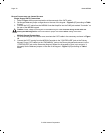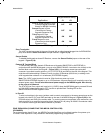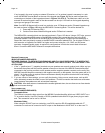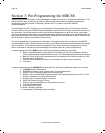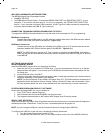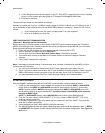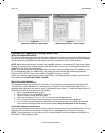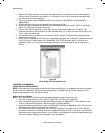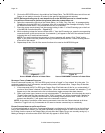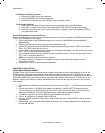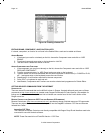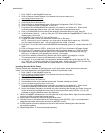Page: 38 Model MRC88
© 2003 Xantech Corporation
INCLUDED HARDWARE & SOFTWARE ITEMS
The MRC88 Dragon Drop-IR package includes:
• DragMRC CD ROM
• One DB9 Male-to-Female Cable. Connects the MRC88 COM PORT to a DB9 SERIAL PORT 1 on your
computer. If you need to use serial ports 2, 3 or 4 on your computer, see "SERIAL PORT SELECTION"
section. If your computer only has a USB connection, a USB Type Port is also provided for programming
purposes (requires cable with USB ‘B’ Type connector).
CONNECTING THE MRC88 CONTROLLER/AMPLIFIER TO THE PC
To program the MRC88 Controller/Amplifier, the unit will need to be connected to a PC for programming.
DB9
SERIAL CONNECTION
Connect the supplied DB9 cable to your PC serial port and the other end to the DB9 connector labeled
RS232 COM on the front panel of the MRC88 – Figure 2-(8).
USB
SERIAL CONNECTION
Connect one end of the USB cable (not included) to the USB port of your PC and the other end to the
connector labeled USB COM on the front panel of the MRC88 – Figure 2-(11).
NOTE: The USB connection requires a ‘B’ Type connector to interface with the MRC88. Connecting a
cable into this port will automatically override any device connected to the RS232 COM port on the front
of the MRC88
SOFTWARE INSTALLATION
Windows 98/ME/NT/2000/XP
Install the DRAGMRC program onto your hard drive as follows:
1. Insert the disc into your computer’s CD-ROM drive. If your drive has been set for auto run, a Xantech
Welcome Menu will appear. If not, access your CD ROM with Windows Explorer and double click the
file "setup.exe".
2. On the Welcome menu, click NEXT.
3. Follow the on-screen instructions as the program installs. It takes approximately one to three minutes to
complete, depending on the speed of your machine.
NOTE: For the convenience of the installer, the Dragon Drop-IR™ CD-ROM contains a complete set of
Application Notes, the Xantech Product Catalog, Factory Learned IR Codes, web site browsers Read
the Very Important Notes first, click on the desired menu item and follow the on-screen instructions.
STARTING MRC88 DRAGON DROP-IR™ SOFTWARE
Double-click the DragonMRC icon on your desktop or:
1. From START menu, choose Programs.
2. Select Xantech and click on the DragMRC Icon from the menu.
3. The program loads and opens to the Xantech MRC Dragon Drop-IR opening screen.
SERIAL PORT SELECTION
When first launched, the Dragon Drop-IR software scans the serial ports on your computer and will display the
available ports under "Preferences" in the File menu. Unavailable ports will be grayed out.
NOTE: If you are using the USB port, see the instructions below on Configuring the USB Port.
To configure the USB Port for the first time, complete the following instructions:
1. Turn the system ON and then turn the PC ON.
2. Connect the USB cable from the PC to the USB connector on the front of the MRC88 Controller.