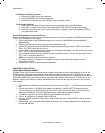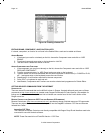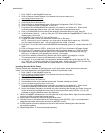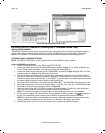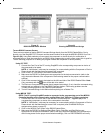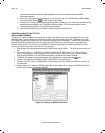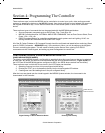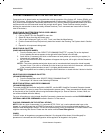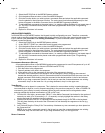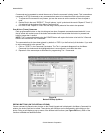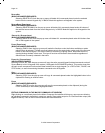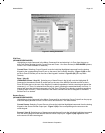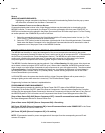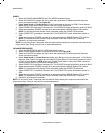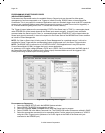Model MRC88 Page: 51
© 2003 Xantech Corporation
PLACING COMMANDS ONTO THE VIRTUAL KEYPAD
Commands can be placed under any keypad button with the exception of the Volume UP, Volume DOWN, and
STATUS buttons. All other buttons can be programmed with IR commands, RS232 Commands (ADVANCED
only), and/or Internal Amplifier Commands (ADVANCED Only). Each of these programmable buttons can have
sequences with over 40 commands issued with a single button press. Tiered functions are also possible
allowing the same button to have two totally different functions (Tier 2 commands are issued with a Press &
Hold of the button).
SELECTING IR PALETTES FROM THE IR CODE LIBRARY
(BASIC/ADVANCED/EXPANDED)
1. Click on PALETTE in the DragMRC’s menu bar
2. Select IR Library from the drop-down menu
3. Click on the Component Type (i.e. VCR, TV etc.) and then the Manufacturer.
4. Find the Command Group file previously tested and noted in the Planning The System chart in Section
3.
5. Repeat for all components being used.
SELECTING IR PALETTES
(BASIC/ADVANCED/EXPANDED)
1. From the Palette menu, click “SELECT IR COMMAND PALETTE” or press (F4) on the keyboard.
A list of palettes file names appears to the right with Select Palette in the title bar.
2. Scroll the list (if necessary) and click on the filename of each palette you need for your system (i.e.
pioneercd.pal, rcadss.pal, etc).
3. As you click on each file name, the palettes will appear side-by-side, left to right, with the filename in
each title bar.
NOTE 1: The various palettes and window boxes can be moved and sized (except the virtual keypads)
for ease of use. If you click on a Palette file in the list and you do not see it on the screen, move some
of the currently opened windows to see if it is hidden behind another window.
NOTE 2: Each palette can be edited by clicking the Edit Palette bar or closed with the X button in the title
bar.
SELECTING RS232 COMMAND PALETTES
(ADVANCED/EXPANDED)
1. From the Palette Menu click “SELECT RS232 COMMAND PALATTE”
2. Follow steps 2 & 3 above under Selecting IR Palettes
SELECTING INTERNAL AMPLIFIER COMMANDS
(ADVANCED/EXPANDED)
To control the MRC88 Controller itself within a MACRO, use the MRC Amplifier Command Generator located
under the PALETTE menu (or press F6 on the keyboard to access menu). These commands will directly control
all functionality of the Controller without using the standard Keypad (i.e. Source Selection, Volume, Mute, etc.
can all be controlled within the Macro).
For more information on using Internal Amplifier Commands, please see the section entitled PROGRAMMING
INTERNAL AMPLIFIER COMMANDS located in Section 5 of the manual.
PLACING COMMANDS ON THE VIRTUAL KEYPAD
NOTE: While any type of commands (i.e. component STOP, PLAY, etc.) can be placed under keys on the
keypad, it is recommended that all POWER commands for common Source components be handled by the
MRC88 Power Management feature. This will avoid inadvertently turning a component OFF when another Zone
might be monitoring that Source. Please see the section entitled Power Management.
(BASIC)
In BASIC mode, all keypads are programmed identical. One keypad will be shown (Virtual Keypad) for
placement of commands and this configuration will be applied to all keypads in the system.