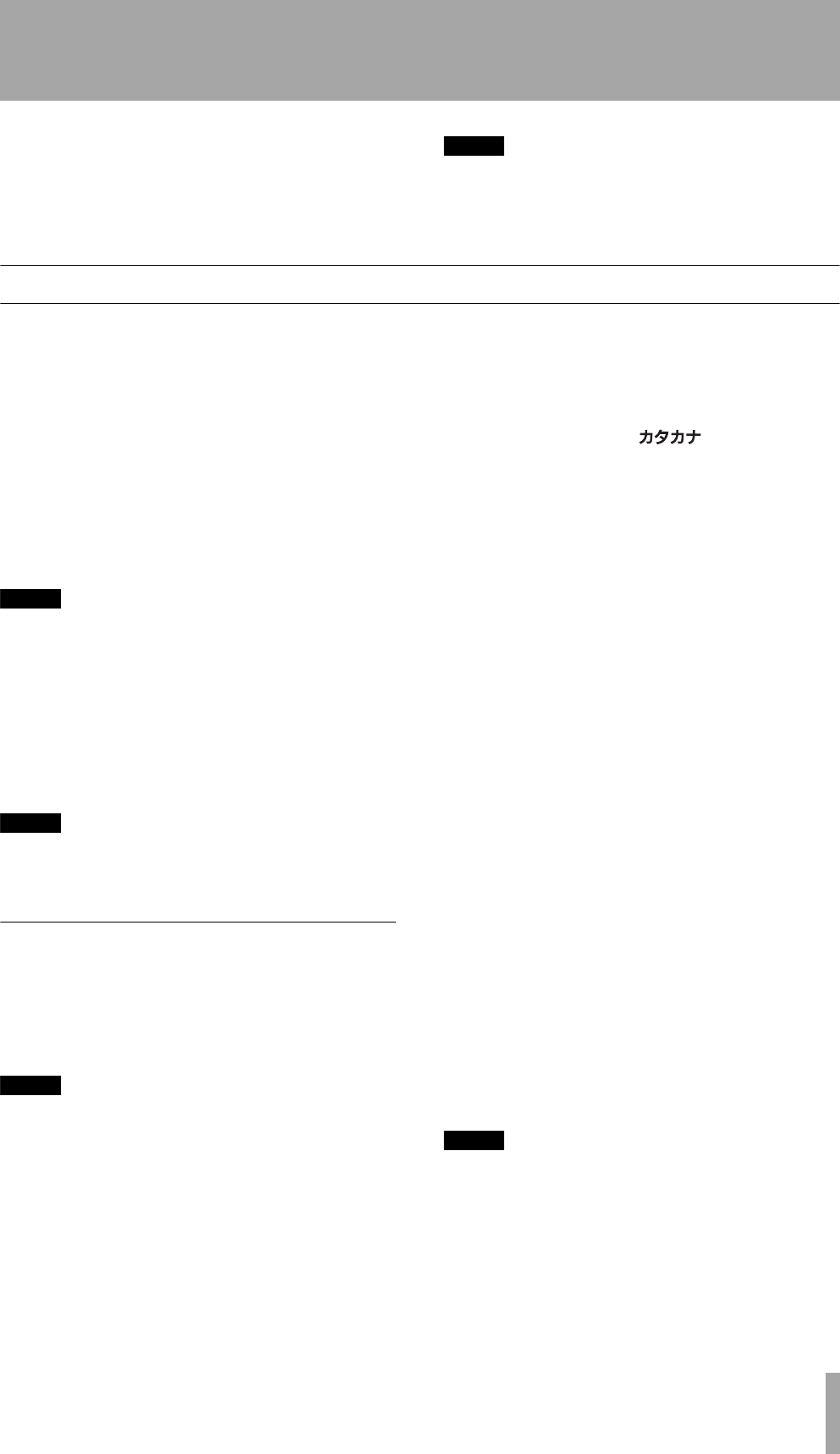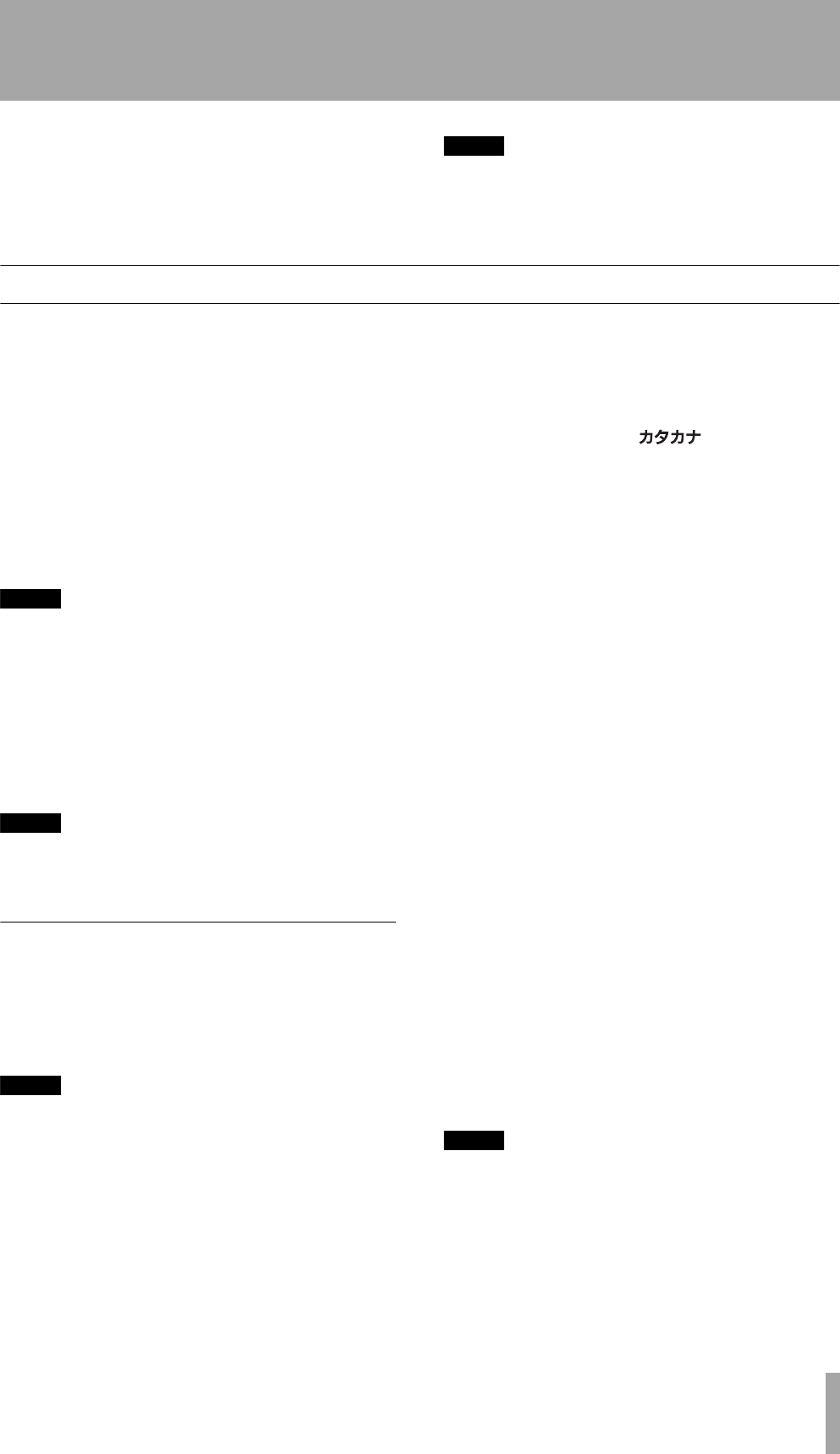
TASCAM MD-CD1
Owner’s Manual
45
11 – Title input
Titles can be given to the MD disc, and the tracks and
groups on it, using the TITLE sub-menu on the MD
menu.
NOTE
Just as with the editing menu, after the title is selected
and entered on the disc, and TOC lights up on the dis-
play, if the power is turned off, the U-TOC will not be
recorded onto the disc, and the titles will not be added.
Disc title input
1
In the stop mode, select the “TITLE
INPUT?” option on the TITLE sub-menu on
the MD menu.
“Title> Disc” will be displayed.
2
While “Title> Disc” is displayed, press the
ENTER key or the ENT/YES key on the
remote control.
The current disc title is shown on the charac-
ter display, title edit mode is entered, and the
cursor flashes.
NOTE
If there is no current title, nothing will be shown on the
display, and only the cursor will flash.
If a group is set, the default title automatically created
by the MD-CD1 will be displayed. Refer to “Creating a
group” on page 44.
3
Add a title following the guidelines below,
and press the MD MENU key or the MENU
key on the remote control to confirm.
NOTE
For discs with groups, set the Group mode to on before
inputting a title. If a title is added with the Group mode
off, the group settings may become inoperative.
Title input operation
In Title Input mode, the cursor flashes in the charac-
ter display. Since it is more efficient to use the remote
control to input titles, the following explanation will
center on its use.
NOTE
It is even more efficient to connect a keyboard for title
input. Refer to “Title input by keyboard” on page 47.
Follow the guidelines below to input titles on the
screen.
Select the type of character for input
Press the CHAR key on the remote control to select
from three different types of characters.
Lower case letters/code: no indication
Capital letters/code: CAPS
Japanese:
For front panel operation, use the DISPLAY key.
Input procedure
Use the number keys to input characters at the cursor
position.
Press the number keys the necessary number of times
to get the desired character to appear on the display.
For front panel operation, use the MULTI JOG dial.
To move the cursor position
Use the skip keys.
However, if a different number key is pushed, the
cursor automatically moves to the right.
For front panel operation, use the skip keys.
To delete characters
Set the cursor on the character to be deleted, then
press the DEL/CLR key.
For front panel operation, use the NO key.
To insert characters
Move the cursor to the location where you wish to
insert a character, and press the INS key.
For front panel operation, use the YES key.
To change a character
Set the cursor on the character to be changed, then
input the desired character.
NOTE
As with the Editing menu, after the name is set, if the
power is turned off while the MD is still inserted (TOC
lights up), the revised U-TOC will not be recorded on
the disc, and the title will not be input. The U-TOC is
recorded when the disc is ejected.
2ReMD-CD1.fm 45 ページ 2004年11月5日 金曜日 午前7時35分