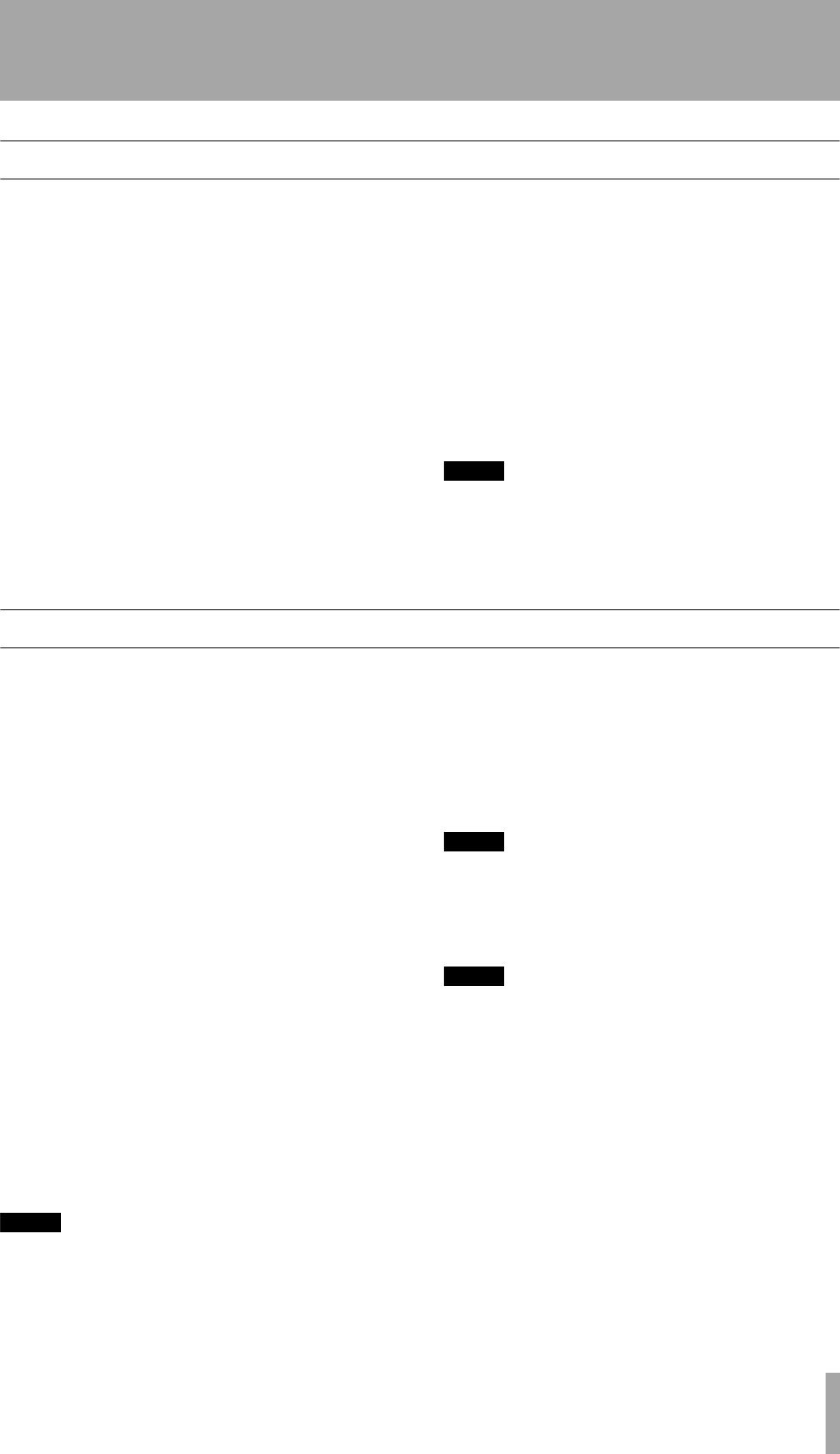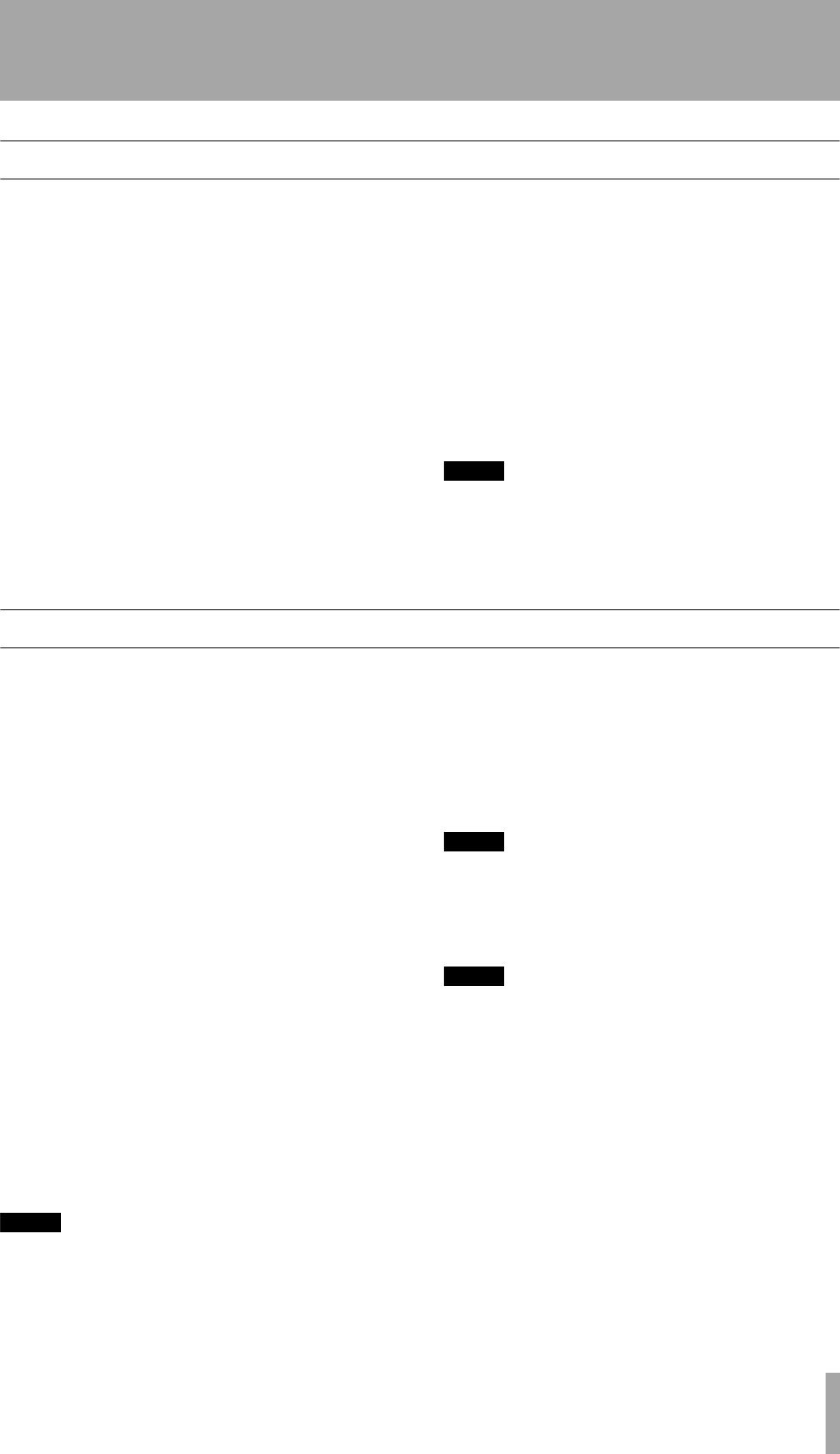
9 – MD recording from an external source—Overwrite recording
TASCAM MD-CD1
Owner’s Manual
39
Overwrite recording
This function is used to record a new signal over a
previously recorded but unwanted portion of the disc.
Before following the procedure below, make sure
that basic recording preparations have been com-
pleted, a recordable disc is inserted, and the deck is
in stop mode.
1
Locate the point at which you wish to begin
overwrite recording, press the READY key,
and the deck will go into playback standby
mode.
To start overwrite recording from the begin-
ning of a certain track, use the SKIP keys or
the number keys to select the track, then
press the READY key.
To start overwrite recording from the middle
of a certain track, use the SKIP keys or the
number keys to select the desired track, then
press the PLAY key to begin playback (you
can also use the Search function). At the
desired point, press the READY key.
2
Press the RECORD key, “Over Write” will
be shown on the display, and the deck will
enter recording standby mode.
Adjust the recording level if necessary.
3
Press the PLAY key and overwrite recording
begins.
NOTE
When “SINGLE,” “RANDOM” or “PROGRAM” lights up
in the display, overwrite recording cannot be per-
formed. In the case of step 2 above, “Can’t Rec” will be
displayed.
Sync recording
The Sync recording function automatically begins
recording when the signal from external equipment is
present in the source input. Plus, if silence in the
source signal continues for more than four seconds,
the deck is automatically put into the recording
standby mode.
Before following the procedure below, make sure
that basic recording preparations have been com-
pleted, a recordable disc is inserted, and the deck is
in stop mode.
1
Press the SYNC key on the remote control to
select on or off.
You can also switch the SYNC recording
function on or off using the “SYNC?” option
on the REC sub-menu of the MD menu.
2
Set the signal detection threshold level using
the “SYNC LEVEL?” option on the REC
sub-menu of the MD menu. The level can be
set from –72 dB to –30 dB in 6 db increments.
The default setting is –30 dB.
3
Press the RECORD key to enter recording
standby mode.
NOTE
In this status, recording will begin as soon as a source
signal is input.
4
Input the source signal.
When a source signal is detected, recording
begins automatically.
If the signal is under the threshold level for
over four seconds, the deck automatically
enters recording standby mode.
NOTE
During SYNC recording standby, recording cannot be
started manually by pressing the PLAY key.
5
To manually stop recording, press the STOP
key.
NOTE
During SYNC recording, even if the READY key is
pressed, the recording standby mode cannot be
entered. (The key cannot be used to pause recording.)
The INPUT SEL key does not function during SYNC
recording.
After SYNC recording finishes and the deck enters
recording standby mode, if the power is turned off the
recording data will be deleted. Make sure to press the
STOP key so that the U-TOC is written onto the disc
before turning the power off.
2ReMD-CD1.fm 39 ページ 2004年11月5日 金曜日 午前7時35分