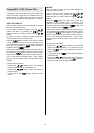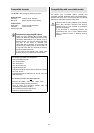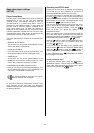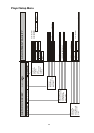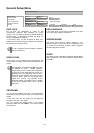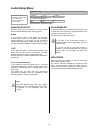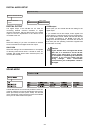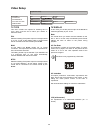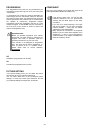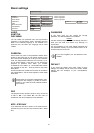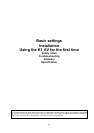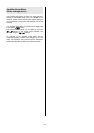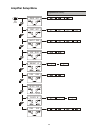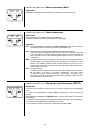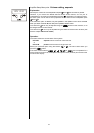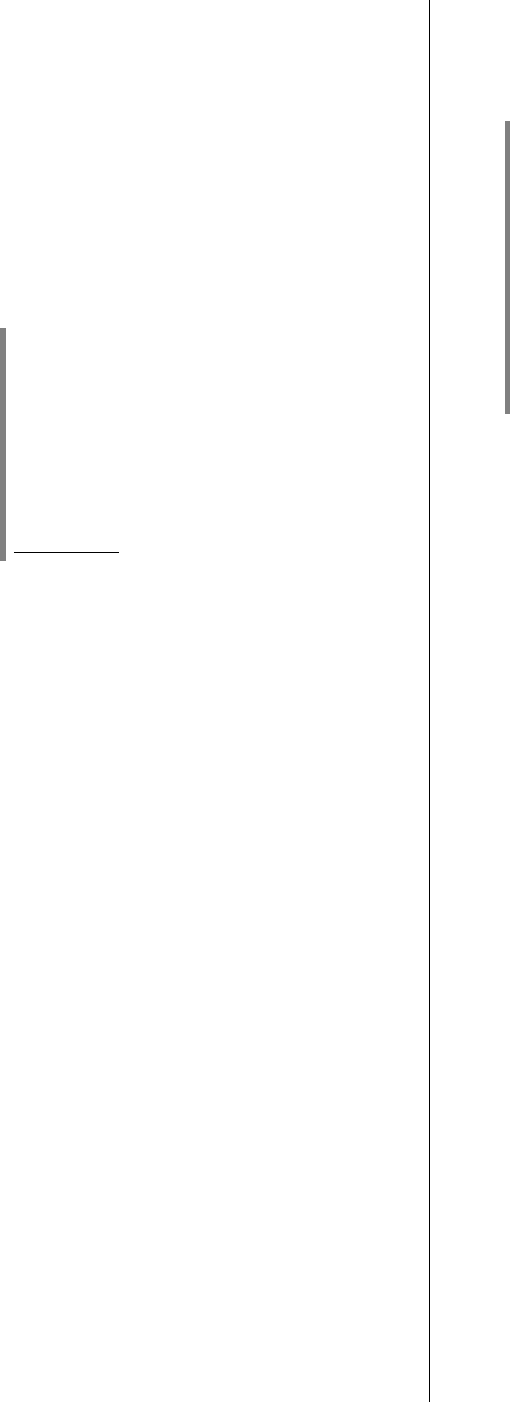
PROGRESSIVE
The ‘Progressive’ menu point can only be altered if you
have set the Component output to ’YUV’ (see menu point
‘Component’).
In progressive scan mode the machine generates full-
frame images from the ‘half-frames’ stored on the DVD;
this reduces picture flicker, and therefore gives improved
picture reproduction with monitors and TV screens which
are capable of reproducing progressive images.
Progressive pictures are generated in the form of a YUV
component signal, so the K1 AV must be connected to
the YUV input of your monitor or screen in order to be
able to use progressive scan.
Important note:
Before you activate progressive scan, please
ensure that your video monitor or television set
supports this mode of operation (read the
operating instructions if you are not sure)!
If the monitor is not designed for progressive
scan, the result will be picture interference, or
even no picture at all. If a problem arises,
please switch back to normal operation
immediately.
Off
Disables the progressive scan function.
On
Activates the progressive scan function.
PICTURE SETTING
In the Picture Setting menu you can adjust the picture
reproduction to suit your personal preference.
You can either select one of the pre-defined picture
settings, or move to the menu point ‘Personal’ and set
your preferred settings for brightness, contrast etc.
COMPONENT
This menu point enables you to toggle the output of the
video signal between RGB and YPbPr (YUV).
• If the device is set to YUV, you may find that
particular televisions are not synchronised
correctly with the DVD player via the Scart
connection.
• If you own a TV screen featuring a YUV input
with Cinch sockets, you will need a suitable
adaptor (SCART → YUV); they are readily
available from specialist dealers.
• Many devices do not feature a YUV-capable
SCART input, but have three separate Cinch
sockets for Y, U and V. In this case please a
suitable SCART / YUV adaptor, available from
electrical accessory shops.
30