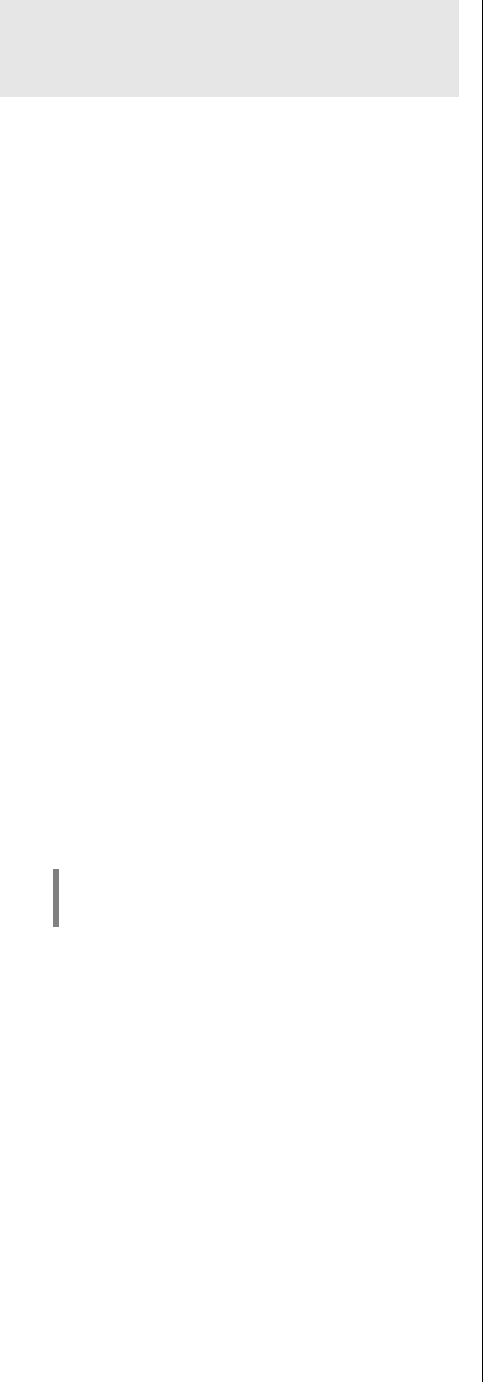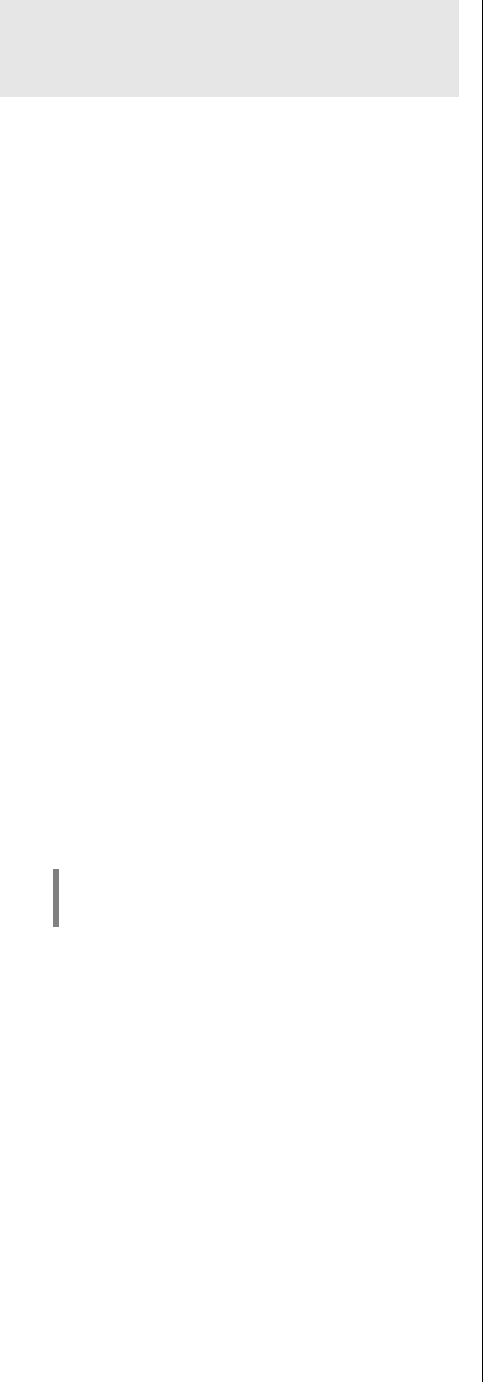
Basic disc player settings
(SETUP)
Player Setup Menu
The disc player in the K1 AV must be set up to match the
characteristics of your TV set and your preferred
methods of use. The settings required for this are
grouped together in a ‘Player Setup Menu’, which is
displayed on your television screen. In most cases you
will only need to adjust the settings contained in the
Player Setup Menu once, i.e. when the machine is
initially set up and installed. You may need to refer to the
operating instructions supplied with your TV set in order
to establish the correct setup values, so please have the
manual to hand before you start this process.
The Player Setup Menu is divided into the following sub-
menus:
• GENERAL SETUP MENU
This is where you set general device settings such as
screen size, display brightness etc.
• AUDIO SETUP MENU
In this sub-menu you set the audio characteristics, such
as the sound mode and format of the digital output.
• VIDEO SETUP
At this point you can set the picture settings of the
K1 AV such as the screen format (normal 4:3 / wide-
screen 16:9), video norm and colour / contrast.
• PREFERRED SETTINGS (stopped disc only)
Here you can set your favoured personal settings, such
as the preferred language for sound reproduction and
sub-menus, child-protection measures etc.
The ”Preferred Settings” sub-menu can only be
called up while the disc is stopped.
An overview of the Player Setup Menu is shown in the
menu summary on the next page. The adjustment
facilities of the individual menus are explained in detail in
the following sections.
Operating the SETUP menu
Ensure that the disc player is selected as the listening
source, that your TV set is switched on, and that it is
switched to the K1 AV’s picture input (AV input).
The Player Setup Menu is opened with a long press on
the blue button on the remote control handset;
please hold this button pressed in until the Player Setup
Menu appears on your screen. The integral screen on the
K1 AV shows 'SETUP' while the menu is open.
You can now navigate within this menu using the cursor
buttons, and enter the appropriate settings. When you
have made a particular selection, press the
button to confirm your choice; the setting is then
accepted and stored.
When you open the menu you will initially be at the top
line of the screen menu. At this point you can select the
sub-menu you wish to use (GENERAL / AUDIO / VIDEO /
PREFERRED SETTINGS) using the Ø / × buttons.
Press the × button to open the appropriate sub-menu.
You can now find your way to a particular menu point
using the Ø / × buttons.
If you wish to change the setting of any particular menu
point, press the Ö button and select the desired setting
using the Ø / × buttons. Press the button to
confirm your selection, and the setting is then accepted.
In each case pressing the Õ button takes you back to
the next higher menu level.
Closing the SETUP menu
To leave the SETUP menu press the Õ button -
repeatedly if required - until you return to the topmost line
of the menu. Now select the ‘End SETUP menu’ option,
and confirm by pressing the button.
24