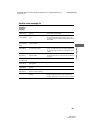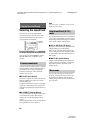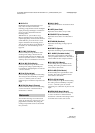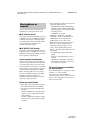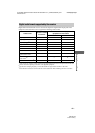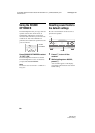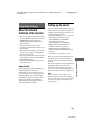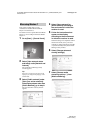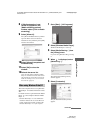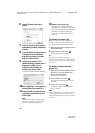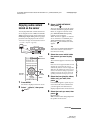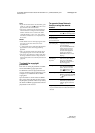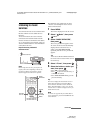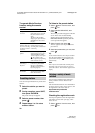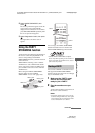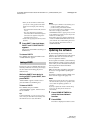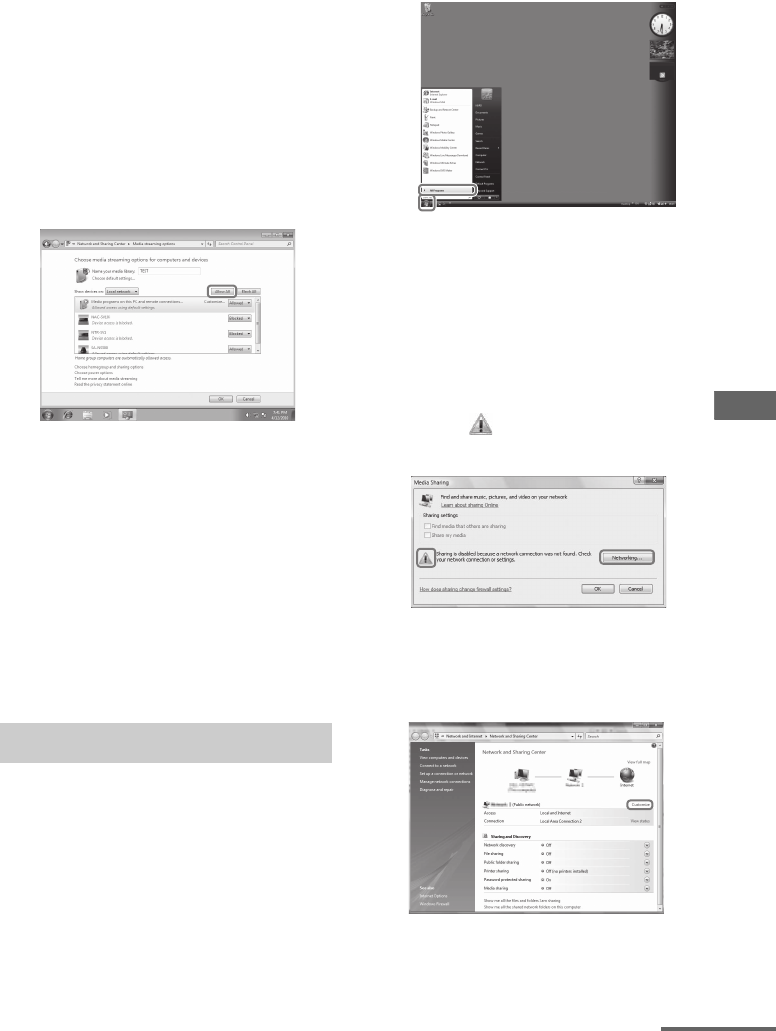
71
GB
D:\NORM'S JOB\SONY HA\SO0126\STR-DN1020\4282218111_GB Web\GB05ENJ_STR-
DN1020-CEL.fm
masterpage: Right
STR-DN1020
4-282-218-11(1)
Using Network Features
8 If [Media streaming is not
turned on] appears in the
[Media streaming options]
window, select [Turn on media
streaming].
9 Select [Allow all].
The [Allow All Media Devices] window
opens. If all the devices in the local
network are set to [Allowed], select [OK]
and close the window.
10Select [Allow all computers and
media devices].
11Select [OK] to close the
window.
12Refresh the server list.
After you finish setting up Windows Media
Player 12, refresh the server list of the receiver
and select this server from the server list. For
details on selecting a server, see “To refresh
the server list” (page 72).
This section explains how to set up Windows
Media Player 11 installed on Windows Vista/
XP
*.
For details on how to operate Windows Media
Player 11, refer to Help for Windows Media
Player 11.
* Windows Media Player 11 is not manufacturer-
installed on Windows XP. Access the Microsoft
website, download the installer, and then install
Windows Media Player 11 on your computer.
1 Go to [Start] – [All Programs].
2 Select [Windows Media Player].
Windows Media Player 11 starts up.
3 Select [Media Sharing…] from
the [Library] menu.
If you are using Windows XP, go to step
9.
4 When is displayed, select
[Networking…].
The [Network and Sharing Center]
window appears.
5 Select [Customize].
The [Set Network Location] window
appears.
When using Windows Vista/XP
continued