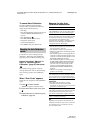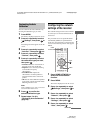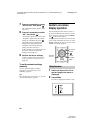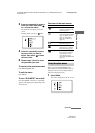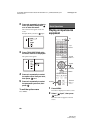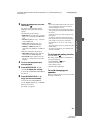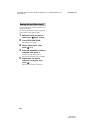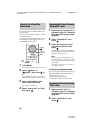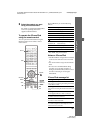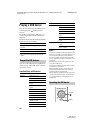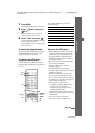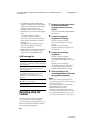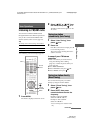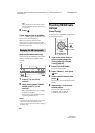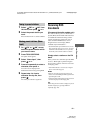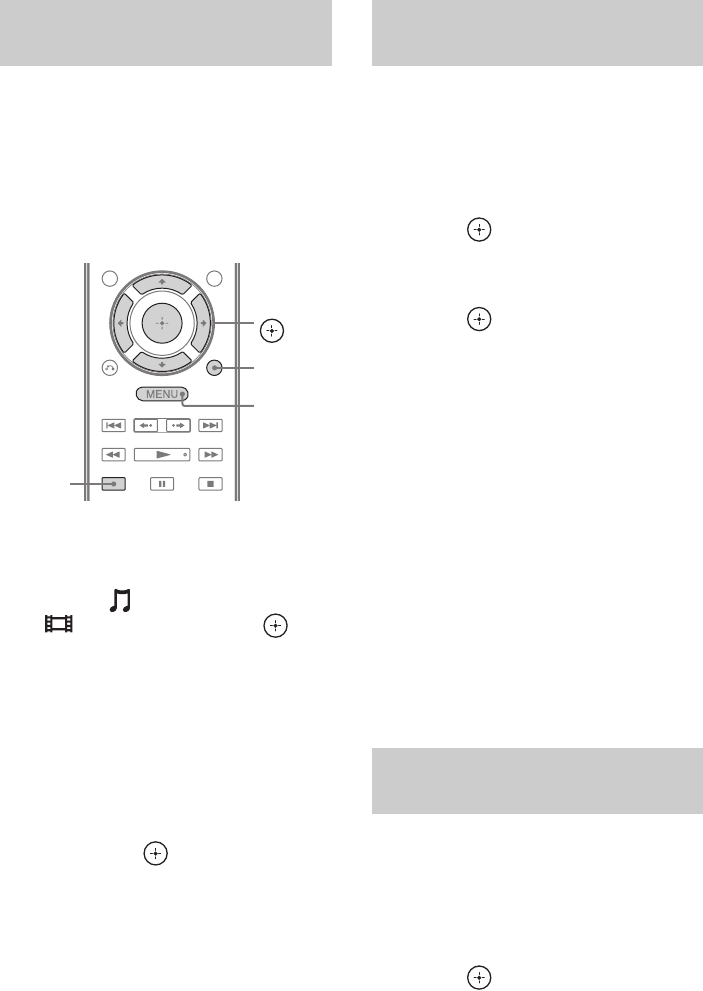
50
GB
D:\NORM'S JOB\SONY HA\SO0126\STR-DN1020\4282218111_GB Web\GB04GET_STR-
DN1020-CEL.fm
masterpage: Left
STR-DN1020
4-282-218-11(1)
You can select the iPhone/iPod control mode
using the GUI menu or iPhone CTRL on the
remote control.
You can use the GUI menu to browse contents
on the iPhone/iPod.
You can also control all operations by viewing
the information on the display panel when
“GUI MODE” is turned off.
1 Press MENU.
The menu is displayed on the TV screen.
2 Select “ Music” or
“
Video”, then press or
b.
When the iPhone or iPod is connected,
“iPhone/iPod” appears on the TV screen.
3 Select “iPhone/iPod”, then
press TOOLS/OPTIONS.
The option menu appears.
4 Select “System GUI” or “iPod”,
then press .
1 Make sure that “System GUI” is
selected in step 4 in “Selecting
the iPhone/iPod control mode”
(page 50).
2 Select “iPhone/iPod”, then
press .
3 Select the content you want
from the contents list, then
press .
The selected content starts playback and
the information of music/video contents
appears on the TV screen.
Note
The video signals from iPhone/iPod are up
converted on this receiver and then viewed on
your TV, depending on the status of the video
signal output.
For details, see “Function for conversion of
video signals” (page 31).
To select the playback mode
You can change the playback mode using the
TOOLS/OPTIONS on the remote control.
• Repeat: Off / One / All
• Shuffle: Off / Songs / Albums
• Audiobooks: Slower / Normal / Faster
1 Make sure that “iPod” is
selected in step 4 in “Selecting
the iPhone/iPod control mode”
(page 50).
2 Select “iPhone/iPod”, then
press .
Selecting the iPhone/iPod
control mode
iPhone
CTRL
V/v/B/b,
MENU
TOOLS/
OPTIONS
Operating the iPhone/iPod using
“System GUI” mode
Operating the iPhone/iPod using
“iPod” mode