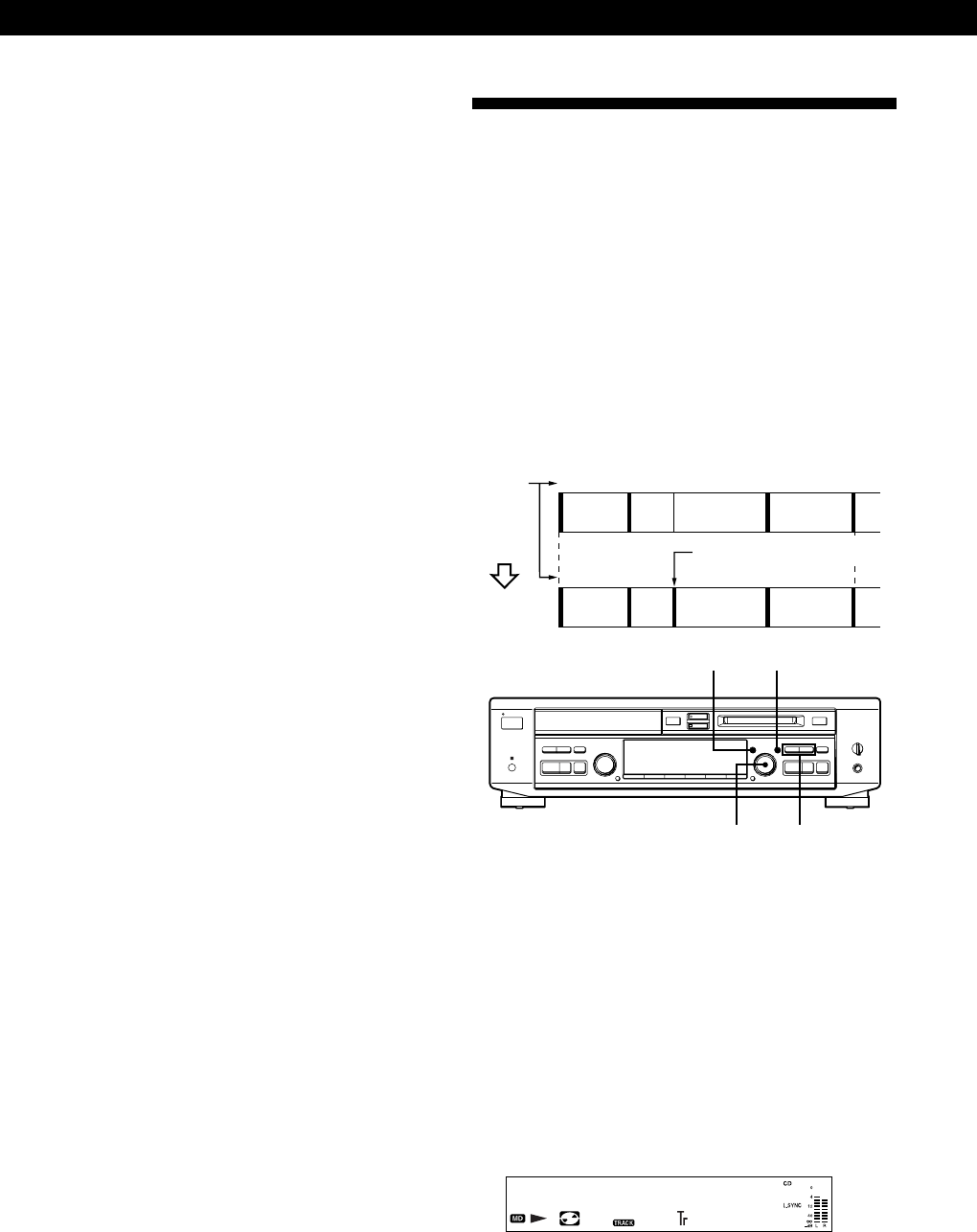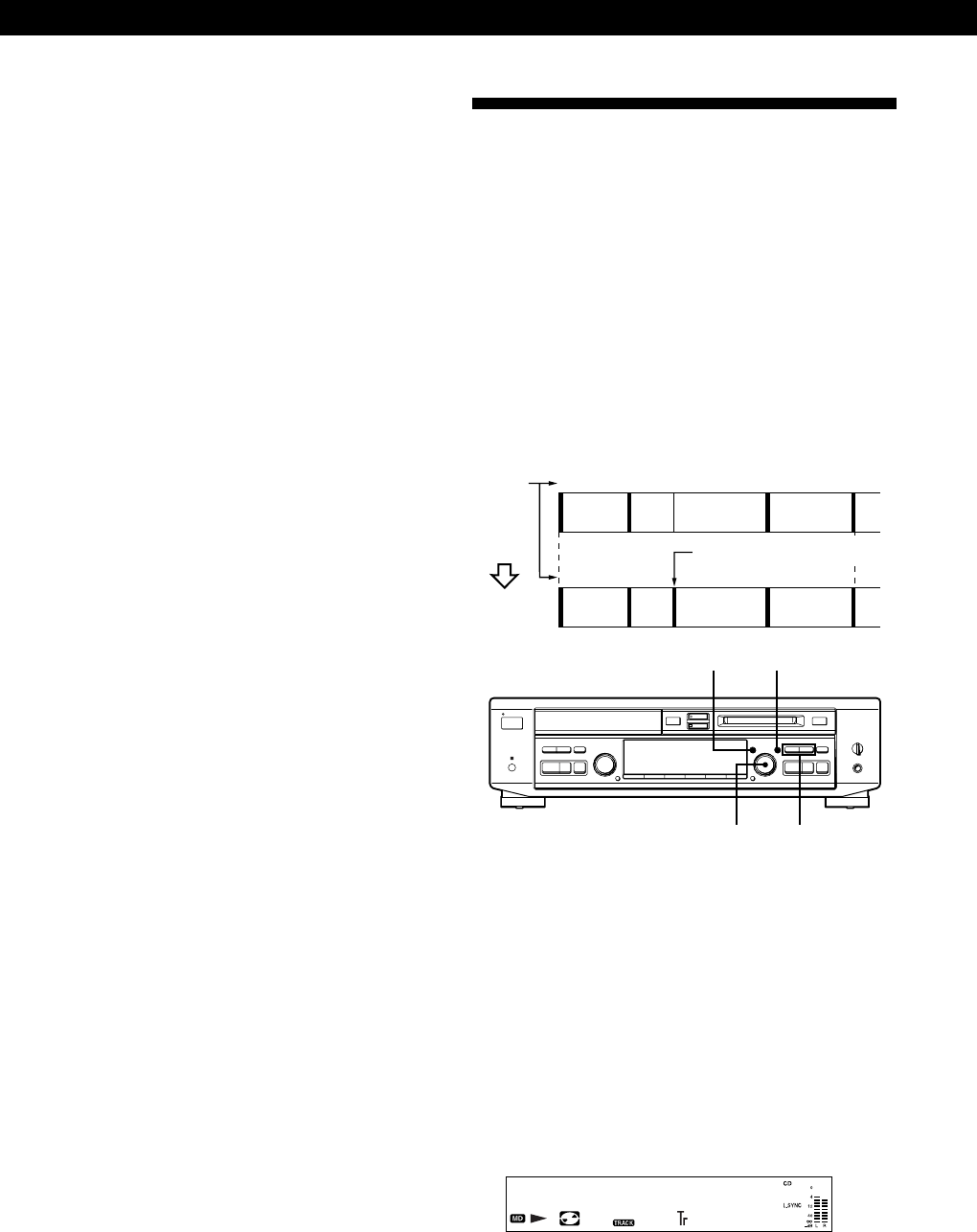
Editing Recorded MDs
28
Dividing Recorded Tracks
(Divide Function)
With the Divide Function you can mark a track number
at places that you want to randomly access afterwards.
Use this function to add tracks to MDs recorded from
an analog source (and therefore contain no track
numbers), or to divide an existing track into multiple
portions for locating positions in the middle of a track.
When you divide a track, the total number of tracks on
the MD increases by one and all tracks following the
divided track are renumbered.
Example: Dividing track 2 to create a new track for C
12 3 4
123 4 5
AB C D
AB C D
MENU/NO YES
AMS 0/)
?1/u
§§
0)
≠ ±≠ ±
r
pP
·
0)
pP
·
Dividing a track after selecting the track
1 While the deck is stopped, playing, or pausing,
press MENU/NO to display “Edit Menu.”
2 Turn AMS until “Divide ?” appears in the display,
then press AMS or YES.
3 Turn AMS to select the track to be divided and
press AMS or YES.
“–Rehearsal–” appears in the display and the deck
plays back the selected track from the beginning.
-Rehearsal-
6 2m12s
4 While monitoring the sound, turn AMS to find the
starting point of the portion to be erased (point
A).
You can select the unit (“f,” “s,” or “m”) by which
point A is shifted.
Press 0 or ) to select frame* “f,” second “s,”
or minute “m,” then turn AMS to change point A.
* 1 frame is about 12 ms.
5 If point A is still incorrect, repeat Step 4 until it is
correct.
6 Press AMS or YES if point A is correct.
“Point B set” appears in the display and playback
for setting the end point of the portion to be erased
(point B) starts.
7 Continue playback (or press 0 or )) until the
deck reaches point B, then press AMS or YES.
“–Rehearsal–” and “Point B ok?” alternate in the
display while the deck repeats a portion of a few
seconds before point A and after point B
successively.
8 Repeat Step 4 if point B is not correct.
9 Press AMS or YES when point B is correct.
“Complete!!” appears for a few seconds and the
portion between point A and B is erased.
To cancel the A-B Erase Function
Press MENU/NO or p.
z You can undo the A-B Erase Function
Use the Undo Function immediately after you erased
the part of the track (see page 35).
Note
If “Impossible” appears in the display, the specified portion
cannot be erased.
This sometimes happens when you’ve edited the same track
many times, and is due to a technical limitation of the MD
system, not a mechanical error.
Track
number
Track 2 is divided and a
new track is created for C
Divide