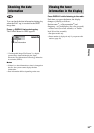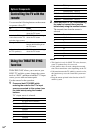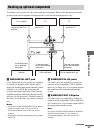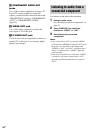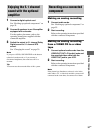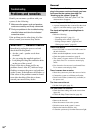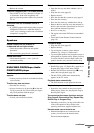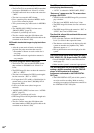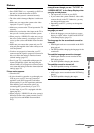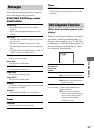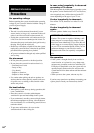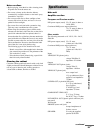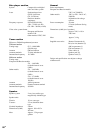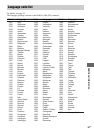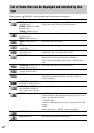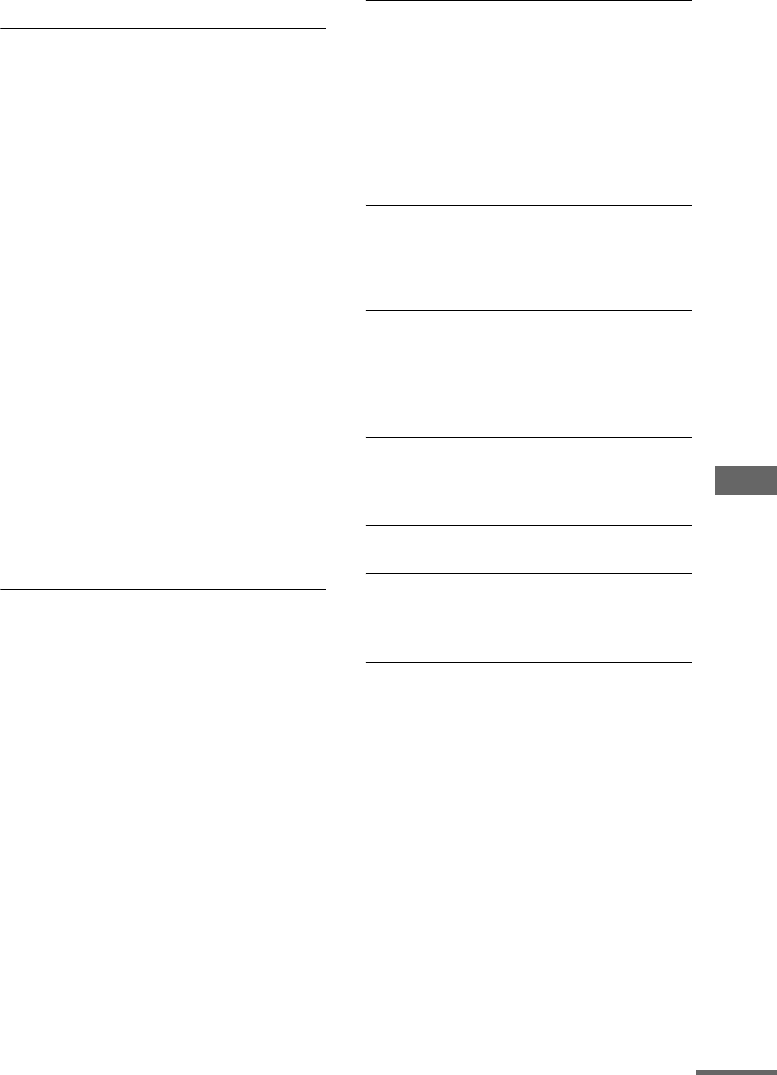
Troubleshooting
61
GB
Picture
There is no picture.
• Press FUNCTION + or – repeatedly (or DVD on
the unit) to switch the function to DVD.
• Check that the system is connected securely.
• The video cable is damaged. Replace it with a new
one.
• Make sure you connect the system to the video
input jack of your TV (page 9).
• Make sure you turn on the TV and operate the TV
correctly.
• Make sure you select the video input on the TV so
that you can view the pictures from the system.
• When you play a VIDEO CD, make sure you set
the color system correctly, according to your TV
(color) system (Asian and Middle Eastern models
only).
• Make sure you connect the system and your TV
using only the supplied video cable so that you can
view the pictures.
• You have set progressive format but your TV
cannot accept the signal in progressive format. In
this case, return the setting to interlace format
(default setting) (page 35).
• Even if your TV is compatible with progressive
format (525p/625p) signals, the image may be
affected when you set progressive format. In this
case, return the setting to interlace format (default
setting) (page 35).
Picture noise appears.
• Clean the disc.
• If video from this system has to go through your
VCR to get to your TV, the copy-protection
applied to some DVD programs could affect
picture quality. If you still experience problems
after checking your connections, please try
connecting this system directly to your TV’s
S video-input, if your TV is equipped with this
input (page 56).
• When you play a VIDEO CD, the color system is
different. Set the color system to match your TV
(page 34) (Asian and Middle Eastern models
only).
The aspect ratio of the screen cannot be
changed even though you set “TV TYPE” in
“SCREEN SETUP” in the Setup Display when
you play a wide picture.
• The aspect ratio is fixed on your DVD.
• If you connect the system with the S video cable,
connect directly to the TV. Otherwise, you may
not change the aspect ratio.
• Depending on the TV, you may not change the
aspect ratio.
Messages do not appear on the screen in the
language you want.
• Select the language you want for the on-screen
display in “OSD” under “LANGUAGE SETUP”
in the Setup Display (page 33).
The language for the sound track cannot be
changed.
• Multilingual tracks are not recorded on the DVD
being played.
• The DVD prohibits changing the language for the
sound track.
The subtitle language cannot be changed.
• Multilingual subtitles are not recorded on the
DVD being played.
• The DVD prohibits changing the subtitles.
The subtitle cannot be turned off.
• The DVD prohibits turning off subtitles.
The angles cannot be changed.
• Multi-angles are not recorded on the DVD being
played.
• The DVD prohibits changing the angles.
continued