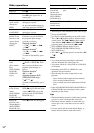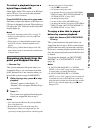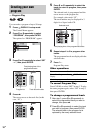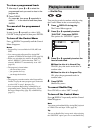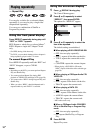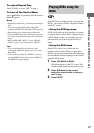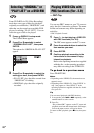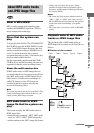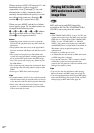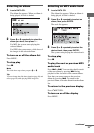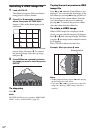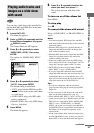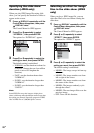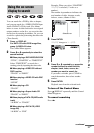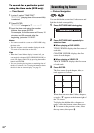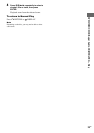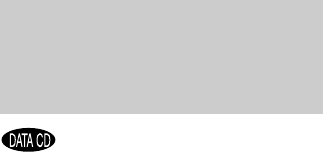
22
GB
When you insert a DATA CD and press H, the
numbered tracks (or files) are played
sequentially, from 1 through 7. Any sub-
albums/tracks (or files) contained within a
currently selected album take priority over the
next album in the same tree. (Example: C
contains D so 4 is played before 5.)
When you press MENU and the list of album
names appears (page 23), the album names are
arranged in the following order:
A t B t C t D t F t G. Albums
that do not contain tracks (or files) (such as
album E) do not appear in the list.
Notes
• Depending on the software you use to create the
DATA CD, the playback order may differ from the
illustration.
• The playback order above may not be applicable if
there are more than 200 albums and 300 files in each
album.
• The system can recognize up to 200 albums (the
system will count just albums, including albums that
do not contain MP3 audio tracks and JPEG image
files). The system will not play any albums beyond
the 200th album.
• The system may take longer time to playback, when
progressing to the following album or jump to other
album.
• Some type of JPEG files cannot be played.
Tips
• If you add numbers (01, 02, 03, etc.) to the front of the
track/file names when you store the tracks (or files) in
a disc, the tracks and files will be played in that order.
• Since a disc with many trees takes longer to start
playback, it is recommended that you create albums
with no more than two trees.
MP3 audio tracks and JPEG image files
recorded on DATA CDs (CD-ROMs/CD-Rs/
CD-RWs) can be played on this system.
Notes
• When “MODE (MP3, JPEG)” is set to “AUTO”, the
system can recognize up to 300 MP3 tracks and 300
JPEG files in a single album. When “MODE (MP3,
JPEG)” is set to “AUDIO (MP3)” or “IMAGE
(JPEG)”, the system can recognize up to 600 MP3
and 600 JPEG files in a single album. A maximum of
200 albums can be recognized regardless of the
selected mode.
• Playback is possible up to 8 levels.
• An album that does not include an MP3 audio track
or JPEG image file is skipped.
• If you put the extension “.MP3” to data not in MP3
format, the system cannot recognize the data
properly and will generate a loud noise which could
damage your speaker system.
Tips
• You can view the disc information while playing
MP3 audio tracks and JPEG image files (page 50).
• You can select Repeat Play while playing MP3 audio
tracks and JPEG image files (page 18) and “AUDIO”
while playing an MP3 audio track (page 30).
Playing DATA CDs with
MP3 audio track and JPEG
image files