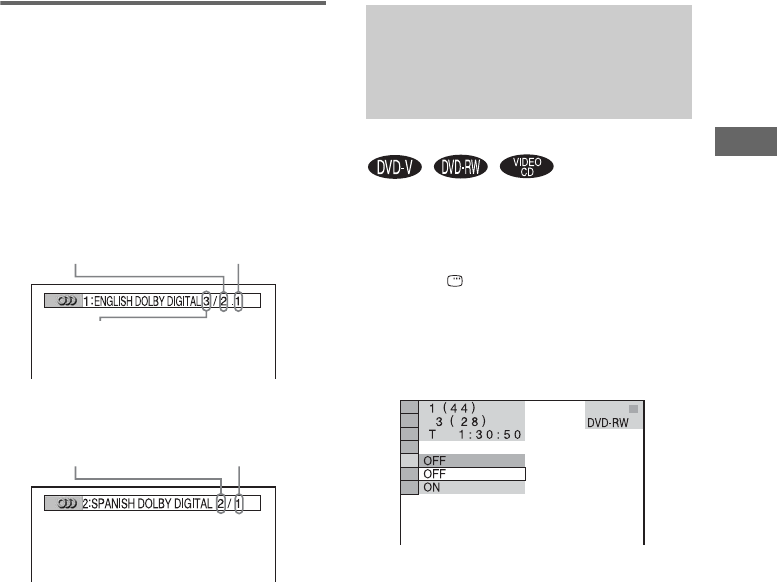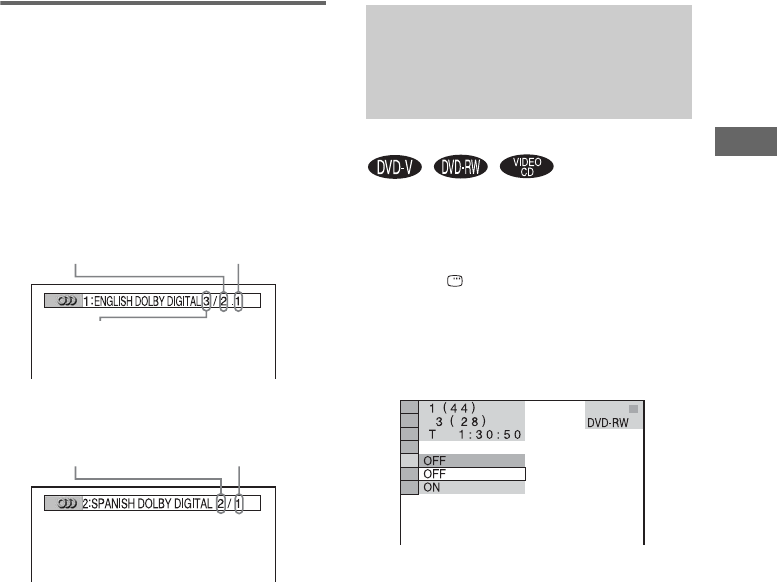
DVD/VIDEO CD/CD/Super Audio CD/MP3/JPEG – Various functions
31
GB
Checking the audio signal
format (DVD only)
When you press AUDIO repeatedly during play,
the format of the current audio signal (PCM,
Dolby Digital, DTS, etc.) is displayed as shown
below.
xWhen playing a DVD VIDEO
Example: Dolby Digital 5.1 ch
Example: Dolby Digital 3 ch
About audio signals
Audio signals recorded in a disc contain the
sound elements (channels) shown below.
• Front (L)
• Front (R)
•Center
• Surround (L)
• Surround (R)
• Surround (Monaural): This signal can be
either the Dolby Surround Sound processed
signals or the Dolby Digital sound’s monaural
Surround audio signals.
• LFE (Low Frequency Effect) signal
When the sound does not match the pictures on
the screen, you can adjust the delay between the
picture and sound.
1 Press DISPLAY in stop mode.
The Control Menu appears.
2 Press M or m repeatedly to select “A/V
SYNC”, then press ENTER.
The options for “A/V SYNC” appear.
3 Press M or m repeatedly to select the
setting.
• OFF: does not adjust.
• ON: adjusts the difference between
picture and sound.
Note
Depending on the input stream, this function may not
be effective.
Surround (L/R)
Front (L/R) +
Center
LFE (Low
Frequency Effect)
Front (L/R)
Surround
(Monaural)
Adjusting the delay
between the picture and
sound
— A/V SYNC