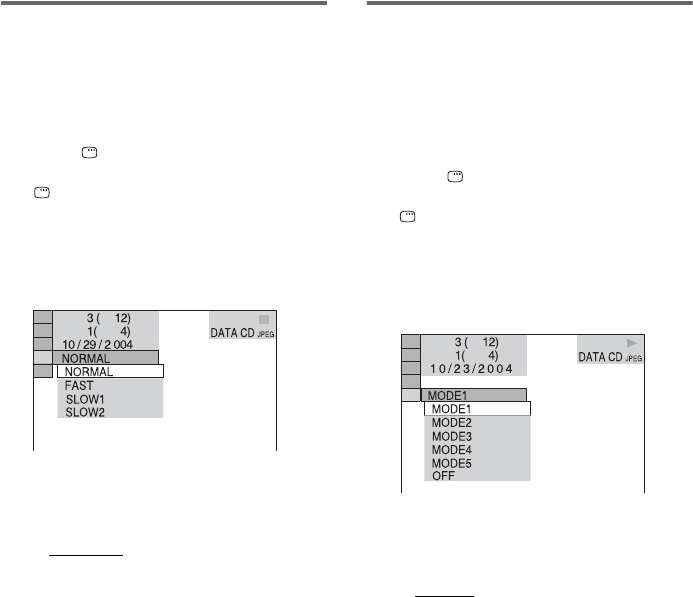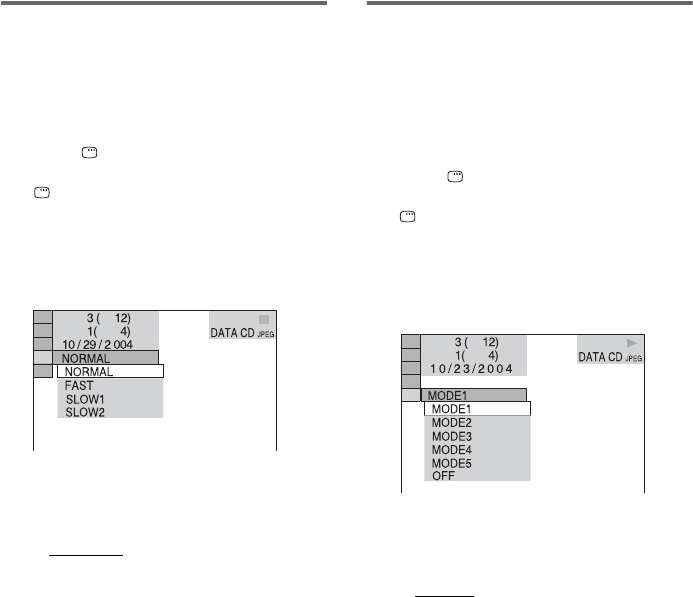
26
GB
Specifying the slide show
duration (JPEG only)
When you play JPEG image files using slide
show, you can specify the duration for slides to
appear on the screen.
1 Press DISPLAY repeatedly until the
Control Menu disappears, then press
DISPLAY twice.
The Control Menu for JPEG appears.
2 Press M or m repeatedly to select
“INTERVAL”, then press ENTER.
The options for “INTERVAL” appear.
3 Press M or m repeatedly to select the
setting you want, then press ENTER.
The default setting is underlined.
• NORMAL
: sets the duration to about 6 to
9 seconds. (Images that are four million
pixels or more will lengthen the
duration.)
• FAST: sets the duration shorter than
“NORMAL”.
• SLOW1: sets the duration longer than
“NORMAL”.
• SLOW2: sets the duration longer than
“SLOW1”.
Note
Some JPEG files may take longer to display than
others, which may make the duration seems longer that
the option you selected. Especially progressive JPEG
files or JPEG files of 3,000,000 pixels or more.
Selecting an effect for image
files in the slide show (JPEG
only)
When you play a JPEG image file, you can
select the effect to be used when viewing the
slide show.
1 Press DISPLAY repeatedly until the
Control Menu disappears, then press
DISPLAY twice.
The Control Menu for JPEG appears.
2 Press M or m repeatedly to select
“EFFECT”, then press ENTER.
The options for “EFFECT” appear.
3 Press M or m repeatedly to select the
setting you want, then press ENTER.
The default setting is underlined.
• MODE1
: The image sweeps in from top
to bottom.
• MODE2: The image stretches out from
left to right of the screen.
• MODE3: The image stretches out from
the center of the screen.
• MODE4: The images randomly cycle
through the effects.
• MODE5: The next image slides over the
previous image.
• OFF: Turns off this function.