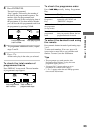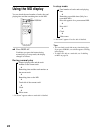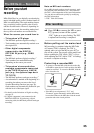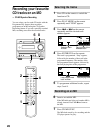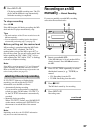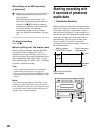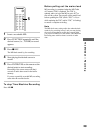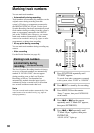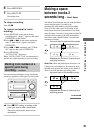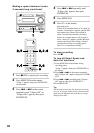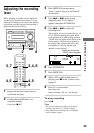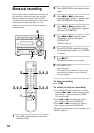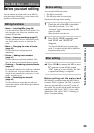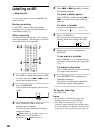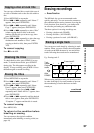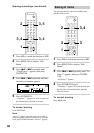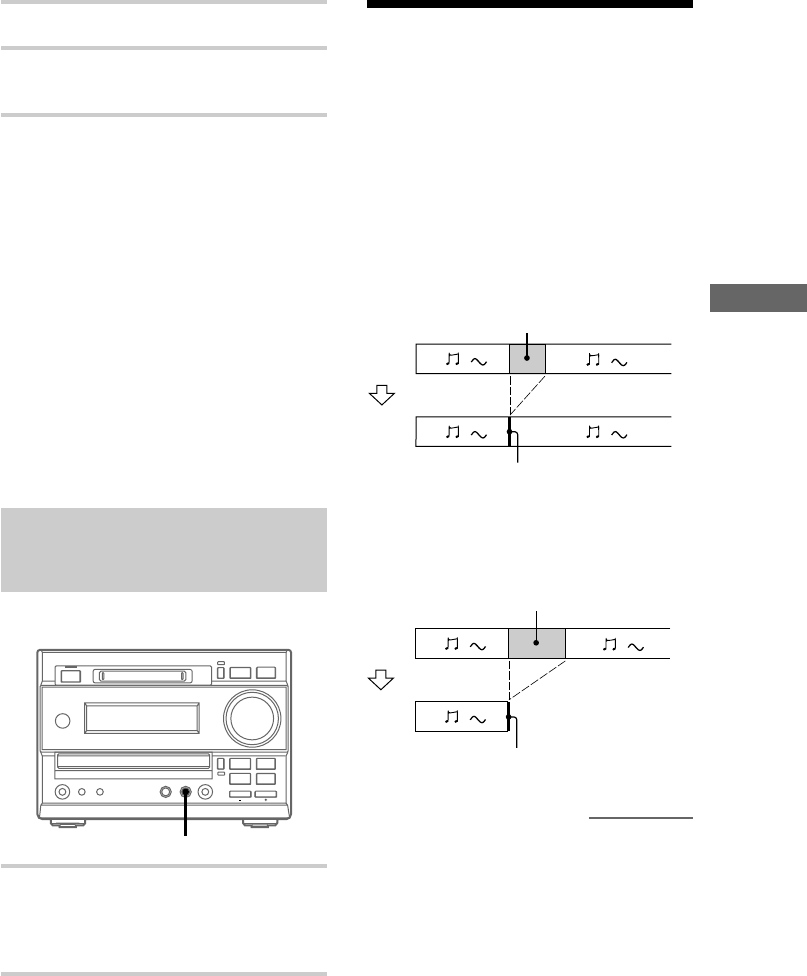
The MD Deck — Recording
31
6 Press MENU/NO.
7 Press MD HS.
Recording starts.
To stop recording
Press MD x.
To cancel automatic track
marking
1 Press MENU/NO on the remote during
recording pause. “Setup ?” appears, then press
ENTER/YES on the remote.
2 Press . or > on the remote repeatedly
until “T.Mark LSync” appears, then press
ENTER/YES.
3 Press . or > repeatedly until “T.Mark
Off” appears, then press ENTER/YES.
4 Press MENU/NO.
“LEVEL-SYNC” disappears.
When “LEVEL-SYNC” is off, a track number is
marked only at the beginning of each recording.
Marking track numbers at a
specific point during
recording
— Track Mark
You can mark track numbers at any time during
recording, regardless of the type of sound source.
z
.m >M
Z
x
Z
HS
x
`/1
HS
z REC
, Press z REC during recording at the
point you want to add a track mark.
The tracks following the added one are
renumbered.
Making a space
between tracks 3
seconds long
— Smart Space
The Smart Space function lets you make the blank
spaces between tracks 3 seconds long
automatically while making a digital recording
from a CD. For other types of recording, if the
Smart Space function is on and there is no sound
input for about 3 seconds or more (but less than 30
seconds) while recording, the MD deck replaces
this silence with a blank of about 3 seconds and
continues recording.
Auto Cut: When the Smart Space function is on,
if there is no sound input for 30 seconds or more,
the MD deck replaces this silence with a blank of
about 3 seconds and enters recording pause.
No sound input for less than 30 seconds
Replaced with a blank of 3 seconds and
recording continues
Off
On
No sound input for 30 seconds or more
Replaced with a blank of 3 seconds and
recording pauses
Off
On
continued