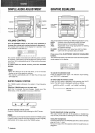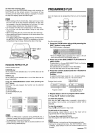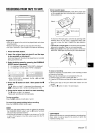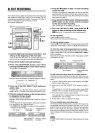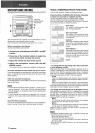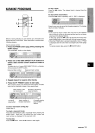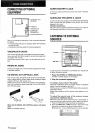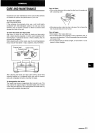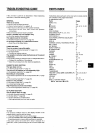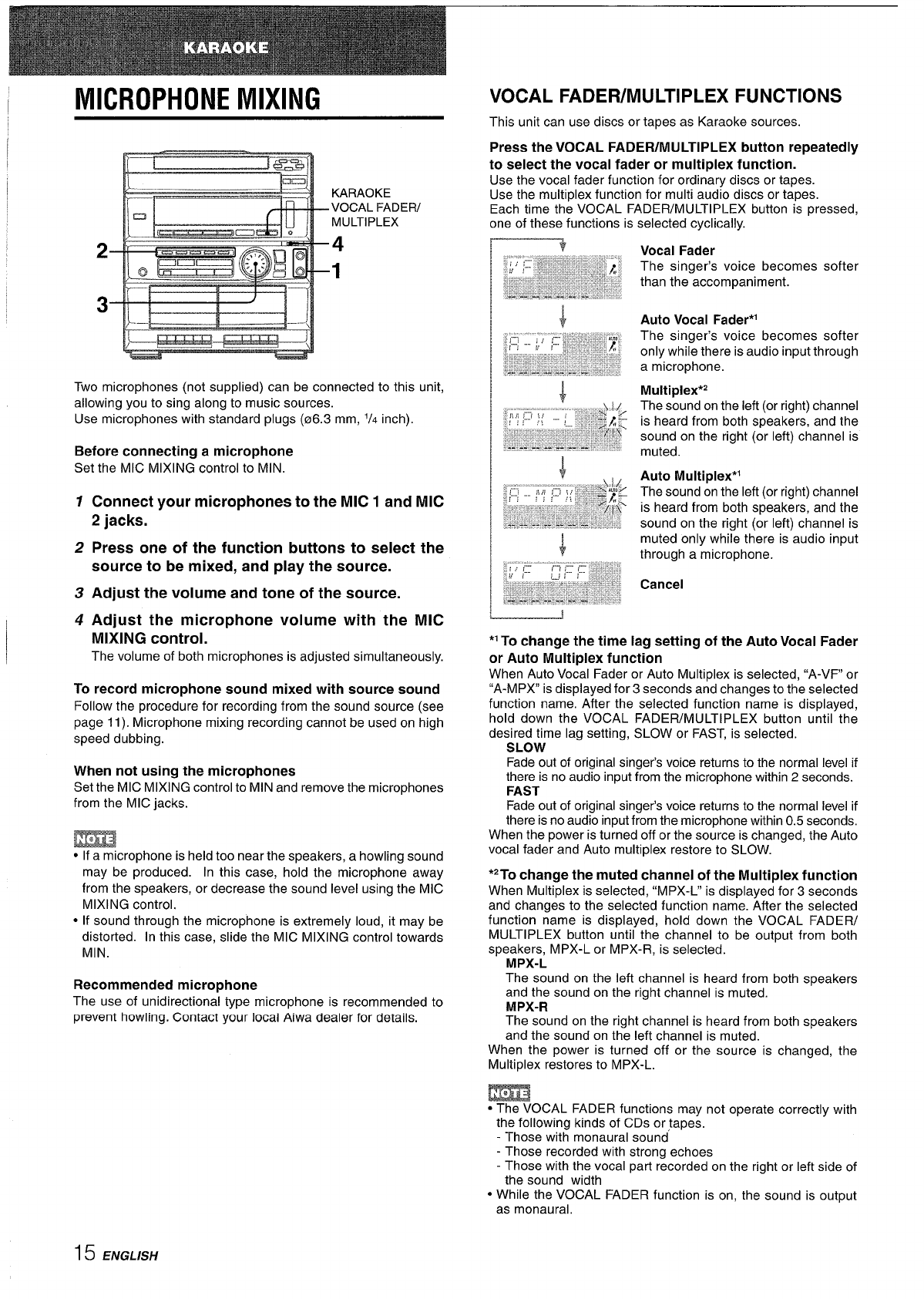
MICROPHONE MIXING
KARAOKE
VOCAL FADEW
MULTIPLEX
4
1
Two microphones (not supplied) can be connected to this unit,
allowing YOUto sing along to music sources.
Use microphones ;ith st&dard plugs (06.3 mm,
1/4 inch)
Before connecting a microphone
Set the MIC MIXING control to MIN.
Connect your microphones to the MIC 1 and MIC
2 jacks.
Press one of the function buttons to select the
source to be mixed, and play the source.
Adjust the volume and tone of the source.
Adjust the microphone volume with the MIC
MIXING control.
The volume of both microphones is adjusted simultaneously.
To record microphone sound mixed with source sound
Follow the procedure for recording from the sound source (see
page 11). Microphone mixing recording cannot be used on high
speed dubbing.
When not using the microphones
Set the MIC MIXING control to MIN and remove the microphones
from the MIC jacks.
m
● If a microphone is held too near the speakers, a howling sound
may be produced. In this case, hold the microphone away
from the speakers, or decrease the sound level using the MIC
MIXING control.
● If sound through the microphone is extremely loud, it may be
distorted. In this case, slide the MIC MIXING control towards
MIN.
Recommended microphone
The use of unidirectional type microphone is recommended to
prevent howling. Contact your local Aiwa dealer for details.
VOCAL FADER/MULTIPLEX FUNCTIONS
This unit can use discs or tapes as Karaoke sources.
Press the VOCAL FADER/MULTIPLEX button repeatedly
to select the vocal fader or multiplex function.
Use the vocal fader function for ordinary discs or tapes.
Use the multiplex function for multi audio discs or tapes.
Each time the VOCAL FADER/MULTIPLEX button is pressed,
one of these functions is selected cyclically.
Vocal Fader
The singer’s voice becomes softer
than the accompaniment.
Auto Vocal Fader*’
The singer’s voice becomes softer
only while there is audio input through
a microphone.
Multiplex’z
The sound on the left (or right) channel
is heard from both speakers, and the
sound on the right (or left) channel is
muted.
Auto Multiplex*l
The sound on the left (or right) channel
is heard from both speakers, and the
sound on the right (or left) channel is
muted only while there is audio input
through a microphone.
Cancel
‘1To change the time lag setting of the Auto Vocal Fader
or Auto Multiplex function
When Auto Vocal Fader or Auto Multiplex is selected, “A-VF or
“A-MPX” is displayed for 3 seconds and changes to the selected
function name. After the selected function name is displayed,
hold down the VOCAL FADER/MULTIPLEX button until the
desired time lag setting, SLOW or FAST, is selected.
SLOW
Fade out of original singer’s voice returns to the normal level if
there is no audio input from the microphone within 2 seconds.
FAST
Fade out of original singer’s voice returns to the normal level if
there is no audio input from the microphone within 0.5 seconds,
When the power is turned off or the source is changed, the Auto
vocal fader and Auto multiplex restore to SLOW.
*2T0 change the muted channel Of the Multi PleX function
When Multiplex is selected, “MPX-L” is displayed for 3 seconds
and changes to the selected function name. After the selected
function name is displayed, hold down the VOCAL FADER/
MULTIPLEX button until the channel to be output from both
speakers, MPX-L or MPX-R, is selected.
MPX-L
The sound on the left channel is heard from both speakers
and the sound on the right channel is muted.
MPX-R
The sound on the right channel is heard from both speakers
and the sound on the left channel is muted.
When the power is turned off or the source is changed, the
Multiplex restores to MPX-L.
m
● The VOCAL FADER functions may not operate correctly with
the following kinds of CDs or tapes.
- Those with monaural sound
- Those recorded with strong echoes
- Those with the vocal part recorded on the right or left side of
the sound width
● While the VOCAL FADER function is on, the sound is output
as monaural,
15 ENGLISH