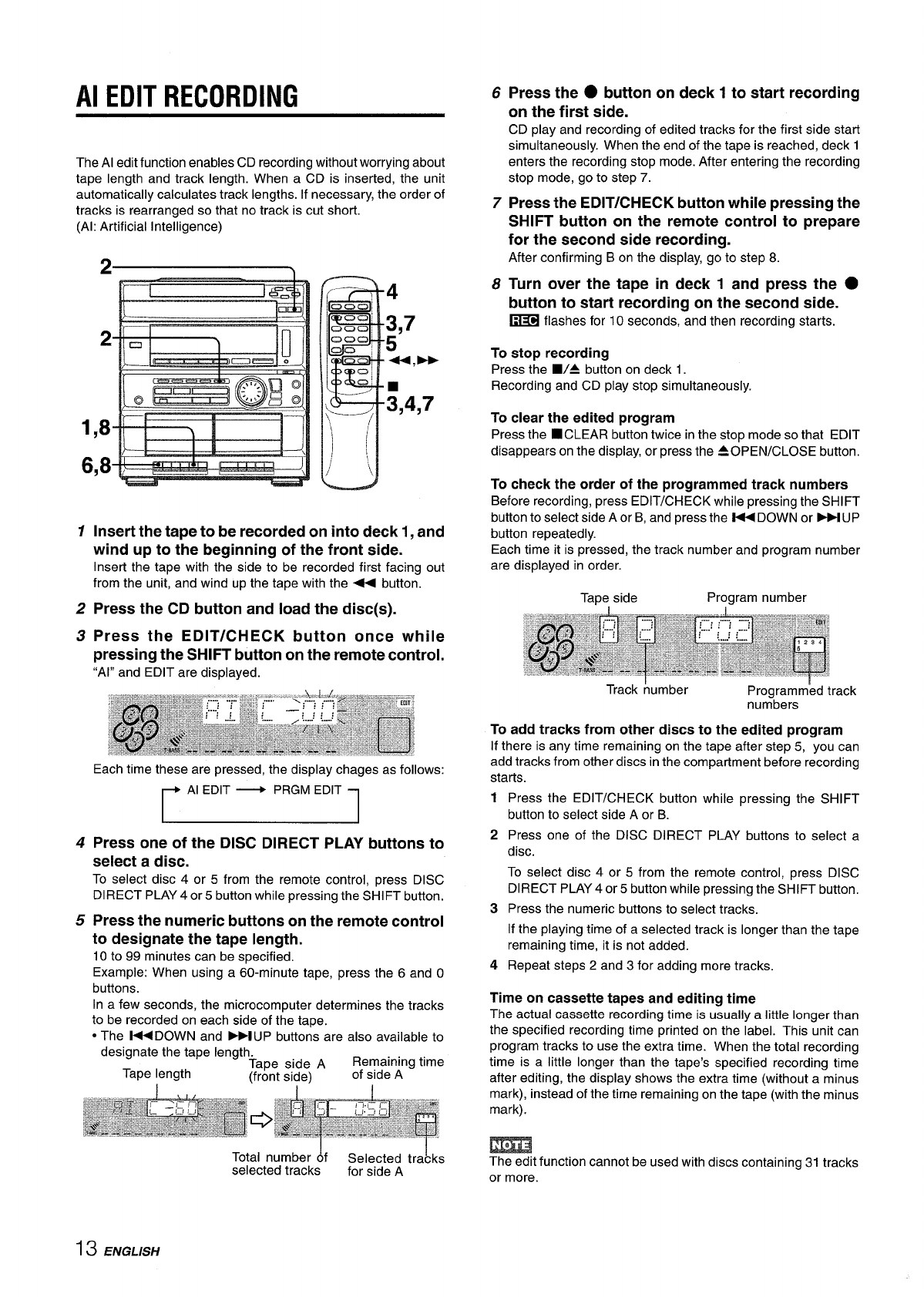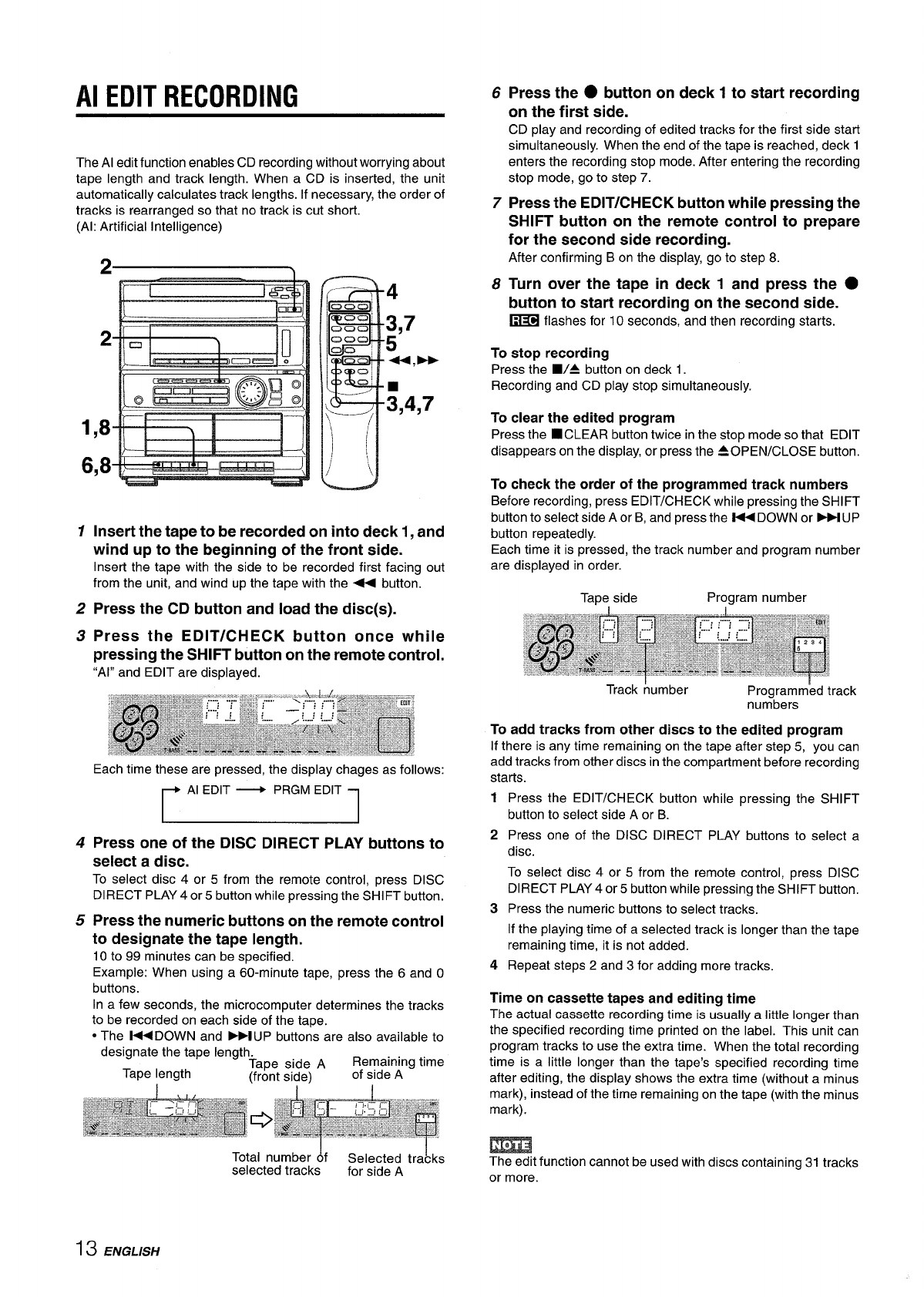
Al EDIT RECORDING
The Al edit function enables CD recording without worrying about
tape length and track length. When a CD is inserted, the unit
automatically calculates track lengths. If necessary, the order of
tracks is rearranged so that no track is cut short.
(Al: Artificial intelligence)
2
1,8
6,8
1
2
3
4
5
4
3,7
5
+4,-
;,4,7
Insert the tape to be recorded on into deck 1, and
wind up to the beginning of the front side.
Insert the tape with the side to be recorded first facing out
from the unit, and wind up the tape with the < button.
Press the CD button and load the disc(s).
Press the EDIT/CHECK button once while
pressing the SHIFT button on the remote control.
“Al” and EDIT are displayed.
Each time these are pressed, the display chages as follows:
Al EDIT ~ PRGM EDIT
Press one of the DISC DIRECT PLAY buttons to
select a disc.
To select disc 4 or 5 from the remote control, press DISC
DIRECT PLAY 4 or5 button while pressing the SHIFT button.
Press the numeric buttons on the remote control
to designate the tape length.
10 to 99 minutes can be specified.
Example: When using a 60-minute tape, press the 6 and O
buttons.
In a few seconds, the microcomputer determines the tracks
to be recorded on each side of the tape.
● The M DOWN and M UP buttons are also available to
Total number &f
Selected tra&ks
selected tracks
for side A
6
7
8
Press the
● button on deck 1 to start recording
on the first side.
CD play and recording of edited tracks for the first side start
simultaneously. When the end of the tape is reached, deck 1
enters the recording stop mode. After entering the recording
stop mode, go to step 7.
Press the EDIT/CHECK button while pressing the
SHIFT button on the remote control to prepare
for the second side recording.
After confirming Bon the display, go to step 8.
Turn over the tape in deck 1 and press the ●
button to start recording on the second side.
~
flashes for 10 seconds, and then recording starts.
To
stop recording
Press the WA button on deck 1.
Recording and CD play stop simultaneously.
To
clear the edited program
Press the ■CLEAR button twice in the stop mode so that EDIT
disappears on the display, or press the 40 PEN/CLOSE button.
To check the order of the mowammed track numbers
Before recording, press EDIT;CH;CK while pressing the SHIFT
button to select side A or B, and Dress the -DOWN or ~ UP
button repeatedly.
Each time it is pressed, the track number and program number
are displayed in order.
Tape side
Program number
Track humber
Programmed track
numbers
To add tracks from other discs to the edited program
If there is any time remaining on the tape after step 5, you can
add tracks from other discs in the compartment before recording
starts.
1
2
3
4
Press the EDIT/CHECK button while pressing the SHIFT
button to select side A or B.
Press one of the DISC DIRECT PLAY buttons to select a
disc.
To select disc 4 or 5 from the remote control, press DISC
DIRECT PLAY 4 or 5 button while pressing the SHIFT button.
Press the numeric buttons to select tracks.
If the playing time of a selected track is longer than the tape
remaining time, it is not added.
Repeat steps 2 and 3 for adding more tracks.
Time on cassette tapes and editing time
The actual cassette recording time is usually a little longer than
the specified recording time printed on the label. This unit can
program tracks to use the extra time. When the total recording
time is a little longer than the tape’s specified recording time
after editing, the display shows the extra time (without a minus
mark), instead of the time remaining on the tape (with the minus
mark).
m
The edit function cannot be used with discs containing 31 tracks
or more.
13 ENGLISH