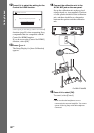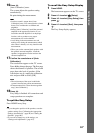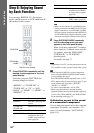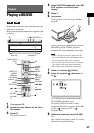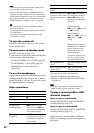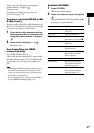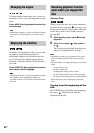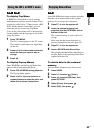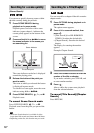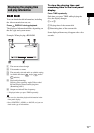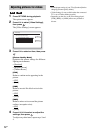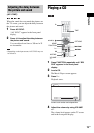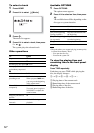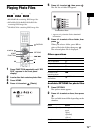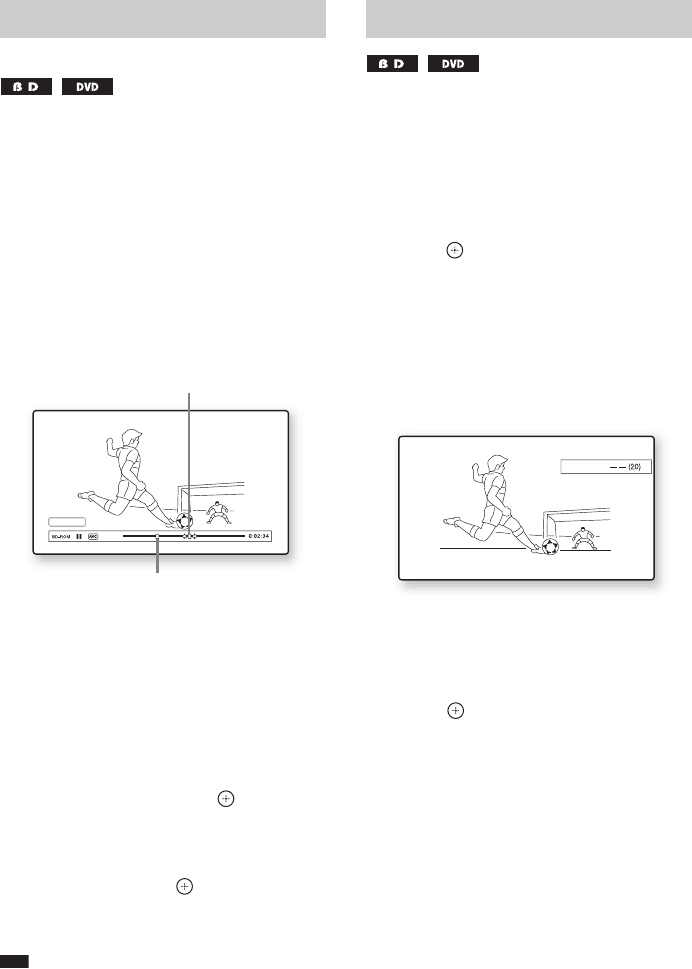
70
US
You can move quickly between scenes within
the title currently being played back.
1 Press SCENE SEARCH during
playback or in pause mode.
Playback pauses and a bar with a scene
indicator (square-shaped – indicates the
current point) appears at the bottom of the
screen.
2 Press and hold C/c or m/M to move
the scene indicator to the scene you
are searching for.
The scene indicator on the bar is displayed
around the playing point.
3 Release the button at the point you
want to watch.
The scene at which you released the button
is displayed in pause mode.
To search for a scene again, move the scene
indicator using C/c or m/M.
4 Press SCENE SEARCH, , H, or X.
Playback starts.
To cancel Scene Search mode
Press SCENE SEARCH, , H, or X.
Playback starts from the point you pressed the
button.
Note
• The Scene Search function is available for titles
longer than 100 seconds and shorter than 100 hours.
• Depending on the disc, this function may not work.
You can search for a chapter if the title contains
chapter marks.
1 Press OPTIONS during playback or in
pause mode.
The options menu appears.
2 Press X/x to a search method, then
press .
• [Title Search] (for a BD-ROM/DVD
VIDEO): Searches the desired title.
• [Chapter Search]: Searches the desired
chapter.
The display for entering the number
appears.
Example: Chapter Search
3 Press the number buttons to enter the
number of the title or chapter.
If you make a mistake, press CLEAR, and
re-enter another number.
4 Press .
After a while, the system starts playback
from the selected number.
To cancel [Title Search]/[Chapter
Search]
Press RETURN.
Searching for a scene quickly
(Scene Search)
Scene Search
The current point
Scene indicator
Searching for a Title/Chapter
Chapter :