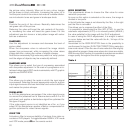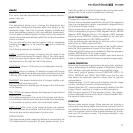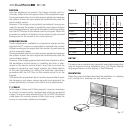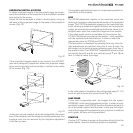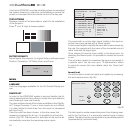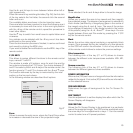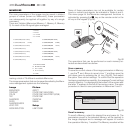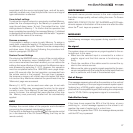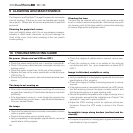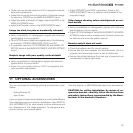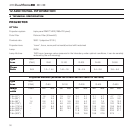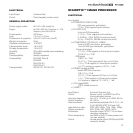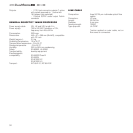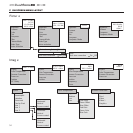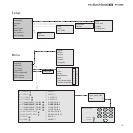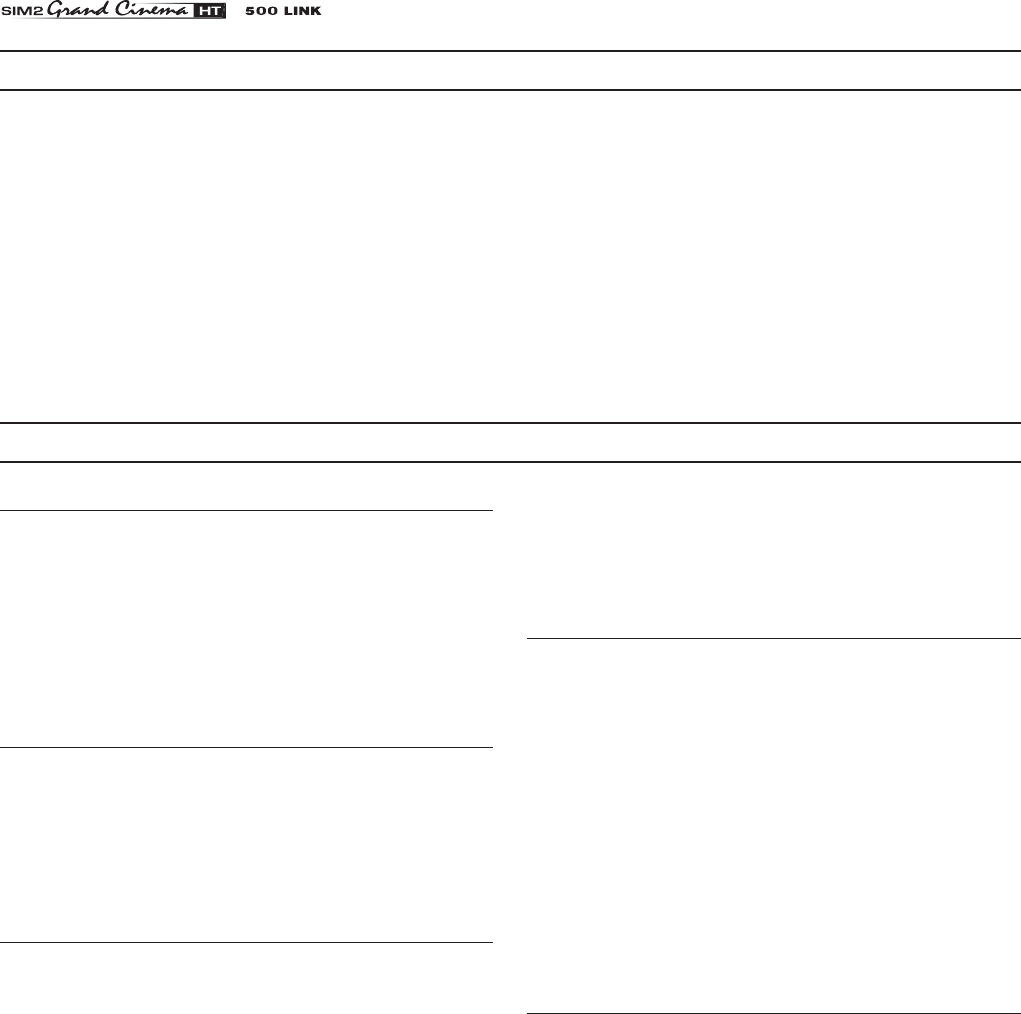
28
10 TROUBLESHOOTING GUIDE
No power (Green and red LED are OFF)
• Check the power switch at the rear: it must be in position I.
• Check if the power cable has been connected correctly to a
working socket.
• Check the power socket fuse, at the rear of the projector.
• Replace the fuse on the mains socket with an identical type
(T 5A H)
(Fig. 2).
• Should the problem persist, seek authorised technical assi-
stance.
The lamp is not coming on
• Allow a few minutes pause between switching off and turning
on again (from stand-by). This will allow the lamp to cool down
sufficiently.
• If the lamp doesn’t come on – even though the projector has
had sufficient time to cool down – seek technical assistance
from your nearest Dealer.
No image
• Check that the selected input is actually connected to a active
video or graphic signal.
• Check that the above source actually works.
• Verify compatibility of video/graphic signals with the technical
specifications of the projector.
• Check the integrity of cables used to connect various sour-
ces.
• Check the cooling air inlets or air outlets on the units are
not obstructed and the room temperature is below 35°C
(95°F).
Image is disturbed, unstable or noisy
• Verify compatibility of video/graphic signals with the technical
specifications of the projector.
• Check the integrity of cables connecting projector to various
sources.
• If the signal source is a terrestrial broadcast (via a VCR) check
that the receiving channel has been correctly tuned in and
that the aerial system is in good working order.
• Should the problem be present with a signal coming from a
video-recorder, ensure that the videotape is an Original “first
generation” copy and in good condition.
• Adjust the VCR’s tracking control for optimum picture per-
formance. Ensure the VCR mode is active in the Picture
menu.
Incomplete image along borders (vertical and ho
-
rizontal)
• Compare compatibility of video/graphic signals and technical
specifications of your projector.
9 CLEANING AND MAINTENANCE
The Projector and DigiOptic™ Image Processor do not require
internal cleaning. There are no user serviceable parts inside
the projector. Please refer all service requirements to qualified
personnel.
Cleaning the projector’s cover:
Use a soft slightly damp cloth. Do not use abrasive cleaners,
solvents or other harsh chemicals, as this will damage the
finish of the cover. Avoid direct cleaning of the rear panel’s
screen-printing.
Cleaning the lens:
The lens may be cleaned with a very soft, non-abrasive small
brush, in order to remove dust particles. Alternatively, use a soft
dry cleaning cloth (of the type used for camera lens cleaning)
to remove fingerprints and grease marks.