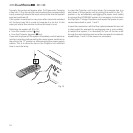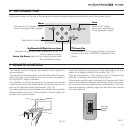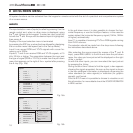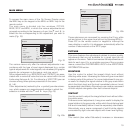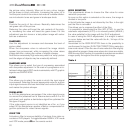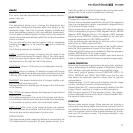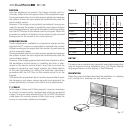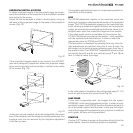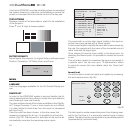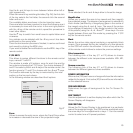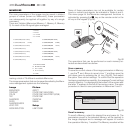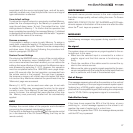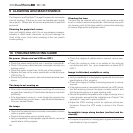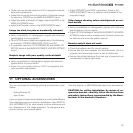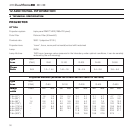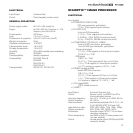24
2 VIDEO
3 S
- VIDEO
9 GRAPH ICS RG
B
10
11
5 COMP ONE NT / RGB S
6 COMP ONE NT / RGB S COMPONE NT / RGB S
7
COMPONE NT / RGB S
8
COMPONE NT / RGB S
1 VIDEO
1
2
3
4 S- VIDEO
4
5
6
7
8
9
10
GRAPH ICS RGB
11
DVI -D
VIDEO 2
S- VIDEO 3
GRAPH RGB
9
GRAPH RGB 10
DVI -
D 11
COMP RGB 5
COMP RGB 6COMP RGB 6
COMP RGB 7
COMP RGB 8
VIDEO 1
S- VIDEO 4
12
12
HDMI
HDMI 1
2
Source list/Edit sou rce name
ACTIVE
NAME
Yes
No
The inputs with an active video signal (visible in the input se-
lection menu) are marked with a check symbol.
It can be also helpful to identify the input with a name chosen by
the user (for example with the name of the connected source)
rather than with the signal type.
Once chosen to have the input visible, in the drop menu, by
selecting the Name option it is possible to rename the source
in use.
This will make it easier to remember the source connected to
a specific input. You can use up to 12 alphanumeric letters
to name the source (for more details check the “Insert text”
section)
Insert text
You will be able to insert text easily and rapidly by accessing
the text insertion menu (fig. 26)
Cancel
Co
nfirm
Ed it s ource name
()?@
1
AB C
2
DE F
3
GHI
4
J
KL
5
MNO
6
PQRS
7
-
+
TUV
8
0
WXYZ
9
_ _ _ _ _ _ _ _ _ _ _
Fig.26
The text insertion mode remains the same if text is being inser
-
ted for the first time or if a previously inserted name is being
edited. The letter insertion can be done in any available position
(represented by horizontal lines).
If not active
(STAND-BY
) once the initializing phase is completed
the system remains in a stand-by mode waiting to receive the
power on command from the remote control or the key pad.
TEST PATTERNS
Displays a series of five test patterns, useful for the installation
of the projector.
Press
· and ‚ keys to browse pattern.
FACTORY DEFAULTS
Reconfigures the projector to original factory settings except
Position, Orientation, Y/C Delay, Zoom and Focus.
No
Co
nfirm?
Ye
s
MENU
LANGUAGE
Lists the languages available for the On Screen Display me-
nus.
SOURCE LIST
In order for the HT500LINK system to be more flexible, the fol-
lowing described functions allow to modify the input selection
menu making it more user friendly.
The main window shows all the inputs available on the DigiOp
-
tic™ Image Processor. If one or more inputs are not utilized,
it is often helpful to blank them from the input list (accessed
with the 0 key).
Once the input has been chosen, in the drop menu that
appears by pressing the
fl key, it is possible to activate the
source (Fig. 25). The exclusion or activation of the source will
automatically renumber the remaining active inputs.