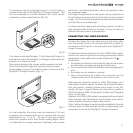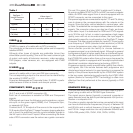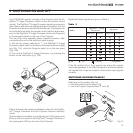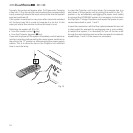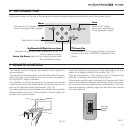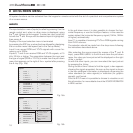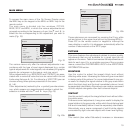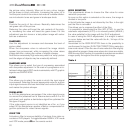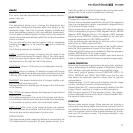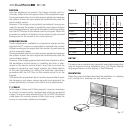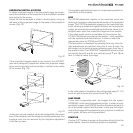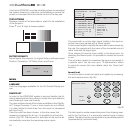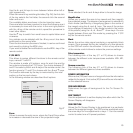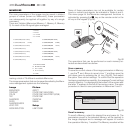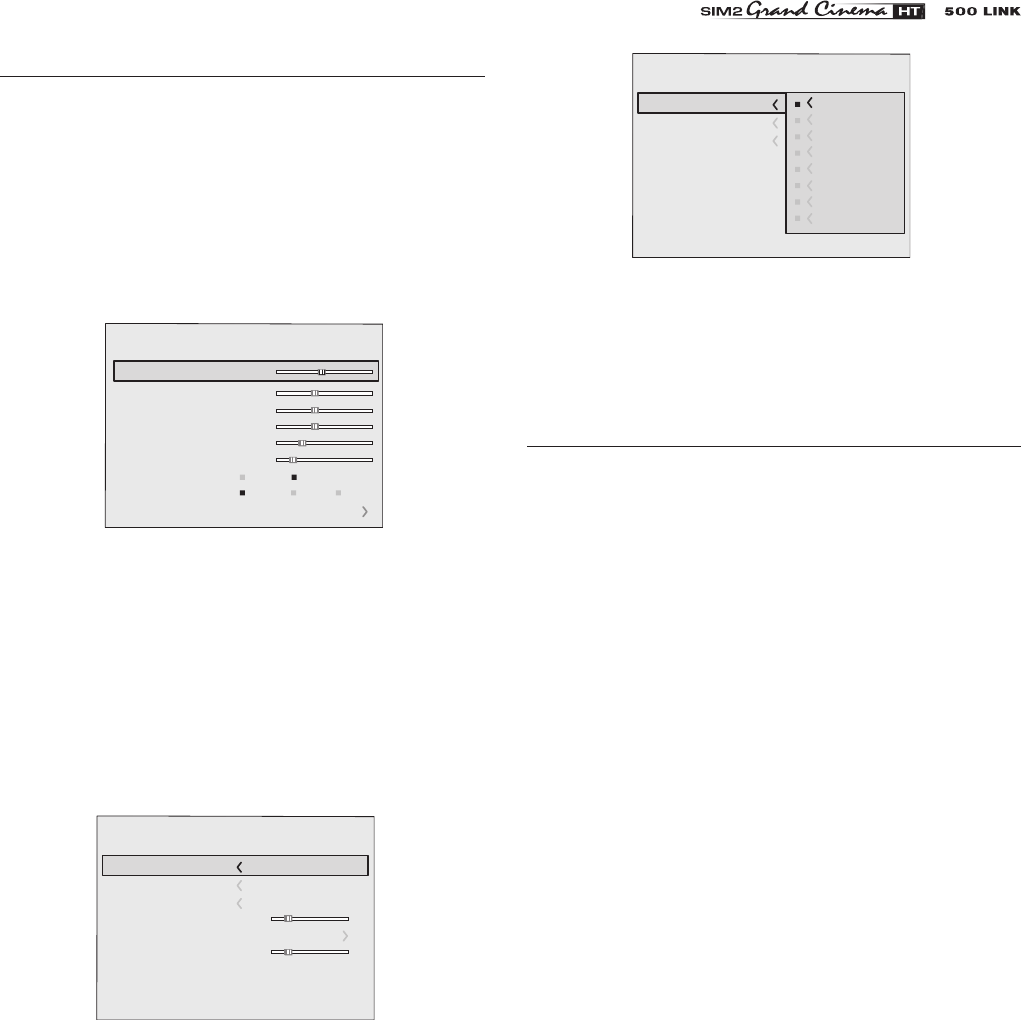
19
Picture
Contrast
Colour
Tint
Sh arpness
Filter
Cinema
Mode
Video Ty
pe
50
50
50
3
2
Off
Normal
Auto
Au
to
VCR1
VCR2
Noise R eduction
Brightness
60
The various menus only offer the relevant adjustments in ac-
cordance with the type of input signal displayed (e.g. certain
typical adjustments for video signals, not necessary for graphic
signals, do not appear on the menus, and vice versa).
Some adjustments (e.g.
BRIGHTNESS
and
CONTRAST
) are asso-
ciated with a numerical value that can be varied within the set
limits using the keys
fl / ‡. For others (e.g.
VIDEO TYPE
) you can
choose among three options presented on the same
fl / ‡).
Other adjustments (marked by the < symbol) provide subme-
nus, which appear as a superimposed window in which the
selection is made with the · and ‚ keys (Fig. 20).
Fig. 19
MAIN MENU
Colour T emperature
Gamma Corr ection
Position
Overscan
Y/C Delay
Aspect
Image
1
Normal
An
amorphic
Letterbox
Panorami
c
Pixe
l to pixel
User 1
User 2
User 3
Fig. 20b
Colour T emperature
Gamma Corr ection
Position
Y/C Dela
y
1
Overscan
1
Aspect
Image
Fig. 20a
To access the main menu of the On Screen Display press
the
MENU
key on the keypad or the
MENU+
or
MENU-
key on the
remote control.
The main menu is divided into four windows,
PICTURE,
IMAGE, SETUP
and
MENU
, in which the various adjustments are
grouped according to the frequency of use. Use
· and ‚ to
select the line corresponding to the adjustment you wish to
make (Fig. 19).
These submenus are accessed by pressing the � key, while
exit and return to the upper level occurs by pressing
MENU+/-
.
Press
ESC
on the remote control or keypad to interrupt the
menu display or wait for it to disappear automatically after the
number of seconds set on the
SETUP
page.
PICTURE
This menu features the adjustments related to picture quality.
Adjustments that are not available for a given input do not
appear on the menu. Table 4 summarises the adjustments avai-
lable for each input. For a complete overview of the on-screen
menus, consult the
ON SCREEN MENU LAYOUT
in the ADDITIONAL
INFORMATION section.
BRIGHTNESS
Use this control to adjust the image’s black level without
affecting white areas. Increasing the value will give more detail
in darker parts of the picture. For correct adjustment it may pro-
ve useful to display the signal relative to the grey scale within
which the black level and the level immediately above it must
be separately identifiable. Alternatively use a scene composed
of black objects alongside other dark coloured objects.
CONTRAST
Use this control to adjust the image’s black level without affec-
ting white areas.
To ensure correct adjustment, it may prove useful to display the
signal relative to the grey scale, within which the white level and
the level immediately below it must be separately identifiable.
Alternatively use a scene composed of well-lit white objects
surrounded by light coloured objects with lower level lighting.
COLOR
This control (also called Saturation) increases or decreases