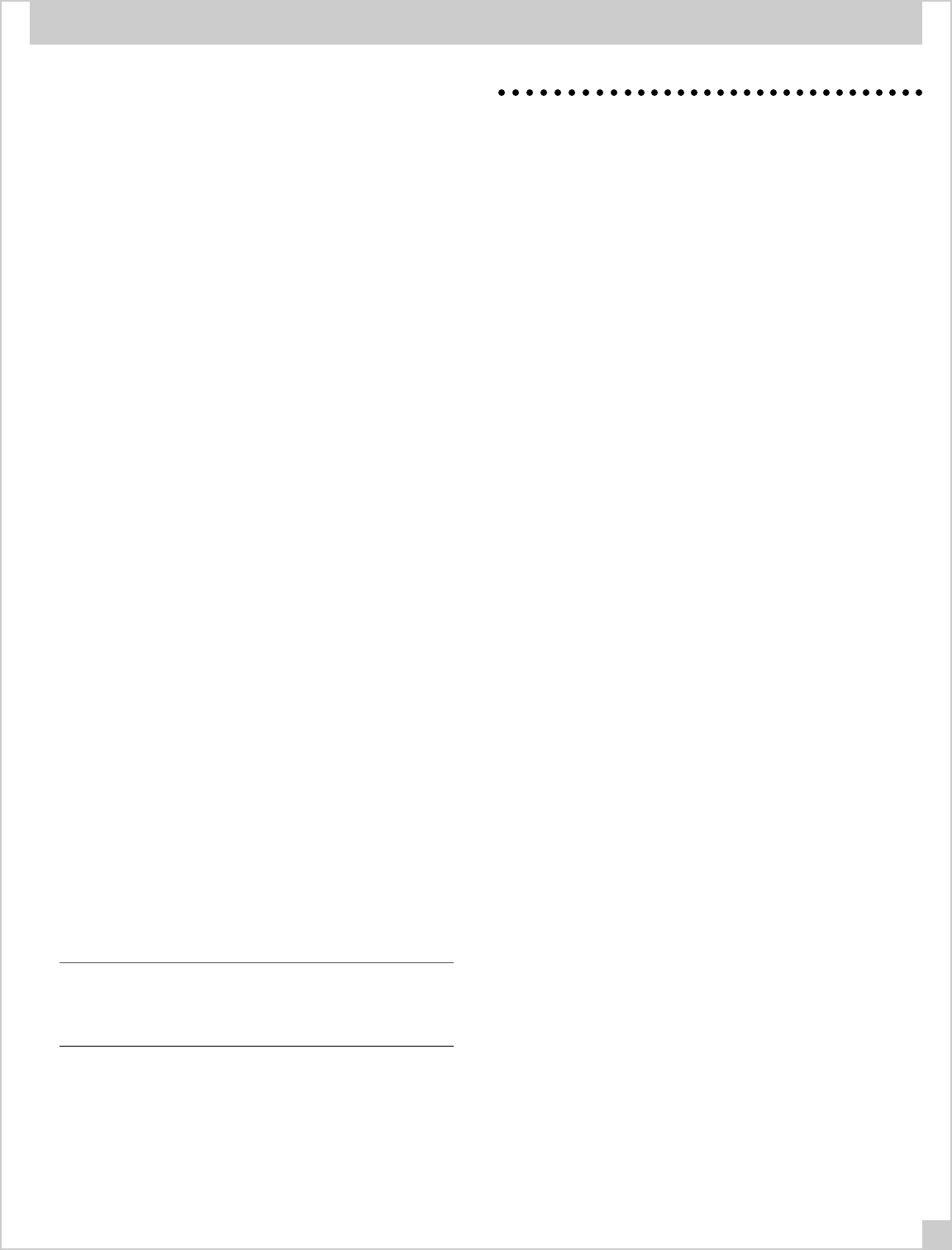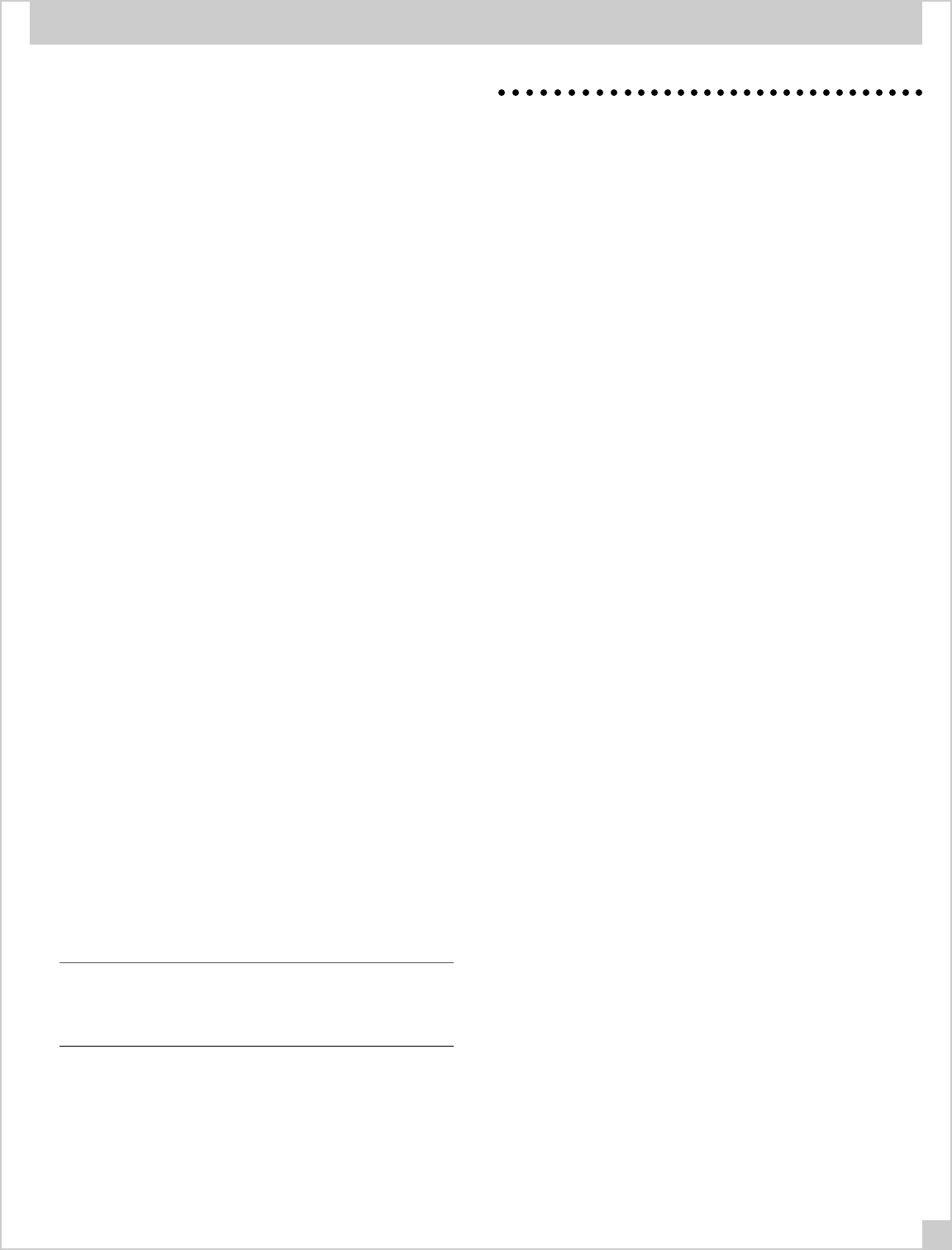
25
e) Push the desired command code button for the component you
want to change. The available choices for that input are grouped
together on the Set Up Card. Upon receiving your selection, the
RSM-901 will display one of the following characters to indicate
your choice of custom command sets:
A Rotel Tuner
B Rotel CD Changer RCC-945
C Pioneer LD/DVD
D Rotel Tape Deck
E Sony Tuner
F Sony CD
G Sony CD 2
H Sony Tape Deck
I Pioneer Tuner
J Pioneer CD
K Pioneer CD 2
L Pioneer Tape Deck
M Yamaha Tuner
N Yamaha CD
O Panasonic VCR
P Yamaha Tape Deck
Q Denon CD
R Sony VCR
S Denon Tape Deck
T Denon Tuner
U Rotel CD Changer RCC-935
V RCA DSS Sat TV
W Toshiba DVD
X Sony DSS Sat TV
f) Repeat the above procedure for the other inputs. After you’ve se-
lected the command codes for all the component categories you
wish to change, exit “Set-up” by holding the right-hand SET-UP 2
button and pushing the left-hand SET-UP 1 button. The word
“SAVE” will appear on the RSM-901 display to indicate that the
new configuration has been memorized.
g) For the new command sets to take effect, the RMZ-955 must be
turned OFF (using the front panel power button) and then turned
ON again after 30 seconds.
All changes are stored in non-volatile memory and can not be
accidentally erased, even by unplugging the RMZ-955. The only
way to change command code operation is to access Set-up
mode again.
Note: See Page 5 for further details on the “Power Toggle” com-
mand required when the RMZ-955 system (and associated
source components) use the switched outlet or recommended
RLC-900 Power Line Conditioner as an AC power source.
SYSTEM SET-UP & PROGRAMMING
Power Toggle
If you choose to power source components from the RMZ-955’s
Switched AC outlet and your system includes components which
normally power on in a standby mode, you will need to ACTIVATE
the RMZ-955’s software-based “Power Toggle” command.
The “Power Toggle” command fully activates these components
even though they usually go into a quiescent or Standby mode
when first plugged into the wall or when AC power becomes
available.
Source components connected through a switched outlet or the
RLC-900 are totally disconnected from AC when the outlets are
switched off. Consequently, when the RMZ-955 first activates the
source components, some go into a “standby” mode where a
few sensors and microprocessors are powered but where major
circuitry blocks are still inactive. The “Power Toggle” command
tells the sensors and microprocessors to “wake up” the rest of
the component.
The following steps will illustrate how the “Power Toggle” com-
mand works:
• RMZ-955 in “Standby” mode, source components OFF.
• Zone activation command received. RMZ-955 ON, Switched AC
outlet activated, source components switched ON or to
“Standby” mode.
• RMZ-955 sends “Power Toggle” command to source compo-
nents. “Power Toggle” triggers change from “Standby” to “On”.
• All source components ready for remote zone use.
The “Power Toggle” command default is OFF but it can be easily
activated. “Power Toggle” is activated or deactivated depending
on which of the two SET-UP bottons is pressed first when exiting
the Set-up Mode. Press the “y” (for Yes) key first to activate
“Power Toggle”. Continue holding the “y” key and press the “n”
key to exit Set-up. This activates the RMZ-955’s software-based
“Power Toggle” command.
If source components are powered directly from an AC wall out-
let, make sure the “Power Toggle” command is DEACTIVATED
(the RMZ-955’s default condition) and that any source compo-
nents featuring a “Standby” mode are “ON” before using the
RMZ-955. To deactivate “Power Toggle”, press and hold the “n”
key first. Then, press the “y” key to exit Set-up.