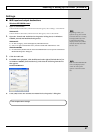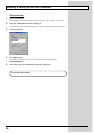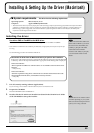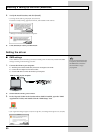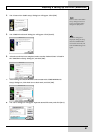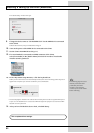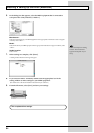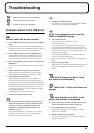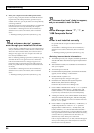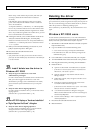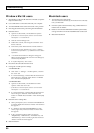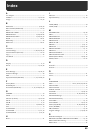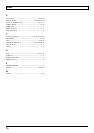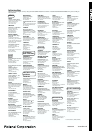68
Troubleshooting
Windows Me/98 users
1. Start Windows with all USB cables disconnected. (except the
keyboard and mouse)
2. Use a USB cable to connect the GI-20 and your computer.
3. Turn the POWER switch of the GI-20 to the “ON” position.
4. Exit all applications before performing the uninstallation.
5. Delete the driver.
1) Open the “Control Panel,” and double-click “System.”
* If the above icon cannot be found, click the “view all Control
Panel options.” in “Control Panel.”
2) Click the “Device Manager” tab.
3) Double-click “Sound, video and game controllers” to see
the list of devices.
4) From the list, select “Roland GI-20” and click “Remove.”
* If the list does not show “Roland GI-20,” refer to “<Deleting
incorrect device information>,” (p. 66)delete the incorrect device
information.
5) A “Confirm Device Removal” dialog box will appear.
Make sure that “Roland GI-20” is shown in the dialog box,
and click the [OK] button.
6) In “System Properties,” click “Close.”
6. Disconnect the USB cable from the GI-20.
7. Change the “Folder Options” settings.
< For Windows 98 >
1) Click “Start” → “Settings” → “Folder Options,” and click
the “View” tab.
2) In “Advanced settings,” uncheck “Hide file extensions for
known file types” and check “Show all files” in “Hidden
files.” Then click the [OK] button.
< For Windows Me >
1) Open the “Control Panel,” and double-click “Folder
Options.” Then click “View” tab.
* If the above icon cannot be found, click the “view all Control
Panel options.” in “Control Panel.”
2) In “Advanced settings,” uncheck “Hide file extensions for
known file types” and check “Show hidden files and
folders” in “Hidden files and folders.” Then click the [OK]
button.
8. Delete the driver settings files.
1) Start up the Explorer, select “\Windows\Inf\Rdif0032.inf”
(if it exists). Right-click and choose “Delete” from the menu
that appears.
2) If “\Windows\Inf\Other\RolandRdif0032.inf” exists,
select it, right-click, and choose “Delete” from the menu
that appears.
3) In the “\Windows\System” folder, successively
“Rddp0032.dat,” “Rddv0032.drv,” “Rdvx0032.vxd,” and
“Rdwm0032.sys,” and for each file, right-click and choose
“Delete” from the menu that appears.
9. Restart Windows.
Macintosh users
1. Turn off the power of the GI-20.
Also disconnect the USB cable (by which the GI-20 is connected)
from your Macintosh.
2. From the system extensions folder, drag “USB GI-20 Driver”
into the trash to delete it.
3. Delete GI-20 from the OMS Folder inside the System folder,
or drag GI-20 Driver from the FreeMIDI Folder to the trash.
4. Restart the Macintosh.