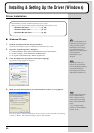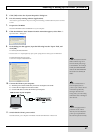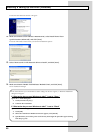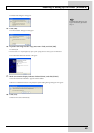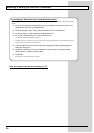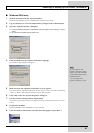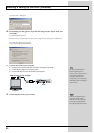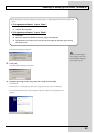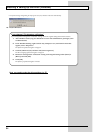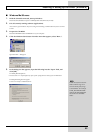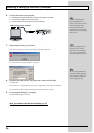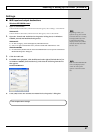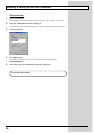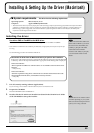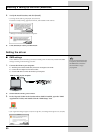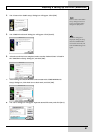54
Installing & Setting Up the Driver (Windows)
* The System Settings Change dialog box may appear. Click [Yes]. Windows will restart automatically.
fig.d21
15.
Restart Windows.
Next, you need to make the driver settings. (p. 57)
If you changed “File signature verification”
If you changed the “File signature verification” setting, restore the original setting after Windows restarts.
1. After Windows restarts, log in to Windows as a user with administrative privileges, (such
as Administrator).
2. In the Windows desktop, right-click the “My Computer” icon, and from the menu that
appears, select “Properties.”
The System Properties dialog box will appear.
3. Click the [Hardware] tab, and then click [Driver signature].
The Driver Signing Options dialog box will appear.
4. Return the “File signature verification” setting to the original setting (either [Warn] or
[Block]), and click [OK].
5. Click [OK].
The System properties dialog box will close.