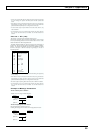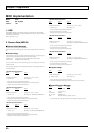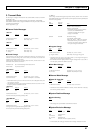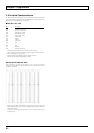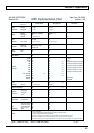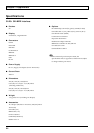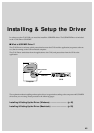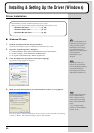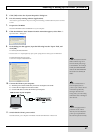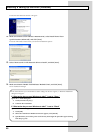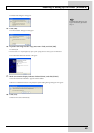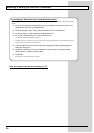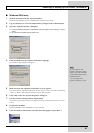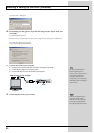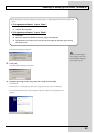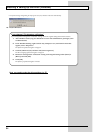47
Installing & Setting Up the Driver (Windows)
5.
Click [OK] to close the “System Properties” dialog box.
6.
Exit all currently running software (applications).
Also close any open windows. If you are using virus checking or similar software, be sure to exit it
as well.
7.
Prepare the CD-ROM.
Insert the CD-ROM into the CD-ROM drive of your computer.
8.
Click the Windows “start” button. From the menu that appears, select “Run...”.
Open the “Run...” dialog box.
fig.d04
9.
In the dialog box that appears, input the following into the “Open” field, and
click [OK].
D:\WinXP_2K\SETUPINF.EXE
* The drive name “D:” may be different for your system. Specify the drive name of your CD-ROM drive.
The SetupInf dialog box will appear.
You are now ready to install the driver.
fig.d05
10.
Connect the GI-20 to your computer.
1) With the power switch turned OFF, connect the AC adaptor to the GI-20.
2) Connect the AC adaptor to an electrical outlet.
3) Use the USB cable to connect the GI-20 to your computer.
fig.d99
11.
Switch ON the GI-20’s power switch.
Near the task bar, your computer will indicate “Found New Hardware”. Please wait.
In this manual, the location of
folders and files is given in
terms of the file path, using \
as the delimiter. For example,
WinXP_2K\SETUPINF.EXE
indicates the SETUPINF.EXE
file found in the WinXP_2K
folder.
USB cable
USB connector of your Computer
Computer
GI-20
Once the connections have
b
een completed, turn on
power to your various devices
in the order specified. By
turning on devices in the
wrong order, you risk causing
malfunction and/or damage to
other devices.
This unit is equipped with a
protection circuit. A brief
interval (a few seconds) after
power up is required before
the unit will operate normally.