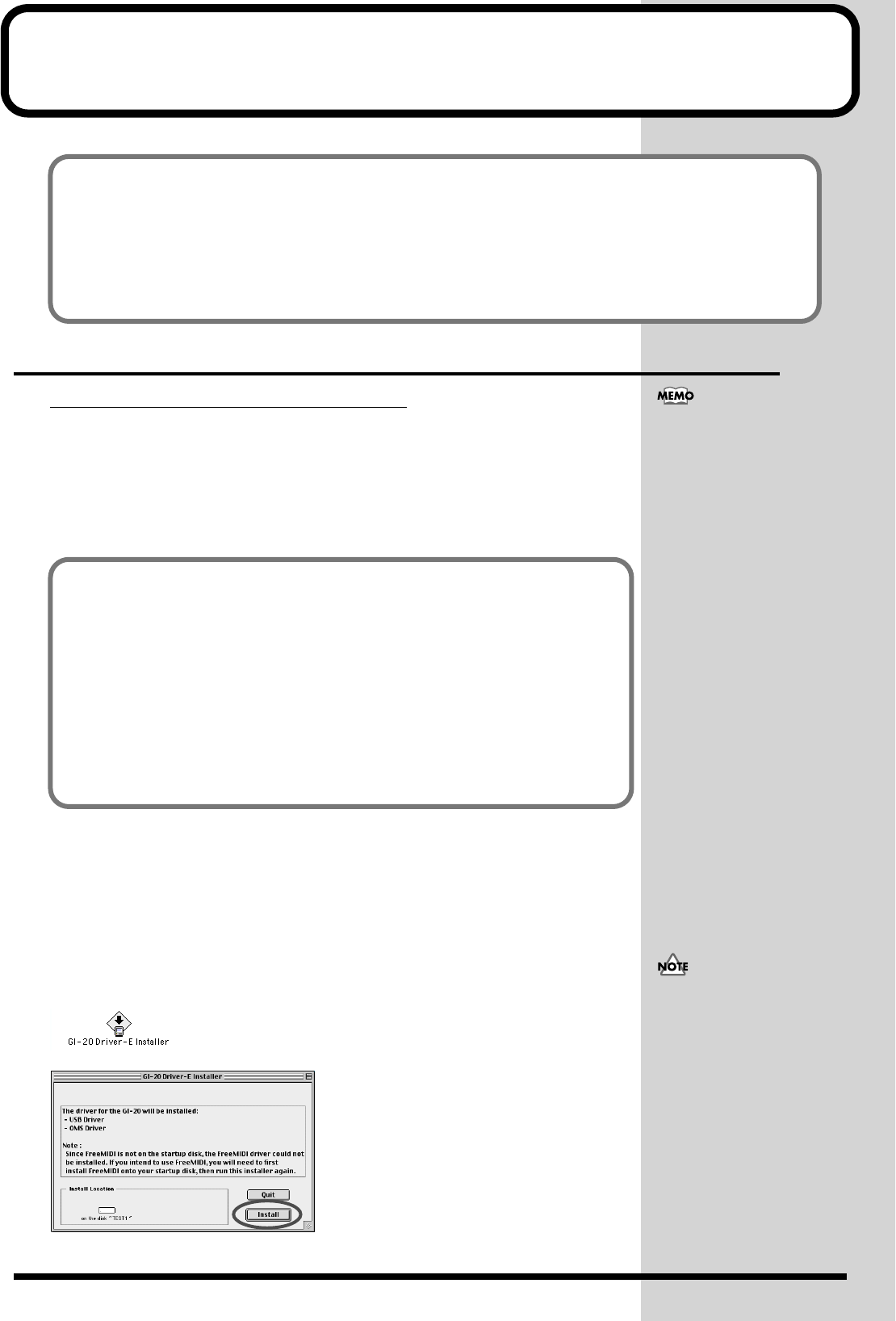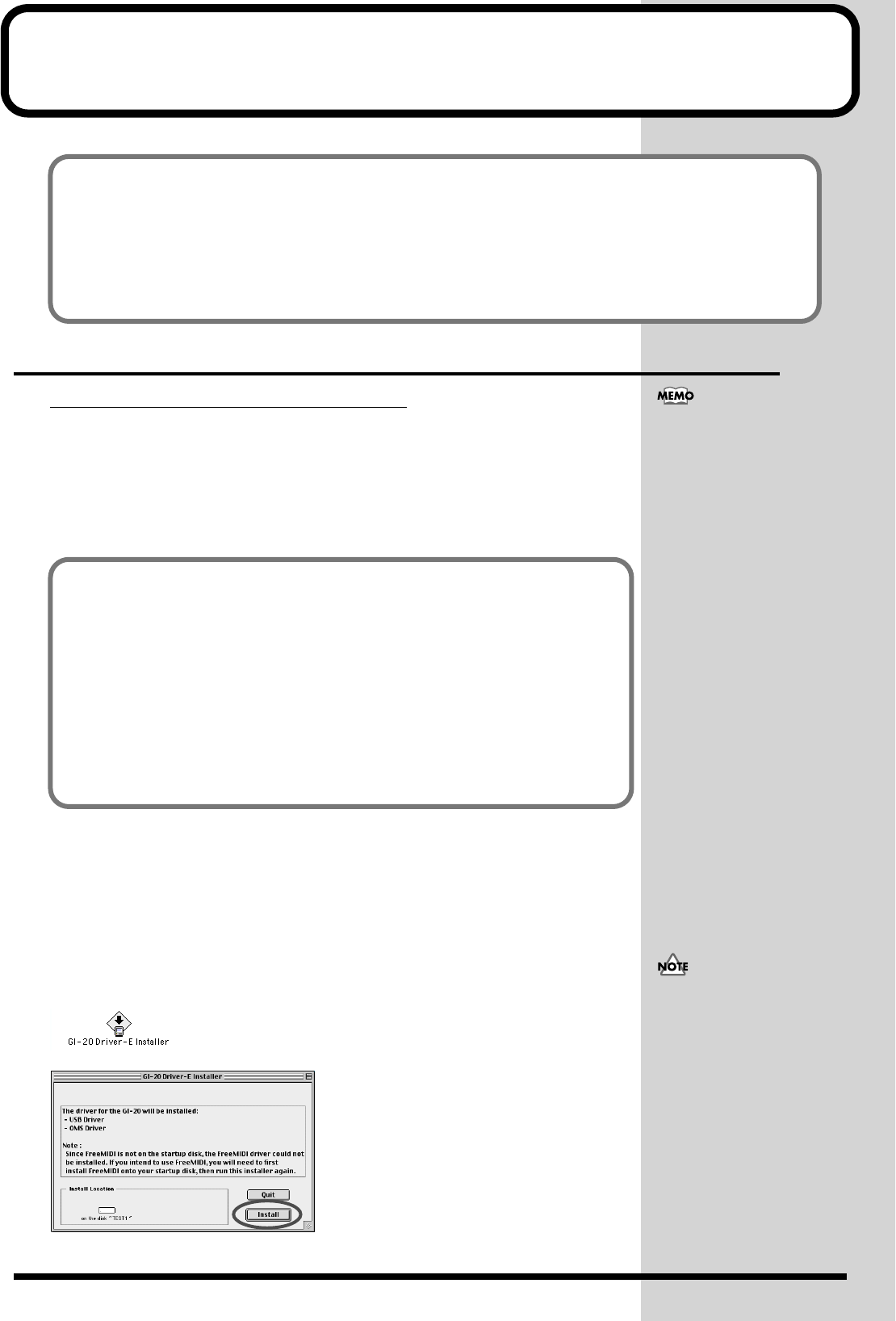
59
Installing & Setting Up the Driver (Macintosh)
Installing the driver
Use either OMS or FreeMIDI as the MIDI driver.
The included GI-20 driver is an add-on module for using the GI-20 with OMS or FreeMIDI.
* Either OMS or FreeMIDI must be installed in your Macintosh, as appropriate for the sequencer software you
are using.
Use the following procedure to install the GI-20 driver.
1.
Exit all currently running software (applications).
If you are using a virus checker or similar software, be sure to exit this as well.
2.
Prepare the CD-ROM.
Insert the CD-ROM into the CD-ROM drive.
3.
Double-click the GI-20 Driver-E Installer icon (found in the GI-20 Driver E folder
of the CD-ROM) to start up the installer.
fig.d28a
fig.d29
■ System requirements This driver has the following requirements.
Operating System: Mac OS 8.5, 8.6, or 9.x
Computer: Apple USB Ready Macintosh
* This driver has been shown to function properly when used with average computer systems having specifications that conform to the above
guidelines. You should be aware, however, that there are numerous other variables that can affect performance, including differences in
hardware design, system configuration, and overall combination of software applications that are used. Therefore, the actual system
requirements could be different than the above.
OMS can be found in the OMS 2.3.8 E
folder of the CD-ROM. If you would
like to learn more about OMS, refer
to OMS_2.3_Mac.pdf in the OMS
2.3.8E folder of the CD-ROM.
In order to read “OMS_2.3_Mac.pdf,”
you will need the Adobe Acrobat
Reader.
Disconnect the GI-20 from the Macintosh before you perform the installation.
If the power of the GI-20 is turned on, a message like the following will appear when the Macintosh
is started up. Perform the steps described below as appropriate for the message that is displayed.
If the screen indicates:
“Driver required for USB device `unknown device’ is not available. Search for driver on the
Internet?”
→ click [Cancel].
If the screen indicates:
“Software required for using device `unknown device’ cannot be found. Please refer to the
manual included with the device, and install the necessary software.”
→ click [OK].
The indication for the “Install Location”
will differ depending on your system.
Make sure that the startup disk for the
system you are using is selected.