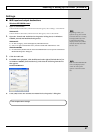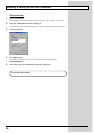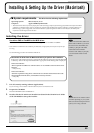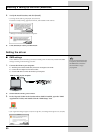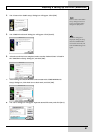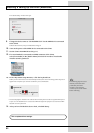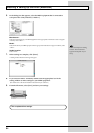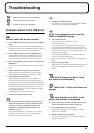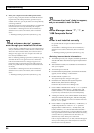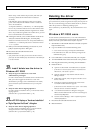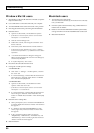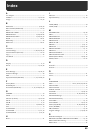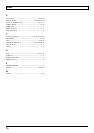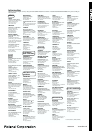66
Troubleshooting
❏ Does your computer meet the USB specifications?
If you are using a computer that does not fulfill the electrical
requirements of the USB specifications, operation may be
unstable. In this case, you may be able to solve the problem by
connecting a USB hub.
If the above actions do not solve the problem, it is possible that
the GI-20 has been incorrectly detected by the computer.
As described in “<Deleting incorrect device information>,”
delete the incorrect device information, then re-install the
driver.
→ ”Installing & Setting Up the Driver (Windows)“ (p. 46)
fig.win
“Found unknown device” appears
even though you installed the driver
If your computer or USB hub has two or more USB connectors,
and you connect the GI-20 to a USB connector to which the GI-
20 has never been connected before, the “Unknown device”
dialog box may appear even on a computer onto which you
have already installed the driver.
Refer to “Installing & Setting Up the Driver (Windows)”(p. 46),
and install the driver once again. This is not a malfunction.
If the “Found unknown device” dialog box appears even
though the GI-20 is connected to the same USB connector as
before, it is possible that the computer has detected the GI-20
incorrectly.
As described in “<Deleting incorrect device information>,”
delete the incorrect device information, then re-install the
driver.
→ ”Installing & Setting Up the Driver (Windows)“ (p. 46)
fig.win
An “Unknown driver found” dialog box appears,
and you are unable to install the driver
fig.win
Device Manager shows “?”, “!”, or
“USB Composite Device”
fig.win
Driver is not installed correctly
It is possible that the computer has detected the GI-20
incorrectly.
As described in “<Deleting incorrect device information>, ”
delete the incorrect device information, then re-install the
driver.
→ ”Installing & Setting Up the Driver (Windows)“ (p. 46)
<Deleting incorrect device information>
1. Turn off the power of your computer, and start up Windows
with all USB cables disconnected (except for keyboard and
mouse).
2. After Windows restarts, use a USB cable to connect the GI-
20 to your computer.
3. Turn on the power of GI-20.
4. Click the Windows [Start] button, and from the menu that
appears, choose “Settings | Control Panel.”
5. Double-click the “System” icon.
The “System Properties” dialog box will appear.
6. In Windows XP/2000, select the System Properties
Hardware tab, and click Device Manager.
In Windows 98, Click the “Device Manager” tab.
7. Check whether “Roland GI-20” with an “!” or “?” symbol is
displayed below “Other Devices,” “Sound, Video, and
Game Controllers,” or “Universal Serial Bus Controller.”
If you find any such indication, select it and click [Delete].
8. A dialog box will ask you to confirm deletion of the device.
Verify the contents of the dialog box, and then click [OK].
In the same way, delete all occurrences of “Roland GI-20” that
have an “!” or “?” symbol.
9. Check whether “Composite USB Device,” “USB Device,” or
“USB Composite Device” with an “!” or “?” symbol is
displayed below “Other Devices,” “Sound, Video, and
Game Controllers,” or “Universal Serial Bus Controller.”
If you find any such indication, you need to determine whether
it has appeared because the GI-20 has been detected incorrectly,
or because there is a problem with some other device. To
determine this, switch off the power of the GI-20.
If the “Composite USB Device” (or other) indication disappears
when you turn off the power of the GI-20, then it is the GI-20
that has been incorrectly detected.