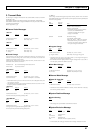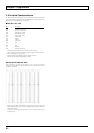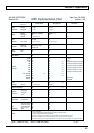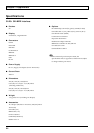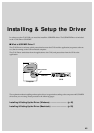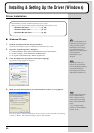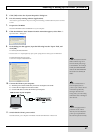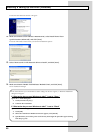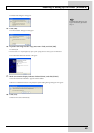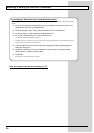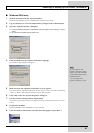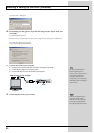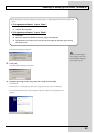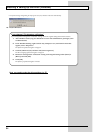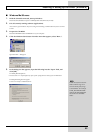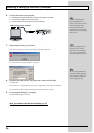49
Installing & Setting Up the Driver (Windows)
The Insert Disk dialog box will appear.
fig.d09
15.
Click [OK].
The “Files Needed” dialog box will appear.
fig.d10
16.
Input the following into the “Copy files from” field, and click [OK].
D:\WinXP_2K
* The drive name “D:” may be different for your system. Specify the drive name of your CD-ROM drive.
The “Found New Hardware Wizard” will appear.
fig.d11
17.
Make sure that the display indicates “Roland GI-20”, and click [Finish].
Wait until “Found New Hardware” appears near the taskbar.
When driver installation has been completed, the System Setting Change dialog box will appear.
fig.d12
18.
Click [Yes].
Windows will restart automatically.
The Insert Disk dialog may not
appear. In that case, proceed to
step 17.