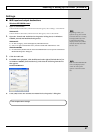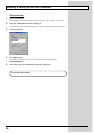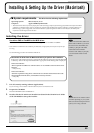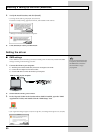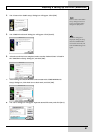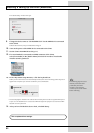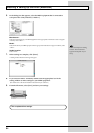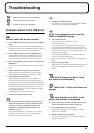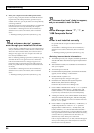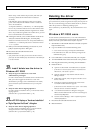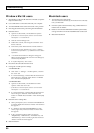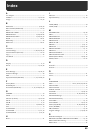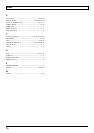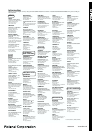67
Troubleshooting
Return to step 2 and continue the procedure, and when you
reach step 8, delete the information that was detected
incorrectly.
If the indication does not disappear when you turn off the
power of the GI-20, then this indication refers to a different
device. Do not delete it.
“Composite USB Device,” “USB Device,” or “USB Compatible
Device” may sometimes indicate a device other than the GI-20.
Be careful not to accidentally delete the registration for another
device. If you delete the registration for another device, you will
have to reinstall the driver for that device.
10. A dialog box will ask you to confirm deletion of the device.
Verify the contents of the dialog box, and click [OK].
Delete each unwanted occurrence of “Composite USB Device,”
“USB Device,” or “USB composite device” indications with an
“!” or “?” symbol.
11. When you have finished deleting unwanted device, click
[OK] in “System Properties” dialog box.
12. Disconnect the USB cable from the GI-20.
13. Restart Windows.
* If the problem still occurs after you have taken the above measures,
please refer also to the Readme file for the USB driver. The Readme file
is on the CD-ROM.
fig.win
Can’t install/delete/use the driver in
Windows XP/2000
❏ Did you log on to Windows as a user with
administrative privileges?
In order to install/delete/re-install the driver in Windows XP/
2000, you must be logged into Windows as a user with
administrative privileges, such as Administrator. For details,
please contact the system administrator for your computer
system.
❏ Did you make “Driver Signing Options”?
In order to install/re-install the driver, you must make “Driver
Signing Options”.
(Windows XP→ p. 46, Windows 2000 → p. 51)
fig.win
Windows XP/2000 displays a “Hardware Installation”
or “Digital Signature Not Found” dialog box
❏ Did you make “Driver Signing Options”?
In order to install/re-install the driver, you must make the
settings described in “Driver Signing Options”.
(Windows XP→ p. 46, Windows 2000 → p. 51)
Deleting the driver
If you were unable to install the driver according to the procedure
given, the GI-20 may not be recognized correctly by the computer. In
this case, use the following procedure to delete the driver, and then
follow the procedure in “Installing & Setting Up the
Driver”(Windows: p. 46, Macintosh: p. 59) to install the driver once
again.
Windows XP/2000 users
In order to delete (uninstall) the driver, a user with administrative
privileges such as Administrator must be logged onto Windows. For
details, contact the system administrator of your computer.
1. Start Windows with all USB cables disconnected. (except the
keyboard and mouse)
2. Log on to Windows as one of the following users:
• a user whose account type is Computer Administrator
• the Administrator or other user with the privileges of the
Administrators group
3. Use a USB cable to connect the GI-20 and your computer.
4. Turn the POWER switch of the GI-20 to the “ON” position.
5. Exit all applications before performing the uninstallation.
6. Delete the driver.
1) Open the “Control Panel” and double click on “System.”
* If the above icon cannot be found, click the "Performance and
Maintenance," and click the “System.”
2) Click the “Hardware” tab, and then click the “Device
Manager” button.
3) Double-click “Sound, video, and game controllers” to see
the list of devices.
4) From the list, right-click “Roland GI-20.” Then choose
"Uninstall" from the menu that appears.
* If the list does not show “Roland GI-20,” refer to "Can’t install/
delete/use the driver in Windows XP/2000.”
5) A “Confirm Device Removal” dialog box will appear.
Make sure that “Roland GI-20” is shown in the dialog box,
and click the [OK] button.
6) Close the “Device Manager,” and in “System Properties”
click the [OK] button.
7. Disconnect the USB cable from the GI-20.
8. Restart Windows.