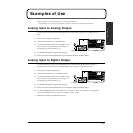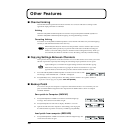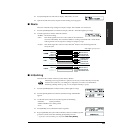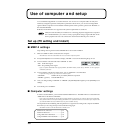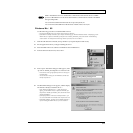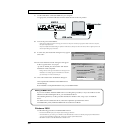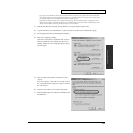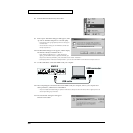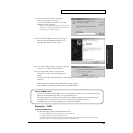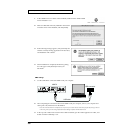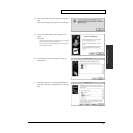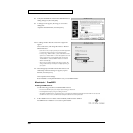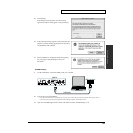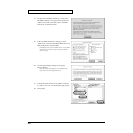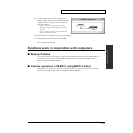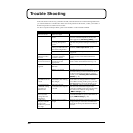35
Use of computer and setup
Use of computer and setup
fig.01-05
14. The “Files Needed” dialog box will appear.
In the “Copy files from” area, input
“Q:\Driver\Win2000” and click the “OK” button.
Installation will be completed.
* Change the drive name Q: to match the drive name of your CD-
ROM drive. For example if your CD-ROM drive is named D:,
you would input “D:\Driver\Win2000”.
fig.01-06
15. The “Found New Hardware Wizard” will appear.
Make sure that “Roland MMP-2 USB Driver” is
displayed, and click the “Finish” button.
fig.009
16. The “System Settings Change” dialog box will appear.
Click the “Yes” button and restart Windows.
17. If you changed the setting for “File signature
verification” in step 5, set it back to the previous
setting.
(To restore the setting, the Administrator or user belonging to the Administrators group must log on to
Windows.)
This completes the installation of the MMP-2 driver and the settings.
Read “ReadMe” of adopted CD-ROM in case you use MMP-2 Editor.
Macintosh / OMS
Installing the MMP-2 Driver
Use the following procedure to install the MMP-2 driver.
* Disconnect the MMP-2 from your computer before starting up Macintosh.
* Exit all applications before you begin installing the driver.
* The MMP-2 OMS Driver included on the disc is provided as an additional module that allows the MMP-2 to be used with
OMS. In order to use it, OMS must already be installed on the start-up hard disk.
Q:\Driver\Win2000
7
Roland MMP-2
Deleting the MMP-2 Driver
If you were not able to install the MMP-2 driver according to the procedure, or if you are unable to use the
MMP-2 even after installing the driver, you must delete the driver.
After deleting the driver, use the procedure described in “Windows 2000”(p. 32) to re-install the driver.
For details on how to delete the driver, refer to the explanation provided in the on-line
manual(Readme_e.htm) within the MMP-2 Driver & Software CD-ROM.