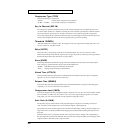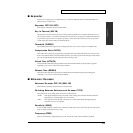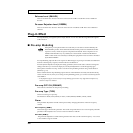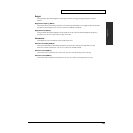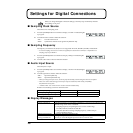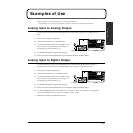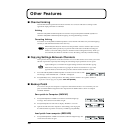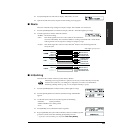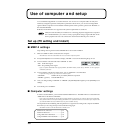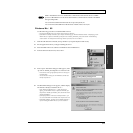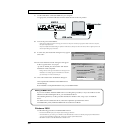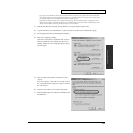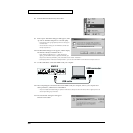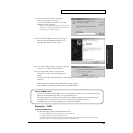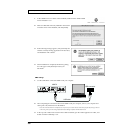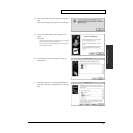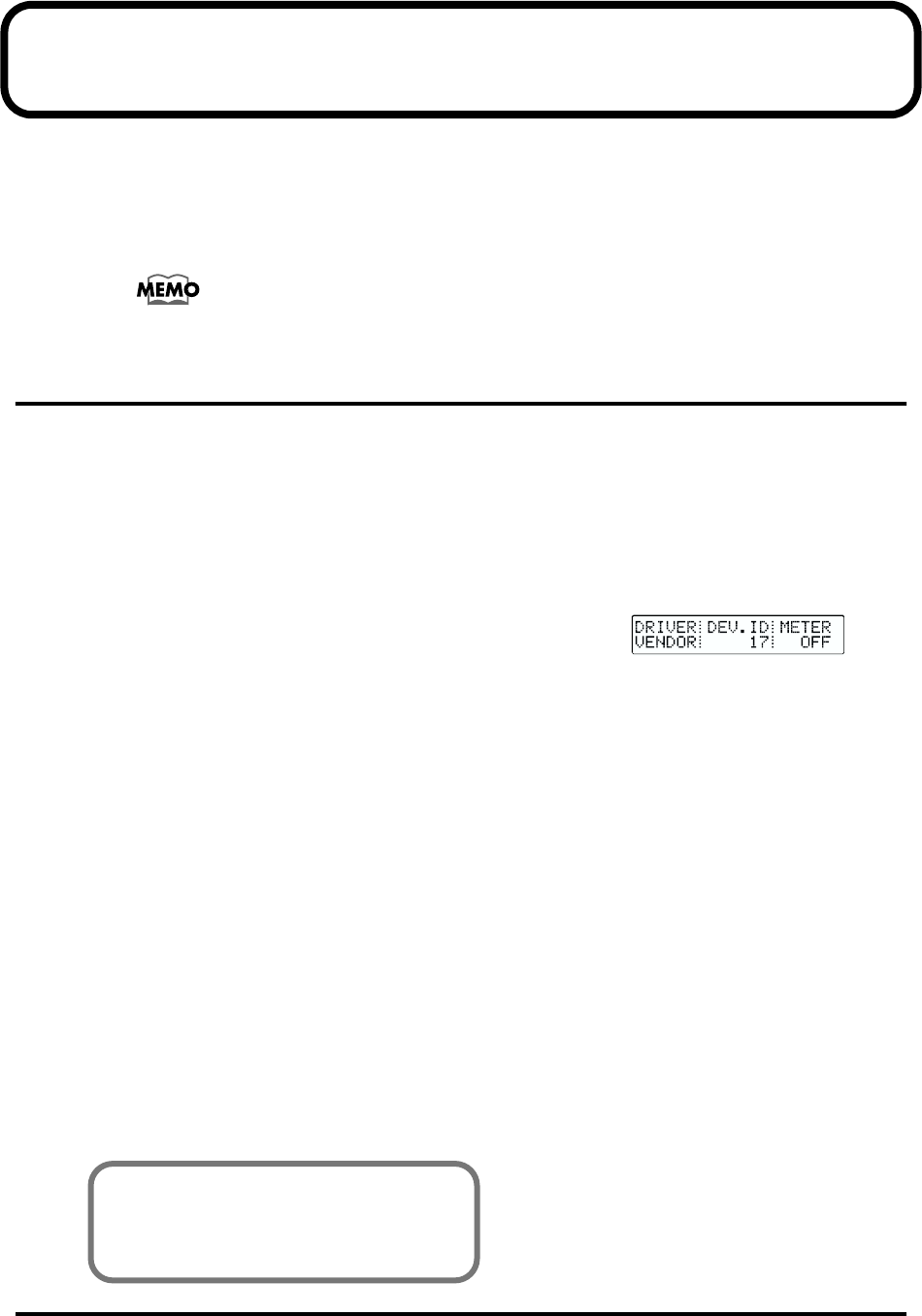
30
Use of computer and setup
You can add effect algorithms via a USB connection. You can also use a computer editor to easily and
intuitively change the equalizer and dynamics parameters. What’s more, you can also exchange MIDI
signals with the computer. For more details and descriptions of this operation, please read “ReadMe” on
the included CD-ROM.
Both Mac OS and Windows are supported. The system requirements are as follows.
USB (Universal Serial Bus) is an interface for connecting peripheral equipment to computers.
It is a standard that lets you connect a variety of peripherals using a single USB cable. It also
allows peripheral devices to be connected or disconnected while the power is left on.
Set up (PC setting and Install)
■ MMP-2 settings
Stop sending meter signal and select USB-MIDI driver to be used on MMP-2
1. Make sure MMP-2 is NOT connected to the computer.
* The USB driver cannot be switched while the unit is connected to computer by USB.
2. Press [SYSTEM] button several times to display “METER” on screen. The button lights up in red.
3. Turn around the value dial and switch “METER” to “OFF”.
“ON”: Send meter signal
“OFF”: Stop sending meter signal
* If you use software that handles meter signal of MMP-2 (like MMP-2 Editor), switch value of “METER” to “ON” again after
installation of the driver.
4. Turn around the value knob to select driver. Use of “VENDOR” is recommended.
* to reflect the change of driver, you will need to re-boot the system.
“VENDOR”: MMP-2 driver provided by Roland Corporation
“GENRIC” (generic): Default MIDI driver
5. Once you change setting of “METER” or “DRIVER”, the [ENTER] button lights up. Press [ENTER] to save
settings.
6. Turn off the power of MMP-2.
■ Computer settings
In order to use the MMP-2, you must first install the MMP-2 driver. The MMP-2 Driver is included in the
“MMP-2 Driver & Software CD-ROM.”
* If you wish to use the MMP-2 at the same time as another USB device connected to your computer, disconnect the other USB
device from the USB connector before installing the MMP-2 driver. If another USB device is connected to your computer when
you install the MMP-2 driver, the MMP-2 driver may not be installed correctly.
The explanation about installing and setup the driver is organized according to the computer and MIDI
driver that you are using. Please proceed to the following pages.
* The MMP-2 cannot be used with Windows95 or Windows NT.
Windows 98 / Me Users ..........................p. 31
Windows 2000 Users ................................p. 32
Using OMS on the Macintosh .................p. 35
Using FreeMIDI on the Macintosh .........p. 38