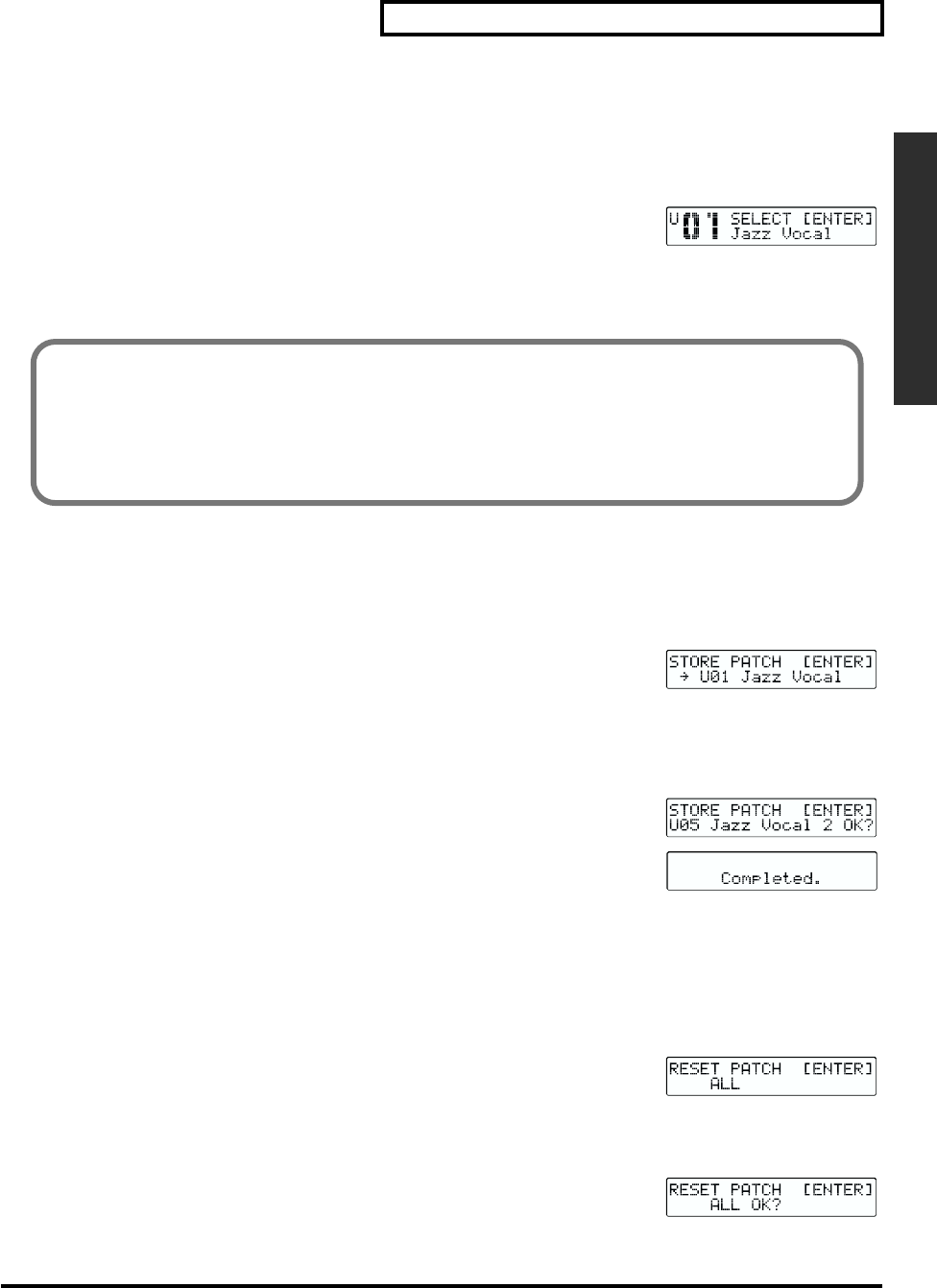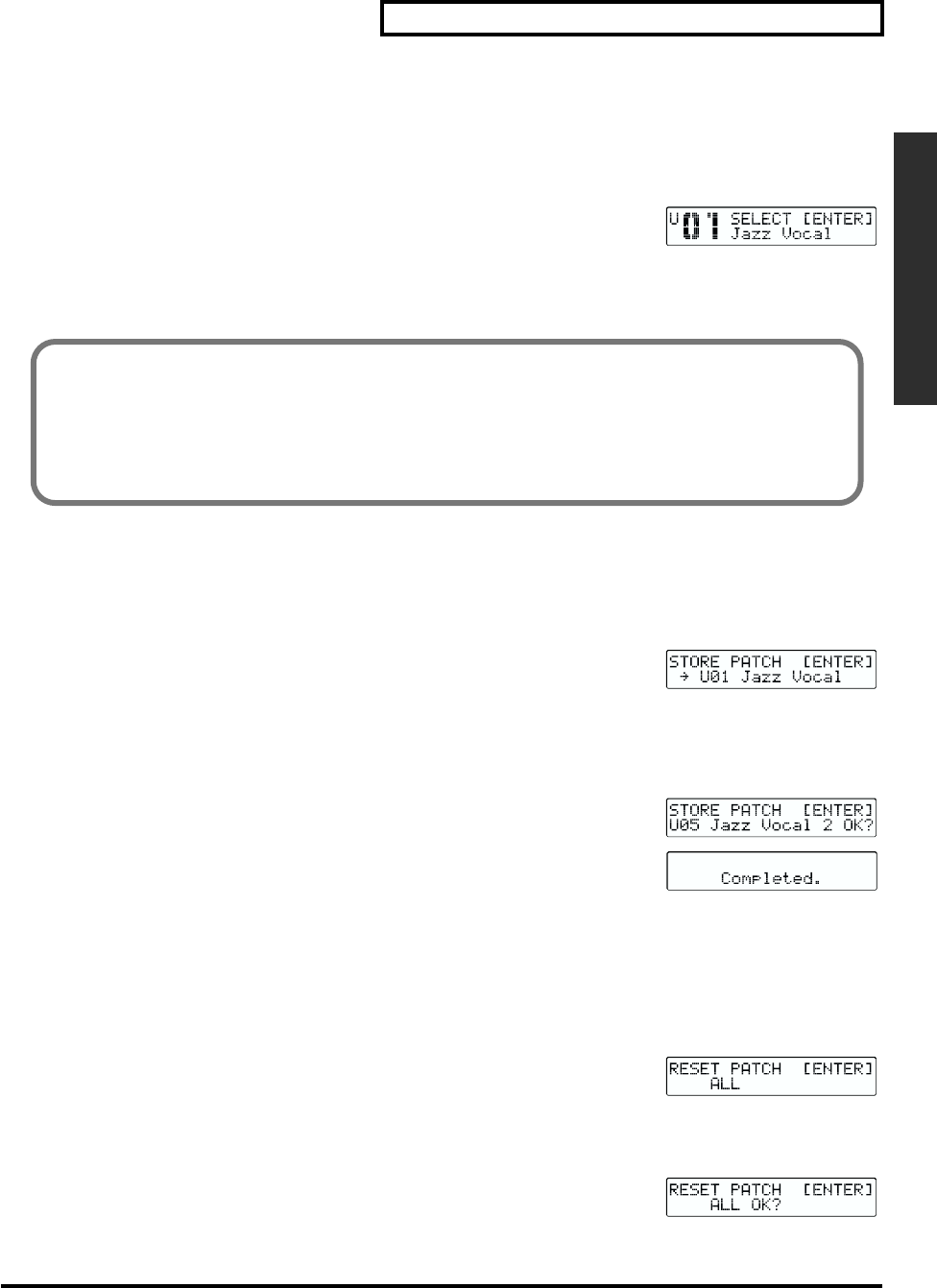
15
Set Up and Basic Operations
Set Up and Basic Operations
Patch Selection (SELECT)
The alphabet character shown upper left side of the patch number is showing the status of patch.
(U) to be indicated if it is a user patch. (P) to be indicated if it is a preset patch.
You cannot customize the preset patch. But it is possible to customize the parameter of preset patch and
save as a new user patch.
fig.LcdPatchSelect.eps
1.
Press the [PATCH] button a number of times, until it lights in green. You are
now in the mode where you can choose a patch.
2.
Turn the left Value control to choose a patch.
3.
Press the [ENTER] button to confirm your selection.
Saving a Patch (STORE PATCH)
Save current status as a new user patch
* The patch stored in the memory area disappears and to be replaced by newly created patch.
* Only the user patch area will be shown as memory area.
fig.LcdStorePatch.eps
1.
Press the [PATCH] button a number of times, until it lights in red. You are now
in the mode where you can choose the destination for saving.
2.
Turn the left Value control to choose the patch to serve as the destination for saving.
3.
Use the center Value control to move the cursor, and use the right Value control to choose characters.
Repeat this to enter the patch name.
4.
Press [ENTER]. Your confirmation will be requested.
5.
Re-press [ENTER]. The patch will be saved. Once the saving procedure is
completed, system go back to normal screen after indicating [Completed] on
screen.
Resetting Effect Parameters (RESET)
This resets the effect parameter to the values shown below. This is the status with almost no effect. If you
want to set effect parameter completely from zero, this shall be executed. You can apply this to all effects
or to just one.
fig.LcdResetPatch.eps
1.
Press the [PATCH] button several times to display “RESET PATCH.” The button
lights up in orange.
2.
Use the left Value control to choose the target effect or effects for the [RESET] operation. Choosing “ALL”
resets all effects.
3.
Press [ENTER]. Your confirmation will be requested.
The patch currently selected will be shown at first in patch selection screen. If you turn around the knob,
the status changes and let you select other patch. You will see the currently selected patch while turning
around the knob. This to show the patch in saved status.
For example, once you select patch A and customize parameters, it is different from saved status of patch
A. However, it isn't saved yet. If you turn around the knob and re-select patch A, the parameter before
your customize will be shown.