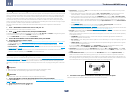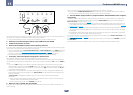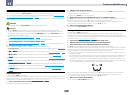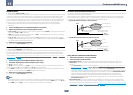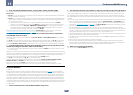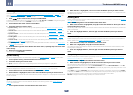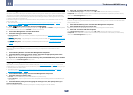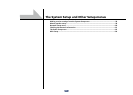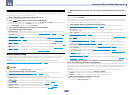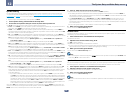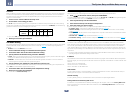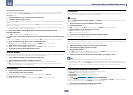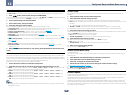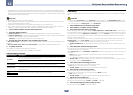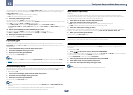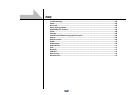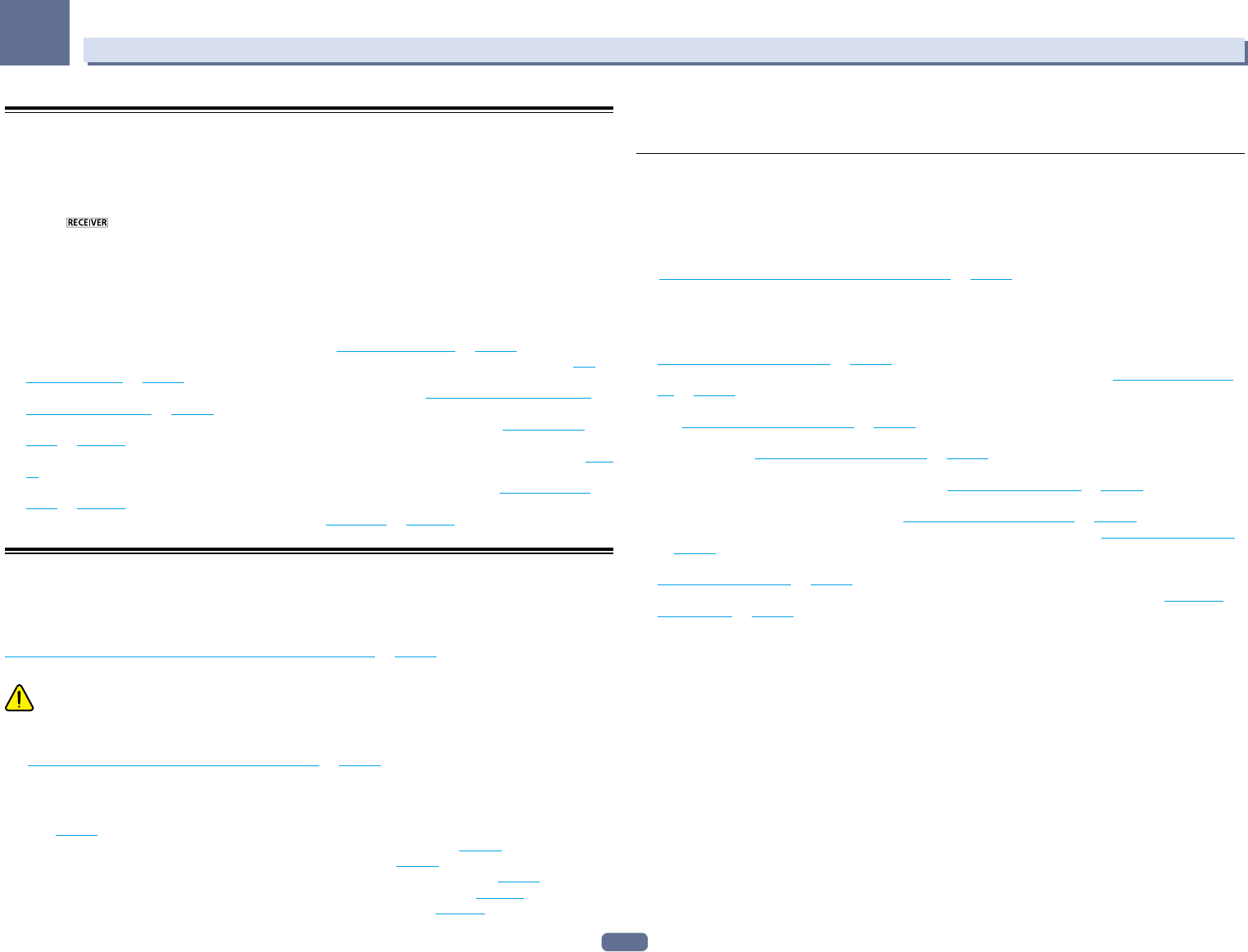
98
12
The System Setup and Other Setup menus
Making receiver settings from the System Setup menu
The following section describes how to change the speaker-related settings manually and make various other
settings (input selection, OSD language selection, etc.).
1 Press u RECEIVER to switch on the receiver and your TV.
Make sure that the TV’s video input is set to this receiver.
2 Press on the remote control, then press HOME MENU.
A Graphical User Interface (GUI) screen appears on your TV. Use i/j/k/l and ENTER to navigate through the
screens and select menu items. Press RETURN to exit the current menu.
! Press HOME MENU at any time to exit the Home Menu.
3 Select ‘System Setup’ from the Home Menu, then press ENTER.
4 Select the setting you want to adjust.
! Manual SP Setup – Sets the type of connection used for surround back terminals and the size, number dis-
tance and overall balance of the connected speakers (see Manual speaker setup on page 98).
! Input Setup – Specifies what you’ve connected to the digital, HDMI and component video inputs (see The
Input Setup menu on page 47).
! OSD Language – The GUI screen’s display language can be changed (see Changing the OSD display lan-
guage (OSD Language) on page 45).
! Network Setup – Conducts the setup necessary to connect this unit to the network (see Network Setup
menu on page 100).
! HDMI Setup – Synchronizes this receiver with your Pioneer component supporting Control with HDMI (page
69).
! Other Setup – Makes customized settings to reflect how you are using the receiver (see The Other Setup
menu on page 102).
! MHL Setup – Changes the settings related to MHL (see MHL Setup on page 104).
Manual speaker setup
This receiver allows you to make detailed settings to optimize the surround sound performance. You only need
to make these settings once (unless you change the placement of your current speaker system or add new
speakers).
These settings are designed to customize your system, but if you’re satisfied with the settings made in
Automatically conducting optimum sound tuning (Full Auto MCACC) on page 45, it isn’t necessary to make all of
these settings.
CAUTION
! The test tones used in the Manual SP Setup are output at high volume.
1 Select ‘Manual SP Setup’, then press ENTER.
See Making receiver settings from the System Setup menu on page 98 if you’re not already at this screen.
2 Select the setting you want to adjust.
If you are doing this for the first time, you may want to adjust these settings in order:
! Speaker System – Specifies how you are using your surround back speaker terminals and B speaker termi-
nals (page 98).
! Speaker Setting – Specifies the size and number of speakers you’ve connected (page 99).
! Channel Level – Adjusts the overall balance of your speaker system (page 99).
! Speaker Distance – Specifies the distance of your speakers from the listening position (page 99).
! X-Curve – Adjusts the tonal balance of your speaker system for movie soundtracks (page 100).
! THX Audio Setting – Specifies whether you are using a THX speaker setup (page 100).
3 Make the adjustments necessary for each setting, pressing RETURN to confirm after each
screen.
Speaker system setting
! Default setting: 9.1ch FH/FW
There are several ways you can use the speaker terminals with this receiver. In addition to a normal home theater
setup where they are used for the front height speakers or front wide speakers, they can be used for bi-amping
the speakers or as an independent speaker system in another room.
1 Select ‘Speaker System’ from the Manual SP Setup menu.
See Making receiver settings from the System Setup menu on page 98 if you’re not already at this screen.
2 Select the speaker system setting.
! 9.1ch FH/FW – Select for normal home theater use with front height and front wide speakers in your main
(speaker system A) setup.
! 7.1ch + Speaker B – Select to use the B speaker terminals to listen to stereo playback in another room (see
Switching the speaker terminals on page 78).
! 7.1ch Front Bi-Amp – Select this setting if you’re bi-amping your front speakers (see Bi-amping your speak-
ers on page 23).
! 7.1ch + ZONE 2 – Select to use the front wide speaker terminals for an independent system in another zone
(see Using the MULTI-ZONE controls on page 79).
! 7.1ch FH/FW + ZONE 2 – Select to use the surround back speaker terminals for an independent system in
another zone (see Using the MULTI-ZONE controls on page 79).
! 5.1ch Bi-Amp + ZONE 2 – Select this to use the surround back speaker terminals for an independent system
in another zone with the front speakers bi-amped (see Bi-amping your speakers on page 23).
! 5.1ch + ZONE 2+3 – Select to use the surround back (ZONE 2) and front wide (ZONE 3) speaker terminals for
an independent systems in another zone (see Using the MULTI-ZONE controls on page 79).
! 5.1ch + SP-B Bi-Amp – Select this setting if you’re bi-amping your B speakers (see Bi-amping your speakers
on page 23).
! 5.1ch F+Surr Bi-Amp – Select this setting if you’re bi-amping your front and surround speakers (see
Bi-amping your speakers on page 23).
! 5.1ch F+C Bi-Amp – Select this setting if you’re bi-amping your front and center speakers (see Bi-amping
your speakers on page 23).
3 If you selected 9.1ch FH/FW, 7.1ch + Speaker B, 7.1ch Front Bi-Amp or 7.1ch + ZONE 2 in
Step 2, select the placement of the surround speakers.
In a 7.1-channel surround system with surround speakers placed directly at the sides of the listening position,
the surround sound of 5.1-channel sources is heard from the side. This function mixes the sound of the surround
speakers with the surround back speakers so that the surround sound is heard from diagonally to the rear as it
should be.
Depending on the positions of the speakers and the sound source, in some cases it may not be possible to
achieve good results. In this case, set the setting to ON SIDE or IN REAR.
! ON SIDE – Select when the surround speakers is positioned right beside you.
! IN REAR – Select when the surround speaker is positioned obliquely behind you.
4 When ‘Setting Change?’ is displayed, select Yes.
If No is selected, the setting is not changed.
You will return to the Manual SP Setup menu.